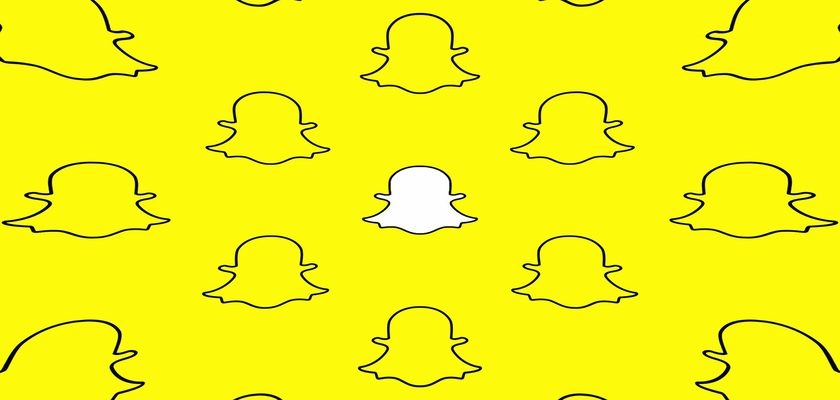Snapchat is a great platform to communicate with people all around the globe, mostly because it is secure. You can share your life’s best moments through the lens of your camera without worrying about your privacy being threatened in any way.
This is mainly because Snapchat does not reveal your entire profile to anyone, including those added to your friend list. So you can add as many friends as you like and still keep your data private. Unless you enable certain features and turn your account into a public channel, your stories, snaps, and location will only be visible to people you want to share with.
But what if your account suddenly starts acting up and doesn’t allow you to add more people? To find out why won’t Snapchat let me add someone and learn what to do to tackle such a situation, read this guide. We’ll be covering all that and more.
So continue reading!
Ways to Add People on Snapchat
Adding people on Snapchat is necessary if you want to view each other’s private stories and exchange messages and snaps. Now there isn’t one specific way to find and/or add friends. The platform offers you different ways as you could have varying information through which you can find that person’s account.
So, let’s take a look at what these methods are!
1. Search By Usernames.
This method is common with all other social media platforms out there. Each user has a unique username that becomes their identity on the platform. If people know the username, they can easily search it up and find that user.
Here are the steps you need to follow:
- Begin by launching Snapchat on your phone.
- Then, tap on the Add Friends icon at the top-right.
- Now, tap on the Find Friends bar and type the username.
- If you typed the correct username, the person would appear below. Simply tap on the Add button to add them as friends.


2. Accept Their Requests.
Now just like you add people, other users may add you too. This will make them appear on your friend request list. If you receive a Snapchat notification that someone added you, you may add them back to become friends on the platform.
Here’s how to open your requests:
- Open Snapchat on your device.
- You may see a yellow dot next to the Add Friends icon. However, the yellow dot will not appear if you’ve viewed the request before. Simply tap on it.
- Now all your requests will appear under Added Me. depending on how many requests you have pending, tap on View More.
- When you want to add a user back, tap on the Accept button next to their username. You can also decline a request by tapping on the ‘x’.

3. Via The Quick Add Feature.
Quick Add is a feature through which Snapchat suggests other users you may know on the platform or would be interested in adding as a friend. The recommendations are based on your mutual friends, shared interests, or saving one another’s numbers on the phone’s contact book.
Here’s how to make use of this feature to find new people to add:
- To start, tap on the Snapchat application to open it.
- Then, tap on your Bitmoji icon in the upper left corner.
- Scroll down to Add Friends under the Friends section.
- Now under Quick Add, you will see various suggestions. To befriend any user, tap on the Add button next to their username.



4. Syncing Your Phone’s Contacts.
Snapchat allows you to import people in your phone’s contact book to your account. This way, you can automatically find their Snapchat account even if you don’t know their username. Those that don’t have an account yet can be invited.
To enable syncing contacts, follow these steps:
- Firstly, open the Snapchat app.
- Next, head to your profile by tapping on the Bitmoji icon at the top left corner.
- Now, tap on the Gear icon at the upper right corner to open the settings.
- Then, scroll down to Additional Services and tap on Manage.
- From there, go to Contacts.
- Finally, turn the toggle on for Sync Contacts.



Now you can find and add them through the Quick Add feature.
5. Scanning A Snapcode.
Snapchat also provides all users with a unique QR code known as the Snapcode. The snapcode can be shared with other people, and they will easily find your profile through a quick scan. This snapcode can be in the form of a screenshot or a live camera view.
Here’s how to add people via their Snapcode:
- Start by having your friend open their Snapcode from their profile.
- Next, open the Snapchat app on your device and bring their Snapcode in your camera’s view.
- Snapchat will automatically scan this code and display their profile afterward. Tap on the Add Friend button to befriend them.
- If you have their Snapcode in the form of a screenshot, go to the Add Friend option.
- Now, tap on the Snapcode icon from the Search bar.
- Choose the screenshot from your photos and make sure their Snapcode is precise and clear.
- Snapchat will scan and display the user’s profile. Tap on the Add Friend button.



Reasons Why Won’t Snapchat Let Me Add Someone
If you can’t add someone on Snapchat, don’t worry. This is a commonly reported issue that many users face on the application. Although Snapchat does not directly inform you why such an error could be occurring, here are some of the very relevant causes that prevent you from adding more people to your account.
1. Poor Network Connection.
The first thought that comes to your mind when any application or its feature is not working is that you may have a poor internet connection. This is because slow and weak network signals cause Snapchat to lag and prevent some actions from being processed altogether.
2. A Glitch In The App.
Glitches are very prevalent in mobile applications and they are classified as temporary, and permanent. Temporary glitches can be easily eliminated, and you can get back to adding people on Snapchat in no time. However, for permanent glitches, you either need to perform some extensive method to get rid of it or wait for the company to take care of it.
3. The User Has Blocked You.
When someone blocks you on Snapchat, it means you won’t be able to contact them or add them on the platform. Their account, however, may appear either through your chats or their Snapcode. In fact, you’ll never be able to add them to your account until and unless they unblock you from their account.
4. The Account Doesn’t Exist Anymore.
When you delete your Snapchat account, it doesn’t just vanish off the platform right away. The application requires 30 days to permanently get rid of your account. During this time, you can log back in anytime to undo your decision if you change your mind somehow.
Although this means that your account has been temporarily taken off the application, sometimes it may still show up when people search for you due to known reasons or bugs in the system.
This could be the exact reason why you can’t add certain people on Snapchat. They would have deleted or deactivated their account, but your application may not have been refreshed and could still show you their profile. However, when you try to add them, the action will be blocked for obvious reasons.
5. You Have Maximized Your Friend List.
Yes, you heard it right! Snapchat has set a limit to the number of people you can add to your friend list. But don’t worry since the limit isn’t just a few hundred people, of course. While the application doesn’t specifically state the maximum number of friends you can have on the platform, some sources have mentioned it to be between 2,500 to 6,000.
So to answer your question why won’t Snapchat let me add someone, it might be due to a slow internet connection, a system error or bug, a user blocking you or deactivating their account, or you reaching the platform’s friend limit.
How to Fix Snapchat Add Friend Feature Not Working
As mentioned above, Snapchat may not let you add people for various reasons, all of which require immediate solutions. When you’re unable to add more people, it will not only put you at unrest but also affect your activity, reach, and Snapchat score.
Some of the common fixes for why won’t Snapchat let me add someone are listed below.
1. Switch Your Network Connection.
If you can’t add someone on Snapchat and you believe it’s because of a weak internet connection, it’s advisable to switch to using Wi-Fi or Mobile Data, depending on what you were using earlier. Hopefully, the new network will have an increased signal strength to resolve the issue.
Here’s how to do it:
- Pick up your phone and open the Settings app.
- Then, tap on Wi-Fi.
- Turn on/off the toggle for Wi-Fi.
- Next, go to Cellular.
- Lastly, turn on the toggle on/off for Cellular Data.



2. Relaunch The Snapchat App.
If your Snapchat is encountering temporary glitches, the easiest way to eliminate them is to force quit the app and launch it again. This is because applications constantly run in the background unless they’re deleted from the background activity. This sometimes results in unusual behavior in the system.
So if you’re questioning why won’t Snapchat let me add someone, follow the steps below:
- First, open the App Launcher or multitasking pane depending on what device you use.
- Now, swipe up on the Snapchat window to force close it.
- For optimum performance, tap on Close All so that no other application consumes unnecessary storage and data and causes Snapchat to act strangely.

3. Update The Application.
If the problem exists in Snapchat, the creators will take care of it on their own. Upon receiving multiple user reports, they will immediately start working on resolving the issue. This fix will be officially released in the next update, so keep an eye out for that.
Here’s how to update your Snapchat if a new version is available:
- Open the App Store on iPhone or Play Store on Android.
- Then, type ‘snapchat’ in the Search bar.
- If you see an Update button next to the application, simply tap on it. If you see Open instead, it means no new version is available yet. In that case, all you can do is wait.


4. Clear Snapchat Cache And Data.
Clearing stored files and cache will also help you get rid of any glitches preventing you from adding new people to your Snapchat account. Although this cache results in instant data loading in the subsequent use of the application, cleaning it does not harm you in any way.
To do it, follow the instructions mentioned below:
- Open Settings on your phone.
- Then, go to Apps.
- Scroll down the list of applications on your device and choose Snapchat.
- From there, tap on Storage.
- Finally, tap on the Clear cache option.



5. Check If The User Has Blocked You.
Sometimes, a user account will still appear on your screen due to unknown glitches, even if they’ve blocked you from the platform. However, you’ll still be unable to add them. If that’s the reason, talk to the person to resolve your matters. This is the only way you can get the person to unblock you so you could be Snapchat friends again.
You can verify if the user has actually blocked you by searching for their conversation in the chat section. If no history is visible, chances are they’ve blocked you. You can further prove this by searching for their profile from another person’s account.
6. Make Sure The User Account Exists.
Since Snapchat takes 30 days to completely delete your account off the platform, it will still exist during that period. Sometimes, an unknown glitch will even cause your temporarily disabled account to be visible to other users. However, they’ll be unable to add you as their request will fail to process. This could be why Snapchat won’t let you add a user.
7. Delete Some Friends To Make Space In Your Friend List.
As Snapchat only allows a specific number of people to be added to your account’s friend list, you will be blocked from adding more users once that limit reaches. However, if the new person is more important, remove someone from your friend list that’s not as close to you. This is the only option through which you can add more people, and there’s no possible way to bypass the Snapchat friends limit.
Frequently Asked Questions (FAQs):
What is the current Snapchat friend limit?
It’s no surprise that Snapchat has a limit of friends you can add at a time as the platform aims to be secure more than anything. Currently, you can have up to 5,000 friends on your account. To add people after that, you’ll need to remove some old friends first.
How do you tell if someone has unfriended you or blocked you on Snapchat?
When someone blocks your account from their Snapchat, their profile will not appear when you search for them. However, when the user only removes you from their friend list, you can search for their account and even send them a friend request again.
Wrapping Up: Why Won’t Snapchat Let Me Add Someone
This brings us to the end of our guide on why won’t Snapchat let me add someone. There are various reasons behind this simple question. Some of the most common causes include the person blocking you or you reaching the limit of friends you can be friends with on Snapchat.
There could be more reasons that are mentioned above, along with how to get over the problem. For further queries, go to the comment section below. We’ll respond to you as soon as possible.
Related Topics:
Further reading:
Similar Posts:
- What Does Added Me Back Mean on Snapchat
- [Fixed] Random People Adding Me on Snapchat By Phone Number
- How to Find Deleted Friends on Snapchat Without Username
- Red Heart Vs Yellow Heart on Snapchat
- What Does In My Contacts Mean on Snapchat