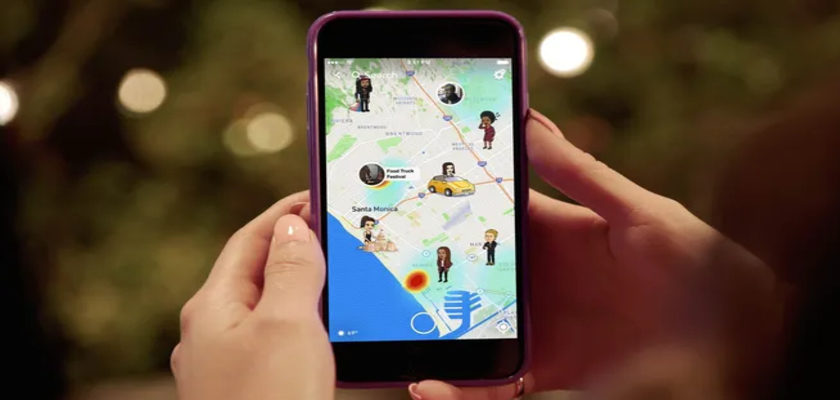While most social media platforms encourage users to interact with people across the globe and make new connections, Snapchat does quite the opposite. It provides you with a unique space so that you can keep a small circle of friends and share your life events with only them.
For the same reason, users feel more secure sharing their private information with one another they would otherwise keep secret if it was another platform. Taking this into account, the developers released a feature called Snap Map in 2017, through which users can share their whereabouts with their closest ones.
However, not everyone is a fan of sharing their location. Some even wonder when does Snapchat update your location to better understand the feature and use it to their advantage. That is why we’ve brought you this detailed guide on how Snap Map work and what settings it offers for you to configure.
So without any delay, let’s get started!
When Does Snapchat Update Your Location
Unlike other map applications, Snapchat does not update your location in the background. So in order to share the correct location with your friends, you need to launch the application while your device is connected to an internet connection. Other than that, you need to ensure that location services is enabled on your device and that you’ve provided its permissions to Snapchat.
It is noteworthy that Snapchat doesn’t broadcast live locations. That means if you’re traveling a significant distance, your Bitmoji won’t be seen moving down the route. Instead, your location will be updated after varying intervals, placing you at different points in the place your presence was detected.
Furthermore, your location expires, and your Bitmoji disappears from the Snap Map if you don’t reopen the application after a few hours. Snapchat hasn’t officially stated a specific time duration after which you’re required to reopen the app to allow it to refresh, but users assume it to be around seven hours.
So for those worrying about their privacy, Snap Map is entirely safe to use since it’s not broadcasting your location 24/7.
What Is Snap Map
Similar to how you can share locations with people using Google Maps, Apple Maps, Messages, Find My, and so on, you can also do so using the Snap Map. It is a location-sharing service of one of the safest social media platforms out there. However, for it to function, both you and the other person must have the feature enabled.
You can access Snap Map by swiping down on the camera screen. This will load the entire map of the Earth, with Bitmojis of your Snapchat friends scattered around. The Bitmoji of each user indicates their location on the map. The innovative part of the Snap Map is that it will even show you when your friends travel far distances in a car or a plane and also when they add a story in a popular location.

But of course, some people are conscious about their privacy and would prefer to keep the feature disabled. Luckily, Snapchat allows them to do so. Furthermore, you can even choose to broadcast your location with all your friends, specific users, or just yourself. All these options undoubtedly make Snap Map the best location-sharing service out there.
How to Enable Or Disable Snap Map
Fortunately, Snapchat gives users the freedom to enable or disable sharing their location whenever they want. Though there isn’t a direct way to disable the feature itself, you can turn on the Ghost mode, which will automatically hide you on the Snap Map.
Here’s how to do it:
- Launch the Snapchat application and tap on your profile icon at the top left corner of the camera screen.
- Then, tap on the Gear icon in the upper right corner to open Settings.
- Scroll down and under Who Can select See My Location.
- From there, turn the toggle on for Ghost Mode.
- A prompt will pop up asking you to choose a duration for keeping the Ghost Mode enabled. Select Until Turned Off.

With Ghost Mode enabled, you can still use the Snap Map to view your friends’ locations without sharing your own. To enable sharing your own location, simply disable Ghost Mode by following similar steps as mentioned above. Also, choose whether you want to share such private information with your entire list of friends or just a selected few.
How Accurate Is Snap Map
Although the Snap Map feature can be pretty useful at times, the application doesn’t aim to be used merely for location tracking. In fact, consider it an advantage that comes along with making friends on the platform. For this reason, the location tracking on Snapchat isn’t always entirely accurate.
Also, since Snapchat requires you to relaunch the application to update your location on the app, you can never know when it’s showing you the correct location of your friends either. Therefore, if you want to track the location of your loved ones for their protection, we recommend you consider other applications available on App Store or Play Store.
How to Be Sneaky on Snap Map
Sharing locations with friends and family is great until you want to sneak out of the house at midnight or lie to your friends to ditch their party. Lucky for you, there are various techniques you can follow to fool Snapchat and the friends added.
The first option is to keep a burner phone and use it to log in to Snapchat. Keep that phone in your room while you go out and have a fun night. If you don’t have a burner phone, you can use your computer to download an Android emulator. You can then use that computer as the Snapchat home base.
You can also spoof your location by using a fake GPS application that will allow you to select a virtual location for your device. Several such programs are available for installation, such as iTools, iMyFone AnyTo, Fake GPS Location, and more.
How to Fix Snapchat Not Updating Your Location
If you notice that someone else’s or your own location on Snap Map is not updating, or it’s showing an incorrect location, your account, application, or device might be facing some sort of issue.
In that case, there are a few fixes that may resolve the problem and get the Snap Map working correctly again. Let’s take a quick look at them.
1. Update the App.
Outdated applications are often the reason for various issues that users have to face, and Snapchat not updating your location is one of them. So, if you notice an issue with your location on the app, consider installing all pending updates. Hopefully, this will eliminate all temporary bugs that may have recently attacked the servers.
Here’s how to do it:
- First, go to the Play Store or App Store on your phone.
- Search for Snapchat in the search bar and tap on the app from the results
- If there is any update available for this app, a green button next to the Snapchat icon will read Update. Otherwise, it would simply show Open. Tap on the Update button to update the app.

2. Force Restart the App.
The application itself might start glitching, resulting in issues like incorrect Snap Map location. The easiest fix, in this case, is to force quit the app and relaunch it after a few minutes. Below are the steps you’ll need to follow:
- First, launch the Settings app on your phone.
- Scroll down and tap on Apps.
- Then, locate and select Snapchat.
- Tap on Force Stop.
- Select OK to force-stop the app.
- Then, go back to your home screen and open Snapchat again. The issue should be fixed.

3. Report to Snapchat.
If you think the problem does not lie on your end, you should take the matter to the official Snapchat team. Upon receiving your request, the team will take the matter into their own hands and resolve the issue for you. If numerous reports talk about the same error, the developers will most likely release an official fix through an update.
Here’s how to report any problem to Snapchat:
- Open the Snapchat app on your phone.
- Tap on the Location icon on the bottom left side of the screen to go to the Snap Map.
- Then, tap on the Gear icon in the top right corner to open your Snap Map settings.
- Select Report a Map issue from the options and submit it.

Frequently Asked Questions (FAQs):
1. Does Snapchat notify you when someone checks your location?
Snapchat doesn’t necessarily notify you when someone checks your location. This is because your location is visible to everyone who opens the Snap Map. Therefore, there’s no need for a notification when someone views your location. However, the Travel feature on Snapchat shows you everyone that views your travel card, although it’s still not a notification.
2. If I block someone on Snapchat, will they see my location?
When you block a user on Snapchat, there’s no way they’ll be able to view your location. They will not be able to see your Snaps, messages, etc. However, some users have reported that even after removing another user from their Snapchat, they’re still visible in the list of people that can view their location. But that’s not the case if you block them on Snapchat.
3. Is Snap Map safe?
Although Snap Map is safe, it’s not entirely a safe space as you may have accidentally added some suspicious users who are keeping track of your whereabouts through it. Therefore, it’s important that you don’t share your Snapchat location with everyone. Using the Only Me option or some selected friends should be preferred.
Wrapping Up: When Does Snapchat Update Your Location
To conclude, Snapchat doesn’t give a live location but automatically updates your location whenever you launch the Snapchat app. In case of inactivity for five or six hours, your Bitmoji will disappear from the Snap Map and will be available the next time you open Snapchat.
This ends our guide on when does Snapchat update your location. We hope that this article helped in answering your question. If you have any confusion, let us know in the comments section below. We’ll gladly assist further.
Similar Topics:
Further reading:
Similar Posts:
- How Accurate Is Snapchat Location 2022
- What Does In My Contacts Mean on Snapchat
- What Does Added Me Back Mean on Snapchat
- Red Heart Vs Yellow Heart on Snapchat
- [Fixed] Your Camera Roll Isn’t Backed up by Snapchat 2022