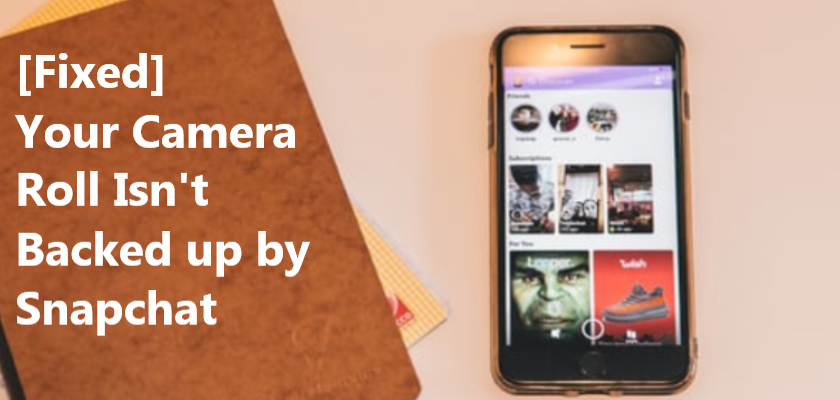Wondering why your camera roll isn’t backed up by Snapchat?
Nowadays, Snapchat is one of the most popular social media apps. Not only does it provide entertainment, but it also allows users to get life updates through snaps of their friends and family. Users communicate with one another by sending and receiving snaps. Furthermore, you can send text messages, share locations, and much more.
You can also save these snaps on your account in a folder called Memories. The application regularly backs up your memories, so that all your data is secured and protected. You can also back up your camera roll on Snapchat so that you receive daily highlights of it in Memories.
However, if Snapchat is showing Your Camera Roll isn’t backed up by Snapchat message, you’re on the right page. Read this article till the end to learn why you’re receiving such a message and how to fix it.
So, let’s get right into it!
Why You Get Your Camera Roll Isn’t Backed Up By Snapchat Message
If you come across the Your Camera Roll isn’t backed up by Snapchat message, once you go to the Camera Roll tab from Snapchat, there is nothing to worry about. Unlike the Memories tab that is backed up by Snapchat automatically after saving a snap, the Camera Roll tab allows you to access your phone’s camera roll without backing it up on Snapchat.
So, the message you see on Snapchat regarding it is just the application letting you know that the app has not synced your photo gallery. However, there are a few ways to back up your pictures and videos from the Camera Roll in Snapchat.
1. Selectively Back Up Your Camera Roll To Memories.
If you wish to add Camera Roll media to Snapchat, one way to do it is by adding it to the Memories folder you have on Snapchat. After backing up your photos and videos, you will then be able to access them from your Memories tab.
Here’s how to do it from an Android device:
- To start, open the Snapchat app from your device.
- Next, select the Memories icon present next to the shutter button on Snapchat.
- After that, tap on the Camera Roll tab. This is where you will come across the Your Camera Roll isn’t backed up by Snapchat message above your pictures.
- Now, tap and hold a picture to select it, then select as many as you’d like to backup to Memories.
- Once done, tap on Export from the options at the bottom.
- Then, select Snapchat.
- This will bring up the pictures you selected as snaps on Snapchat that you can now send to other people. Press on the Save icon located at the bottom-left of your screen.
- From the next screen, tap Save to Memories.
- Then, select X from the top-left of the screen and choose Discard.
- Lastly, head over to the Snaps tab and check to make sure whether this method backed up your media or not.

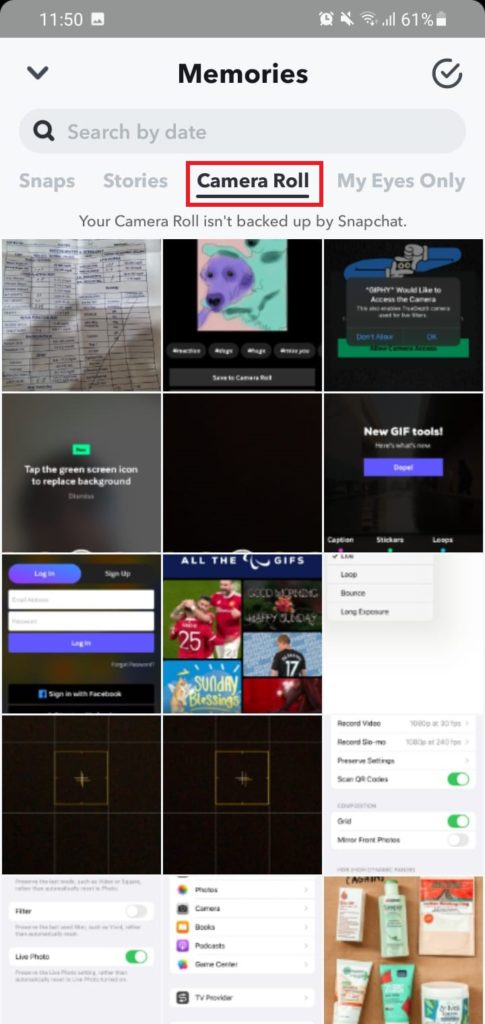
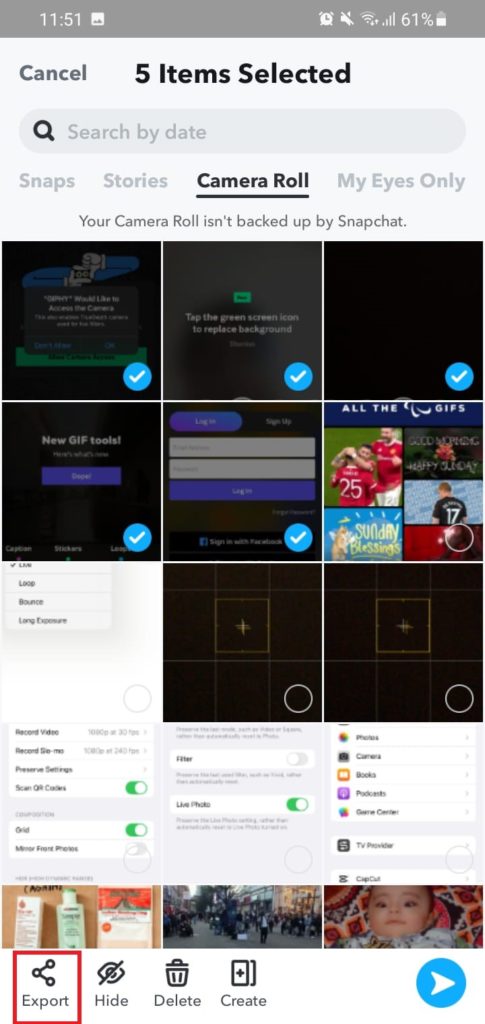

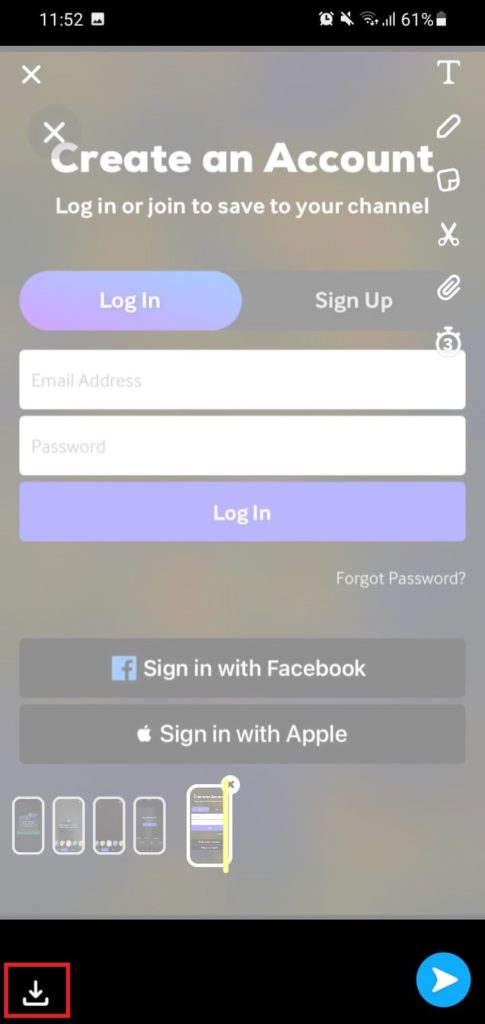

If you’re an Apple user, follow these steps below:
- Begin by heading over to the Snapchat app from your phone.
- After that, select the Memories icon located on the left side of the Shutter button.
- Now, tap on Camera Roll.
- Then, tap and hold the pictures and videos you want to backup to Snapchat and select Export from the bottom bar.
- From the options given, swipe all the way to the right and select More. Then, tap on Snapchat.
- Afterward, select Create Story and tap the Save Story button located at the bottom of your screen to back up your media.
- At last, go to the Snaps tab from the top and ensure that all the selected images are safely backed up on your Snapchat.
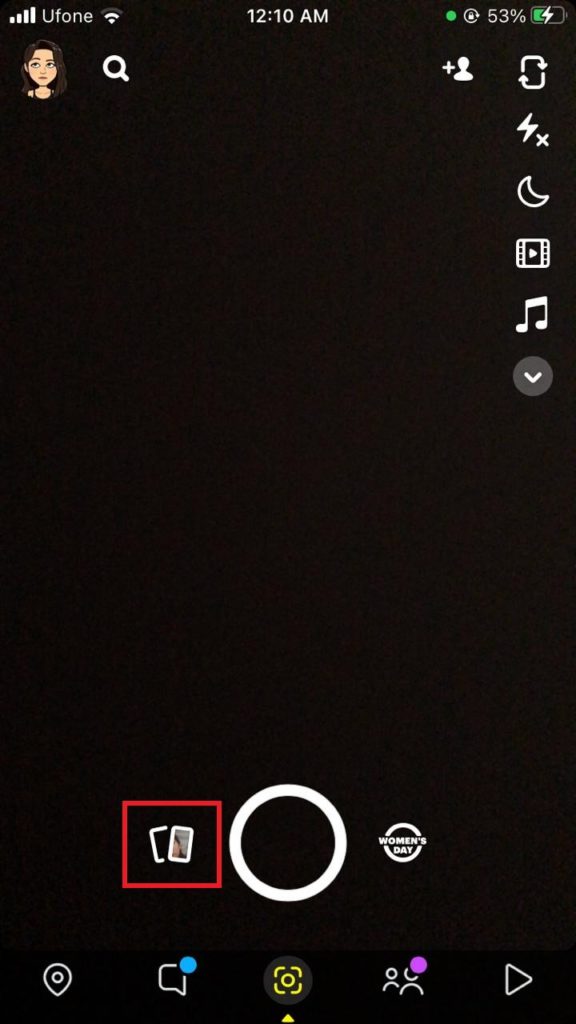

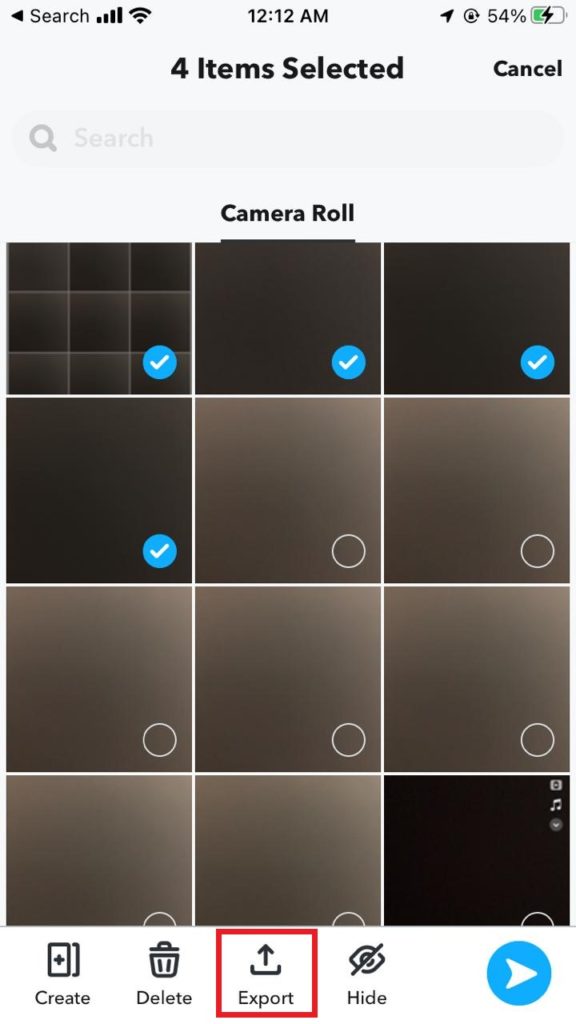
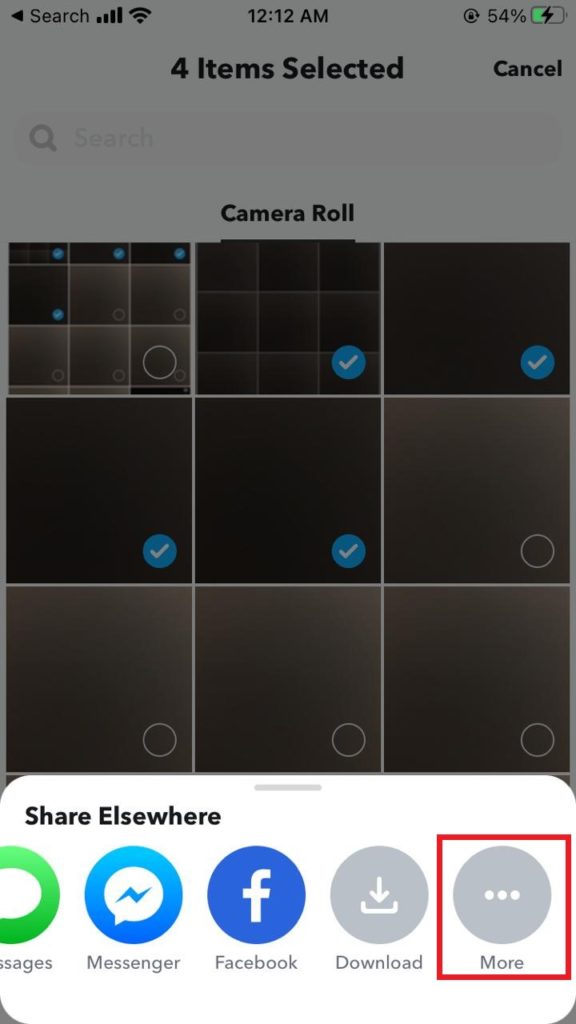
Keep in mind that you can only use this method of syncing to back up a few and not your entire camera roll media. This is because it will take a lot longer if you start to backup thousands of your pictures and videos to Snapchat.
2. Import All Your Pictures At Once.
Another method to backup your camera roll on Snapchat is directly through your photo gallery. However, you must have a Snapchat folder in your camera roll to sync your photos.
Here’s what you need to do:
- Firstly, create a Snapchat folder in Gallery if you don’t have one already. To do this, save one of your snaps, and a Snapchat folder will appear in your Gallery automatically.
- Next, either move or copy and paste the images and videos you wish to backup to Snapchat into the folder you just created.
- Now, open the Snapchat app from your device.
- After that, tap on your Bitmoji from the top-left corner of the screen.
- Then, select the Gear icon present at the top-right.
- Now, locate and tap on Memories.
- From the next screen, tap Import Snaps From Camera Roll.
- Afterward, select all the pictures and tap Import Snaps from the bottom.



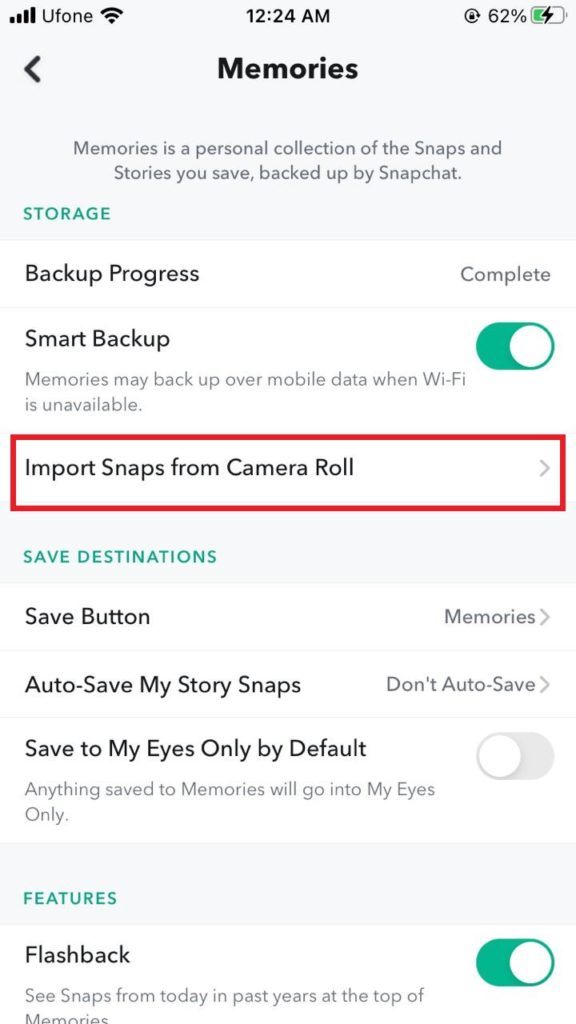
After you’ve finished backing up photos from your camera roll to Snapchat, go to the Snaps tab to see if they are imported successfully.
Frequently Asked Questions (FAQs):
1. How to save Snapchat pictures to your gallery?
In case you want to save snaps to your gallery, head over to your Snapchat settings. Then, select “Memories”, and tap the “Save” button present under the “Save Destinations” section. Once there, tap “Memories & Camera Roll”. After that, go to Snapchat and take a photo. Select the Save icon from the bottom. This will automatically save your snaps to the gallery on your device.
2. How do I report a snap on Snapchat?
If you come across a story or snap that goes against the Snapchat community guidelines, you have the option to report it on Snapchat. To do so, simply hold and swipe up the snap until further options appear. Then, select “Report Snap” and follow the on-screen instructions to report it.
Sum Up: Your Camera Roll Isn’t Backed up by Snapchat
All in all, the message you get on top of the Camera Roll tab on Snapchat saying Your Camera Roll isn’t backed up by Snapchat is the app informing its users that none of the pictures taken from their phone is actually synced on Snapchat. Still, you can back up your media on Snapchat by following the methods mentioned in this guide.
If you have any confusion or queries regarding this topic, feel free to reach out to us in the comments section below. We will try our best to help you out.
Similar Topics:
Further reading:
Similar Posts:
- How to Save A Snapchat Video Someone Sent You
- How to Delete Snapchat Messages the Other Person Saved
- Red Heart Vs Yellow Heart on Snapchat
- What Does Added Me Back Mean on Snapchat
- Can Your Snapchat Score Go Up Without Opening Snaps