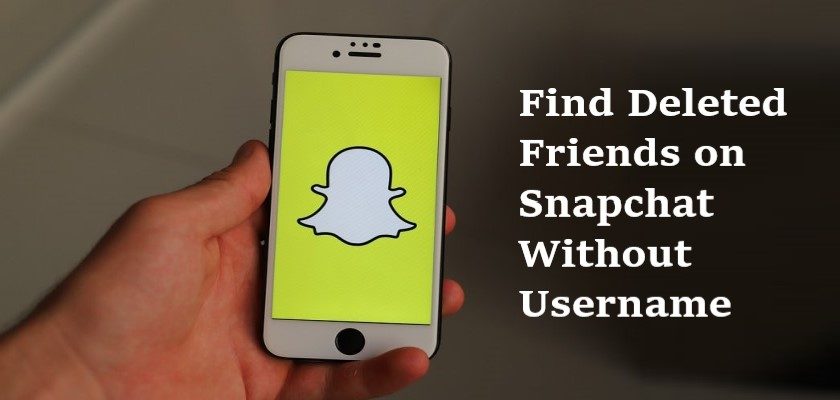Snapchat, a fairly popular social media application, allows you to delete users with just a single tap. But just as easy as it is, there are often complaints about removing friends accidentally. You could also remove friends out of anger but when eventually things cool down, it’s already too late.
What makes the situation even worse is that you don’t remember the username of the friends removed. This is understandable as the platform allows you to change Nicknames for your friends to make communication more interesting.
Fortunately, with this guide in your hand, it’s possible to find deleted friends on Snapchat without a username. However, you must remember some details about their profile if not the username. Simply read through it and find the solution that works best in your situation.
So without any delay, let’s get started!
Ways to Find Deleted Friends on Snapchat Without Username
Whether you remove friends from Snapchat accidentally or deliberately, it’s best to add them back as soon as possible to save yourself from friends’ drama. Lucky for you, when you tap on the Remove button to eliminate users from the Friends list, they’re never really gone.
You can easily find them by entering their username, looking for them through contacts, looking through your group chats, or using their Snapcode to find them. A bit time-consuming method includes downloading your Snapchat data.
Still confused? Don’t worry. We’ll be explaining these methods in detail below. So, read on!
1. Look Through Your Friends List.
One helpful Snapchat feature is that users don’t have to add back one another to become friends on the platform. That means, if you remove someone from your account and they don’t remove you from their account as well, there are high chances you’ll find them in your Friends list.
Therefore, this is the first and most straightforward way to add back a friend that you don’t remember the username. Remember that this method works best if you’ve just recently deleted that friend.
Here’s how to do it:
- To begin, launch the Snapchat application on your phone. You will land on the Camera screen.
- Next, tap on the User Profile which is most frequently your Bitmoji icon present at the top left corner of your screen. This will take you to your profile.
- From there, scroll down to My Friends under the Friends section and tap on it.
- Now, scroll down to find the friend you’ve recently deleted. They’ll have a ‘+’ icon to the right. Tap on it to add them back.


If you don’t see the friend you recently removed, it means they’ve also removed you from their account. Hence, this method won’t work. But, don’t worry. We’ve got plenty more solutions for you. Just keep reading!
2. Add Back a Deleted Snapchat Friend From Contacts.
Another great feature that Snapchat offers its users is that it syncs your phone contacts to your Snapchat account. So, in case you have removed a friend that fortunately exists in your phone’s contact book, you can easily add them without having to look for their username.
In fact, even when you haven’t deleted anyone, this feature allows you to easily find people you may know and add them to your Snapchat instantly.
Follow the steps below to find deleted friends on Snapchat without username:
- Start by opening the Snapchat app on your device.
- Then, tap on the User Profile icon or the Bitmoji icon in the upper left corner.
- Next, scroll down to the Friends section and tap on Add Friends.
- Now, under Quick Add, you will see all the suggestions from Snapchat. Any contact that has IN MY CONTACTS written next to it means they’re synced from your phone’s contacts.
- Tap on All Contacts next to Quick Add to expand the list of your contacts only.
- There, you can scroll down and find the user that you recently removed. For your own ease, take help from the alphabetical navigation on the right side of your screen.
- Finally, when you find the user you were looking for, tap on the Add button next to their name.



If you found the above-mentioned steps very time-consuming, here’s how to cut short the whole process.
- Launch the Snapchat application on your device.
- When you land on the Camera screen, simply swipe down on the viewfinder.
- This will take you to the shortcut screen that displays your Games & Minis, Best Friends, Quick Add suggestions, and Trending topics/stories. You can look for the friend you recently removed under the Quick Add section.
- Since the list is pretty short, tap on View More to expand it a bit more. The people that are also added to your contacts list will have IN MY CONTACTS written next to them.
- To add the person you were looking for, simply tap on the Add button next to their name.


However, this short method isn’t always helpful since the list doesn’t include everybody from your contacts list.
3. Add Back a Deleted Snapchat Friend Using a Snapcode.
The next method is to use a Snapcode to add back a deleted Snapchat friend. Snapcode is a Snapchat-specific QR code that’s unique for each user. The purpose of it is to take you to other people’s profiles, URLs, and download pages for the applications.
Sometimes, users take a picture of the other person’s Snapcode because they don’t have an internet connection available at the moment. If you added your recently removed friend the same way, and still have the picture somewhere in your gallery, the process is simple from here.
But in case you never took the Snapcode picture or deleted it afterward, there is another way. Most people post a screenshot of their Snapcode on other social media platforms, like Instagram, Twitter, Facebook, and so on.
So, if you’re lucky and the user you recently removed from your Snapchat account has their Snapcode posted on another social media platform, you can easily add them back through it. You’ll just need to do a bit of digging.
Then, follow the steps below to learn how to use the Snapcode to add people:
- With the picture of the user’s Snapcode saved in your Photos, go to Snapchat.
- Then, tap on the Add Friends icon located at the top right corner of your screen.
- Next, tap on the Snapchat ghost icon on the right side of the Search bar.
- Now, select the picture that contains the Snapcode from your Camera Roll. Make sure the picture of the Snapcode is clear and precise otherwise you’ll get a pop-up message saying “Sorry, the Snapcode was invalid.”
- If the scan was successful, Snapchat will take you to the user profile. Simply tap on the Accept Friend button to add them back.




4. Look Through Your Group Chats.
If you’re a part of a lot of group chats, look through the members of each. There’s a high probability the user you’re looking for will be in at least one of them. Here’s how to check the members of the group chats on Snapchat:
- Begin by opening the Snapchat app on your phone.
- Then, then on the Chats icon from the tabs bar at the bottom of your screen.
- Now, scroll and tap on any one of the group chats. It’s best to go in order to not miss any. The group chats on Snapchat can be easily identified as it will have multiple Bitomjis.
- Once the chat is opened, tap on the Bitmojis icon to enter the Chat settings.
- Under Group Members, tap on View More to view all the members.
- If you come across the person you removed earlier, tap on the Add button next to their user to add them back.

5. Recover Snapchat Data.
Now the last option to find deleted friends on Snapchat without a username is to download your Snapchat data. It will contain all the information of your account including the list of people you’ve blocked or deleted.
Here’s how to do it:
- To get started, go to the Snapchat Web Version, enter your credentials and click on Log In.
- Then, go to My Data.
- If your account’s email is verified already, click on Submit Request at the bottom of the page. Otherwise, verify your email first.
- Once your data is ready to download, Snapchat will send you a link through an email. This may take a bit longer so be patient.
- When recieved, click on the link.
- Now, enter your login credentials and you’ll land on the My Data page.
- Under Your Data Is Ready, click on the zip file link to begin downloading.
- When the file is downloaded, navigate to its location folder.
- Right-click on it and choose Extract.



After that, open the file and search for the username of the person you deleted earlier to add them back.
What Happens When You Re-Add the Deleted Friends on Snapchat
If you removed a person from your Snapchat account, then add them back again, Snapchat will restore all your history with the person, including the snaps that were sent during the time period in which you weren’t friends. Of course, this is only true if the person accepts your request the second time.
Remember that if you delete or block someone, that user may not realize it. But this fact cannot stay hidden once you add them back as Snapchat notifies them. So, be wary of your actions and not make any mistakes in the future, or else, things may get awkward.
Frequently Asked Questions (FAQs):
Will people receive a notification when I re-add them on Snapchat?
Although Snapchat doesn’t notify people when you remove them, they will get a “(Your username) has added you back!” notification. Simply explain to them about the reason being an accident, a malfunction, or a glitch in the app. At least you’ve managed to add them back to your Snapchat.
Can I still send a message to someone I’ve deleted from Snapchat?
Whether you can still send a message to someone not present in your Snapchat Friends list depends on the privacy settings of that user. If they’ve allowed messages from “Everyone” they’ll receive your message. But if they’ve restricted, it will say “Pending” instead of “Delivered” when you send the message.
Wrapping Up: How to Find Deleted Friends on Snapchat Without Username
It’s understandable that you may accidentally or intentionally remove certain people from your Snapchat and regret it afterward. But before you could add them back, you realize that you don’t remember their username.
This guide explains what you can do in such a situation. Several methods are explained above to add people back without their usernames. Go through them and let us know which one was more helpful in the comment section below.
Similar Topics:
Further reading:
Similar Posts:
- What Does Added Me Back Mean on Snapchat
- What Does In My Contacts Mean on Snapchat
- How to Remove Multiple Friends on Snapchat
- [Fixed] Random People Adding Me on Snapchat By Phone Number
- Why Won’t Snapchat Let Me Add Someone