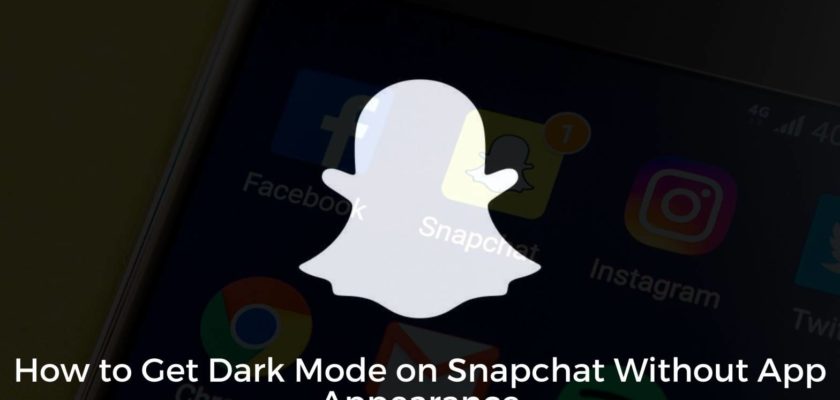Have you ever wondered how to get dark mode on Snapchat without app appearance? I know exactly how. Read the entire article, and trust me, you’ll never worry about it again.
Be it a desire to experience something new or just that you want to invoke as minimal stress on your eyes as possible, dark mode pictures and resolves various situations. Now the same thing gains new height for social media addicts. So in case you’re someone who spends most of the time snapping around, you need to learn about enabling and using the Snapchat dark interface.
Snapchat Dark Mode: A Quick Look
Dark mode, to be honest, needs to introduction and considering the fact you made your way here looking answer for how to get dark mode on Snapchat without app appearance, it is quite obvious that dark mode is no stranger to you.
However, in Favtechie, we believe discussing everything that relates to the concerned topic in every possible manner, and the same goes for Snapchat dark mode. For that matter of fact, let us quickly encounter that.
Dark mode in Snapchat is a feature that darkens the overall user interface. The mode is considered to put less strain on the eyes alongside providing a whole new kind of visual experience. Enabling dark mode for any app is no rocket science, but the same gets troubling at times.
Snapchat users smell trouble activating dark mode because the feature is currently exclusive for some limited user base. While the Android section is yet to receive an official update, the iOS users in the US and Australia are lucky to enjoy the compelling dark interface.
So, is it a dead-end? Of course not. This article will present you with amazing workarounds that will help you enable Snapchap dark mode, no matter if you use an iOS or Android device.
Smart Invert or Color Inversion
Before you learn how to get dark mode on Snapchat without app appearance, it is crucial you understand a feature called Smart Invert/Color Inversion. Wondering why? Well, it is because I’ll guide you on employing this feature and getting the dark mode activated on Snapchat.
Color Inversion is a term coined for the method that inverts the pixel values of an image. As the name suggests, the feature inverts the colors of various elements. It is one of the Accessibility attributes found in smartphones, both Android and iOS.
Although it was initially introduced to help users with sight disabilities, the same can be utilized to turn on the dark mode on Snapchat without bringing the Appearance App onto the scene.
How to Get Dark Mode on Snapchat Without App Appearance: iPhone
Undoubtedly, the Appearance App is the easiest way to switch the default look of your Snapchat. But what if the option isn’t live yet? In that case, the Smart Invert/Color Invert can help save your day.
Here is how to get dark mode on Snapchat without App Appearance on iPhone
- Step 1: Log in to your iPhone
- Step 2: Head over to the Settings icon and tap on it.
- Step 3: Under the General menu, look for the option that says Accessibility.
- Step 4: From the screen that pops up, find and tap Display and Text Size.
- Step 5: Scroll down until you come across the Smart Invert option.
Voila!, this is how you turn on dark mode on Snapchat. But let me help make things more convenient. I know getting the Smart Invert feature turned on and off is not that of a headache. Still, getting a shortcut ready won’t hurt.

However, it is crucial to keep in mind that creating shortcuts to Accessibility features is exclusive for the devices operating on iOS 14 or above.
Side Button or Multi Click Home
- Step 1: Take your iPhone and navigate to the Settings icon.
- Step 2: Click on it and look for the option that says “Accessibility.”
- Step 3: Find the toggle near Accessibility Shortcut and tap on it.
- Step 4: You’ll then come across a list of options to choose from. Click on Smart Invert.
- Step 5: Finally, exit the Settings App by tapping Back.
Back Tap
- Step 1: Launch the Settings menu on your iPhone
- Step 2: Find and tap on Accessibility
- Step 3: After that, you’ll need to select Touch
- Step 4: From there, navigate to Back Tap
- Step 5: Doing that will land you on two options, you can either choose to activate Smart Invert or deactivate it through Triple Tap or Tapping Twice. Make sure to go with the option that fits your requirement.
Here you go, iPhone users; this is how to get dark mode on Snapchat without app appearance.
How to Get Dark Mode on Snapchat Without App Appearance: Android
Now that we’re done resolving the queries of iPhone users, it is time to uncover the methods involved in Android Snapchat dark mode activation. Similar to how the Color Invert mode worked for iOS, you can follow along the lines and get dark mode triggered on your Android smartphone as well.
Activating Snapchat Dark Mode: Color Inversion Method

There are two ways of getting the dark mode on Snapchat without App Appearance. Indeed the ways correspond to enabling Color Inversion.
Using the Settings Panel:
- Step 1: Take your Android smartphone and navigate to the Settings menu
- Step 2: Scroll down until you find System. Click on it
- Step 3: From the screen that pops up find Accessibility.
- Step 4: Under that, hover over to Color Inversion and tap it to activate.
Using the Navigation Bar:
- Step 1: While you’re on the home screen, get access to the Notification panel. In most cases, you’ll need to bring down the pane, while some smartphones need the gesture to be concluded from the lower end of the screen.
- Step 2: Look for the Invert Color icon and tap on it.
Users who don’t find the Color Inversion shortcut need to add the button. For that, you can simply choose the Edit option and fit in the Invert Color button somewhere.
Activating Snapchat Dark Mode: Force Dark Mode
- Step 1: Find and tap the Gear icon to open the Settings panel
- Step 2: Look for the Display option and click on it
- Step 3: Scroll down until you find Dark Mode and enable it. Else, skip to the next step.
- Step 4: When you’re inside the Settings menu again, find the option that says About Phone.
- Step 5: Navigate to Software Information
- Step 6: From the menu that pops up, tap on the Build Number 6 to 7 times until you see, “You are already a Developer” message.
- Step 7: Go back to the Settings menu one more time.
- Step 8: Scroll down to Developers Options
- Step 9: Find and activate the toggle next to Force Dark Mode.
There you’ve it. You now know how to get dark mode on Snapchat without app appearance. But before wrapping things up, I guess it would be helpful to guide you on activating Snapchat dark mode by engaging the App Appearance functionality.
In this way, you’ll not have to travel around toggling the Color Inversion utilities and rather get your job done more efficiently.
How to Get Dark Mode on Snapchat With App Appearance

- Step 1: Launch Snapchat on your smartphone
- Step 2: Click on the Bitmoji icon located at the top left corner and visit your profile.
- Step 3: Look for the Settings icon (Gear) on the top right corner and tap on it.
- Step 4: Scroll your way down until you find App Appearance
- Step 5: Select the option that says “Always Dark”
Frequently Asked Questions
1. How do you change Snapchat to dark mode if you don’t have App Appearance?
Utilizing App Appearance is undoubtedly the easiest way of assigning dark mode on Snapchat. However, if you don’t have access to this feature yet, employing Color Inversion will help you switch the impression of your Snapchat account into black. Android users can also use the Force Dark mode functionality under the Developer’s option and change Snapchat to dark mode.
2. Why doesn’t my snap have dark mode?
Dark Mode made its entry to Snapchat in May 2021, but sadly not for all. Currently exclusive for the iOS audience, the Android users are entirely deprived of it. Thankfully there are efficient workarounds like the ones we’ve discussed in this write-up. Talking about the future, it is expected that Snapchat to feature dark mode globally soon; until then, use Color Inversion.
3. How to Get Dark Mode on Snapchat Without App Appearance: Answered
If you’ve been wondering how to get dark mode on Snapchat without App Appearance, the answer is right here. In this article, I’ve walked you through two amazing ways with which you can get the dark version of Snapchat in minutes. Better when access to Appearance is live; if not, the techniques mentioned are more than enough.
Topics Similar to “How to Get Dark Mode on Snapchat Without App Appearance”
- How to Delete Snapchat Messages the Other Person Saved
- What Does “Comments on this post have been limited” Mean on Instagram?
- Does Instagram Delete Inactive Accounts
Now you know how to get dark mode on Snapchat without App Appearance. Feel free to use the comment section below for any issues or queries.
Similar Posts:
- What Does In My Contacts Mean on Snapchat
- How to Remove Multiple Friends on Snapchat
- How Accurate Is Snapchat Location 2022
- Red Heart Vs Yellow Heart on Snapchat
- [11 Easy Steps to Fix] Oops We Could not Find Matching Credentials on Snapchat