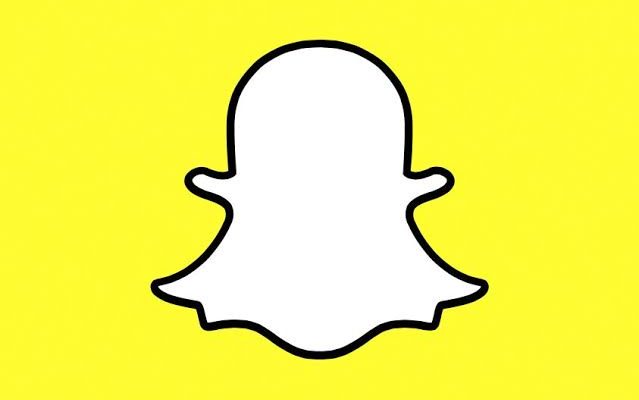Oops We could not find matching credentials on Snapchat; it isn’t as dangerous as it sounds. In fact, you can fix it by following a quick 11-step guide that I’m going to unveil here. Sit back, enjoy a quick reading session, and you’ll be ready to share snaps once again.
Unmatched credentials refer to a situation when the actual username/email and the password associated with your account don’t match the one you input while attempting to get yourself logged in. Obviously, typing mistakes are quite frequent, and you can start accessing your account right after you rectify the typos.
But things start to get scary when you know that the inputted username and password are 100% correct. Let’s kill the fear and resolve the issue.
How to Fix: Oops We Could not find Matching Credentials on Snapchat
Resolving Oops We could not find matching credentials on Snapchat is no big deal. It will rather take a few minutes of your life, provided you know how to proceed. To make things simple for you, I’ve prepared the most user-friendly guide on the internet. What I want you to do is, walk through the following tutorial and then start invoking each step with accuracy.

Step 1: Launch Snapchat
It is pretty evident that to start fixing the error Oops We could not find matching credentials on Snapchat; you’ll need to launch the concerned app first. Doing this is pretty simple. Head over to your App drawer, look for the Snapchat icon, and tap on it. As simple as that.
However, to be on the safer end, ensuring that you’re using the latest version is always a good idea. Do you need help with that? Well, why not
Android Users:
• Launch the Google Play Store
• From the home screen, navigate to the search bar and input the term Snapchat.
• From the list that pops up, look for the official one and tap on it. Alternatively, you can head over to the My Apps and Games section and find the Snapchat app from there.
• While you’re inside the main page of Snapchat app, look below the icon and tap on the update option (if available)
• Now wait for the process to conclude.
• Finally, perform a quick reboot, and you’re good to go.
iOS Users:
• Visit the App Store
• Use the search above sitting on the top to find the Snapchat app. Tap on it and a new screen will appear.
• Search for the Update option in the app screen, and once you find it, simply click on it.
• Snapchat will now start updating; meanwhile, you need to wait for things to wrap up.
• After it’s over, restart your iOS device.
Step 2: Tap “Use Other Account”
As soon as you launch the Snapchat app, the first thing that you’ll come across is the log-in screen. Considering the fact that you’re facing the error Oops, We could not find matching credentials on Snapchat, it is understandable that inputting the credentials and attempting to gain access to your account won’t help. Instead, find the “Use Other Account” option and tap on it.
Although it’s not, in case you’ve trouble finding the option, let me tell you, it usually sits in the bottom right corner.
Step 3: Use the Forgot Your Password Option
Soon after you tap on “Use Other Account,” a new window will launch with different fields demanding values. This is the location from where you’ll start changing your password. But before that, it is crucial to input your Snapchat username. Instead, you can also enter the dedicated email address. Dedicated in the sense, the one which is already linked to the concerned Snapchat account.
Once done, choose the option that says “Forgot your password?”
Step 4: Start Resetting Your Password via the Linked Email

Are you done tapping on “Forgot your password?” If yes, the next step is initiating the password reset process right from the popped-up menu.
The newly launched screen will load with two options. While one involves the “via Phone” process, the other offers the user to reset the password “via Email”
Although you can employ either of the two methods to reset your Snapchat password and resolve the error message Oops We could not find matching credentials on Snapchat once and for all, I’ll keep things general and guide you on the “via Email” method.
With that being said, simply tap on the “via Email” button and begin resetting the password of your Snapchat account.
Step 5: Enter your Email Address and Submit
Choosing the “via Email” button will land on the “Reset Password” page. Here, you’ll see a field asking for the email address. All that you need to do is input the email address correctly. Make sure the values you enter are actually linked to your Snapchat account. Next up, tap on the “Submit” button and confirm your submission.
Don’t have access to your Email address? Don’t worry; in the latter half, I’ll discuss a solution to that as well. For the time being, let’s stick to resolving Oops We could not find matching credentials on Snapchat.
Step 7: Look for the Password Reset Link
Post submission, Snapchat will forward a password reset link to your email. The next task is navigating to your email inbox and checking for the reset link. Now it is very crucial to keep in mind that, in many cases, the link ends up in the junk/spam folder. So if you can’t find the mail from Snapchat in your primary inbox, don’t forget to check the junk/spam folder once.
Understanding that the mail is from Snapchat and it carries the required link is pretty straightforward. The reason is that the email will be sent after the name “Team Snapchat,” and the subject line will feature something like “Snapchat Password Reset.”
Note: Suppose you can’t find the link anywhere, repeat the process of submission and try again.
Step 8: Tap on the Link
Once you get the email you’re after, hover over to the link and tap on it.
Step 9: Change your Password
Tapping on the password reset link will take you to a page where the magic happens. Here, you’ll notice a couple of fields that include the options called “New Password” and the “Confirm Password.”
- At first, enter desired values in the “New Password” field.
- I recommended you use a combination of uppercase, lowercase, letters, numbers, and symbols.
- After that, you need to confirm your new password by inputting the new password in the “Confirm Password” field.
Once done, tap on the “Save” option, and it will reset your Snapchat password.
Step 10: Reboot your Device
You’re almost done fixing Oops We could not find matching credentials on Snapchat. But before verifying if the trick has worked successfully, I want you to perform a quick device reboot. Look, it might sound a bit strange, but reboots can efficiently eliminate temporary issues causing bugs. For that matter, turning your device off and then back on will ensure everything sets up perfectly.
Android Users:
Start by pressing the power button, followed by holding it down for a few seconds until a menu pops up. From the menu, use the Restart option.
iOS Users:
• Hold down either of the volume buttons alongside the lock/unlock button that sits on the right side of your iPhone until the power off slider appears.
• Now, simply drag the slider, and wait for your device to turn off.
• You can then turn your device back on by pressing the side button.
Step 11: Log In to your Snapchat
Once your device boots up, launch the Snapchat app and try logging in to your account. This time around, use the new password.
Hover over to the “Username or Email” field and enter your Snapchat username.
Then, navigate to the “Password” field and input the recently created password.
Finally, tap on the “Log In” button, and voilà, no more Oops We could not find matching credentials on Snapchat.
What to Do When I Have Lost Access to my Email?
Until this point, you know how to use your email address and fix the error; oops We could not find matching credentials on Snapchat. But what if the access to email is already lost? Smells troubling, right? Let me help you get out of it.
Contacting Snapchat Support

Getting in touch with the Snapchat support team is the only thing to do when you’re left with no other way to regain access to the linked email address. Here is how:
• Launch any web browser on your smartphone/desktop
• Visit Snapchat Support
• Click on the option named, I can’t access my account
• After that, select the Yes option under Need help with something else?
• Finally, proceed with the most suitable option and wait for an official response.
Frequency Asked Questions
1. What is Oops We could not find matching credentials on Snapchat?
The error message Oops We could not find matching credentials on Snapchat refers to an issue related to the log-in scenario. Although the actual reason is not known, unusual activities associated with a profile may result in such kind of trouble.
2. Can we fix Oops We could not find matching credentials on Snapchat?
The answer is a straightforward yes. The only possible way to get rid of the issue Oops We could not find matching credentials on Snapchat is by bringing alterations in the account’s password. In case it doesn’t help, try reaching out to Snapchat support and seek necessary assistance.
Wrapping Up
Issues are never fascinating, and the same worsens when it intends to hurt your everyday Snap session. Oops We could not find matching credentials on Snapchat is an error residing along similar lines, but still, the good thing is, resolving it offers the least trouble. Here, in this article, you’ll get to learn a quick 11 step guide to fix the log-in issue in no time.
Further reading:
That’s all about Oops We could not find matching credentials on Snapchat
Similar Posts:
- What Does Added Me Back Mean on Snapchat
- How to Bypass Snapchat Verification Code
- How to Remove Multiple Friends on Snapchat
- How to Find Deleted Friends on Snapchat Without Username
- Red Heart Vs Yellow Heart on Snapchat