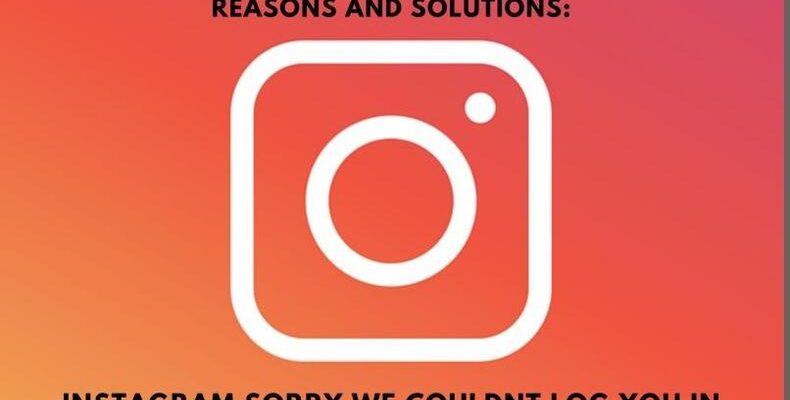What if I say you can force-stop the Instagram Sorry We Couldn’t Log You In error from causing trouble in minutes? Yes, you absolutely can, and that’s what the following article is all about.
Similar to how Instagram can offer days of endless entertainment, the underlying bugs can often leave users frustrated for hours. One such error is termed Instagram Sorry We Couldn’t Log You In. As the name suggests, it is understandable that the error message revolves around the user login activity, and this makes it even more painful.
If you’ve been going through an identical form of discomfort, Favtechie and I are here to put an end to it.
Instagram Sorry We Couldn’t Log You In: Reasons
Before I uncover the best fixes to resolve Instagram sorry we couldn’t log you in error once and for all, it is crucial you understand the reasons behind it. Although there is no official word yet, considering the operational overview of the platform, we can list the following factors as the trouble-causing elements:
1. You’ve Entered the Wrong Credentials
The most usual reason behind a failed login attempt is when a user inputs the wrong username or password. It is pretty easy to understand that providing Instagram with the wrong credentials will not help get users logged in.
2. Your Account is Either Disabled or Blocked
In case you don’t know, Instagram is very strict about its policy and security measures. For that reason, employing unethical methodologies can result in getting restrictions of all kinds. Such a situation can even correspond to Instagram sorry we couldn’t log you in error.
3. Instagram is Having a Server Downtime

Platforms operating online are not far from server-related issues, and Instagram is no exception. If you’ve been around similar platforms for quite some time now, you must be already familiar with issues revolving around server downtimes. Just like it hinders other activities, server issues can also prevent users from concluding the login process.
4. You’re Switching Devices Quite Too Often
The fact that Instagram is among the most used platforms of 2022 isn’t hidden. Now, we need to admit that majority of us tend to get our profile logged in to whatever devices we’ve access to. Well, it’s fine as Instagram has no policies against it, but if you practice similar pieces of stuff quite too often, landing on trouble like the one we’re discussing here isn’t far away.
5. You’re Using a VPN
VPN is a trend that never rests. Yes, it does come to aid in various situations but using it while accessing the Instagram feed isn’t really necessary. Moreover, employing a VPN while you browse the Instagram feed may also lead to banning. In such a condition, you’ll find yourself looking for a solution to Instagram sorry we couldn’t log you in error, and other similar kinds of stuff.
6. You’re Using an Outdated Version of the Instagram App
It is pretty common for users to skip the update process until they’re forced to do so. If you’re one of them, let me tell you, it’s nothing to be proud about. Companies release updates to ensure that all sorts of bugs get eliminated, and everything works fine. When you decide to walk past the update, 8 out of 10 times, you decide to continue using a bugged app, and that won’t help in any manner. Rather, it will result in issues like Instagram sorry we couldn’t log you in.
How to Fix, Instagram Sorry We Couldn’t Log You In
Considering my own experiences, Instagram Sorry We Couldn’t Log You In can be really stressful, but the good thing is resolving it doesn’t hurt much. Yes, you read that right. In most cases, the issue gets resolved in a matter of minutes, provided you know how to get the job done. Even if you don’t, I’ll make sure you get rid of the Instagram Sorry We Couldn’t Log You In error with no issues whatsoever.
1. Check if Instagram’s Sever is Working Fine
After crossing paths with Instagram Sorry We Couldn’t Log You In error, the first thing that you should do is check if the Instagram servers are working fine. For that, visit the Downdetector website, use the search bar to find Instagram, and study the reports graph. In case you see a considerable number of reports over the past 24 hours, just day a day or two off, and you’ll have your Instagram access back.
2. Check and Fix your Internet Connectivity
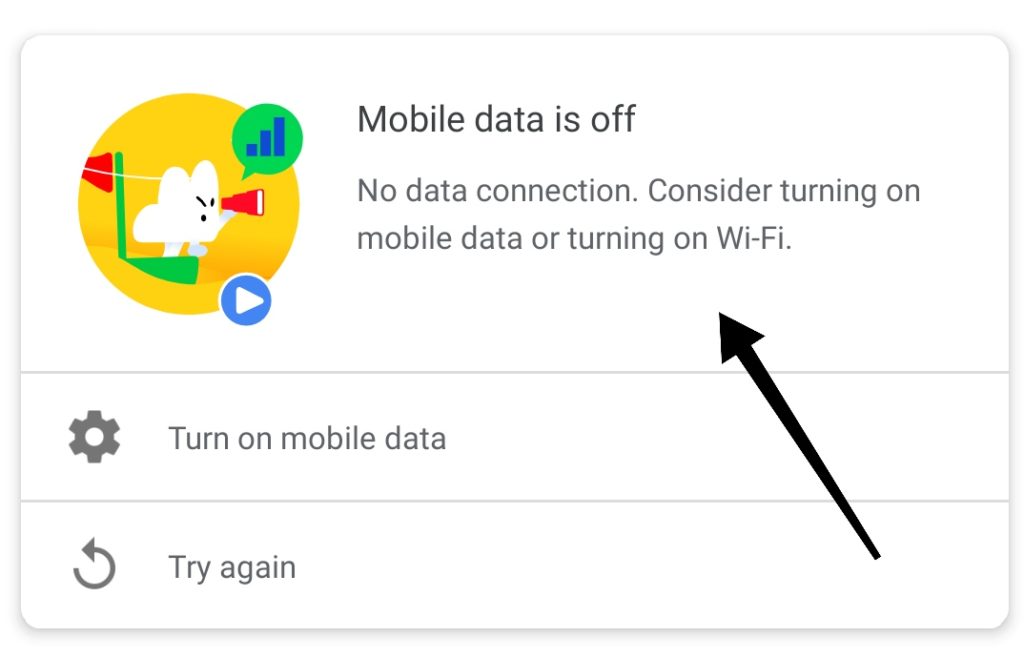
If you find no issues related to Instagram servers, the next thing to check is your Internet. The fact that poor internet connections can lead to issues of all sorts is nothing new. Hence, fixing it can not only aid resolve Instagram Sorry We Couldn’t Log You In but eliminate other trouble-causing elements.
Fixing the internet can correspond to the different situations, especially the medium and the source being a variable quantity. However, to generalize things, here are some amazing tips that can help get the most out of your internet connectivity.
- If you’re using cellular data, try switching off the data connection for 5 minutes before turning it back on.
- Toggle the Airplane mode switch to on and off 3-4 times
- Wireless connectivity users can try restarting and resetting the routers
- In worst cases, getting in touch with the service provider can also help.
3. Perform a Quick Reinstallation
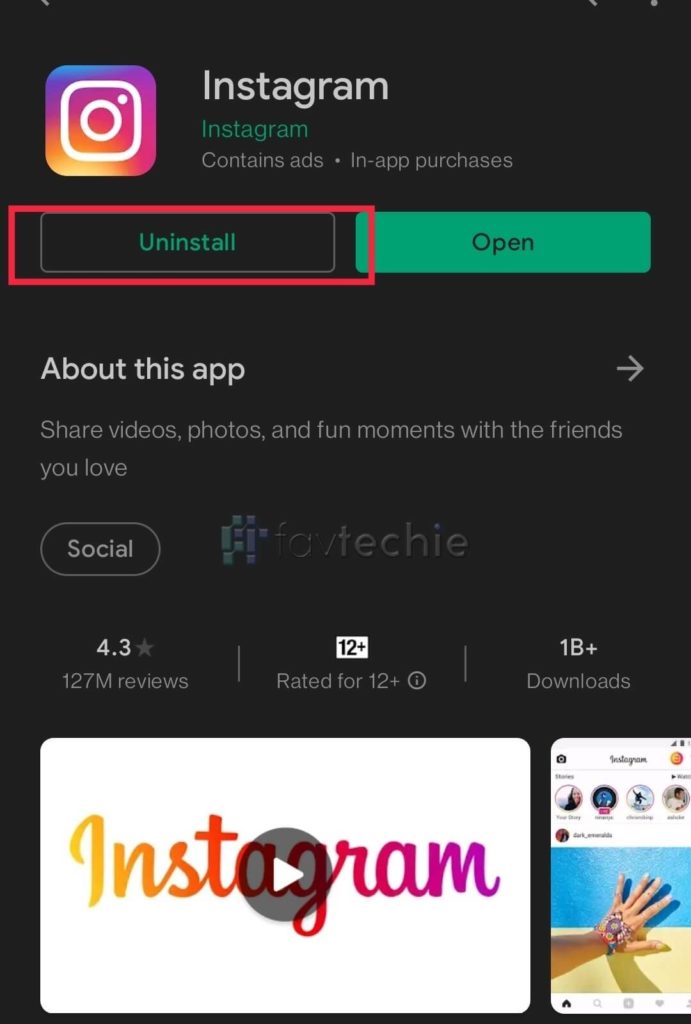
The process of uninstalling an app and getting the same reinstalled is a great way to erase bugs and glitches that correspond to various kinds of issues, and the scenes are no different with Instagram. Not only that, if you’re someone who acts lazy when it’s time to check for updates, reinstallation can benefit and help you use the latest version of the app.
On Android
- Visit the Google Play Store
- Hover over to the search bar
- Input Instagram
- Locate the official app
- Tap on it and hot on the uninstall button
- After that, perform a quick reboot
- Once done, revisit the Google Play Store
- Look for Instagram one more time and hit the install option this time around.
- Finally, try getting yourself logged in and check if it works.
On iOS:
- Visit the App Store
- Hover over to the search (field) bar
- Input the term Instagram
- Locate the app and make sure it is the official one
- Tap on it
- From the screen that pops up, hit the uninstall button
- After that, navigate to your home screen and do a quick reboot
- Once done, revisit App Store
- Look for the Instagram app one more time. But this time, tap the install option.
- At last, try getting yourself logged in by using the desired credentials and verify if everything is working fine.
4. Change the Password
It is probable that someone has recently tried to gain access to your account in unethical ways for which Instagram has restricted the login activity. If it is the case, bringing alterations in the password is crucial. Not because it might help get rid of Instagram Sorry We Couldn’t Log You In error, but the same will make sure your account is safe from getting into bad hands.
- Launch the Instagram app
- From the login screen, navigate to the Forgot Password option
- A new screen will pop up with a dedicated field to input your email/username
- Do that and hot Continue
- Instagram will then email you a link to reset the password.
- Visit your inbox and tap on the link received.
- After that, follow the instructions and get your password altered.
- Now exit from the app and reboot your device.
- Once booted, launch the app again and try logging yourself in
Does that help? Let us know in the comment section below.
5. Create a new Account and Switch to the Concerned One
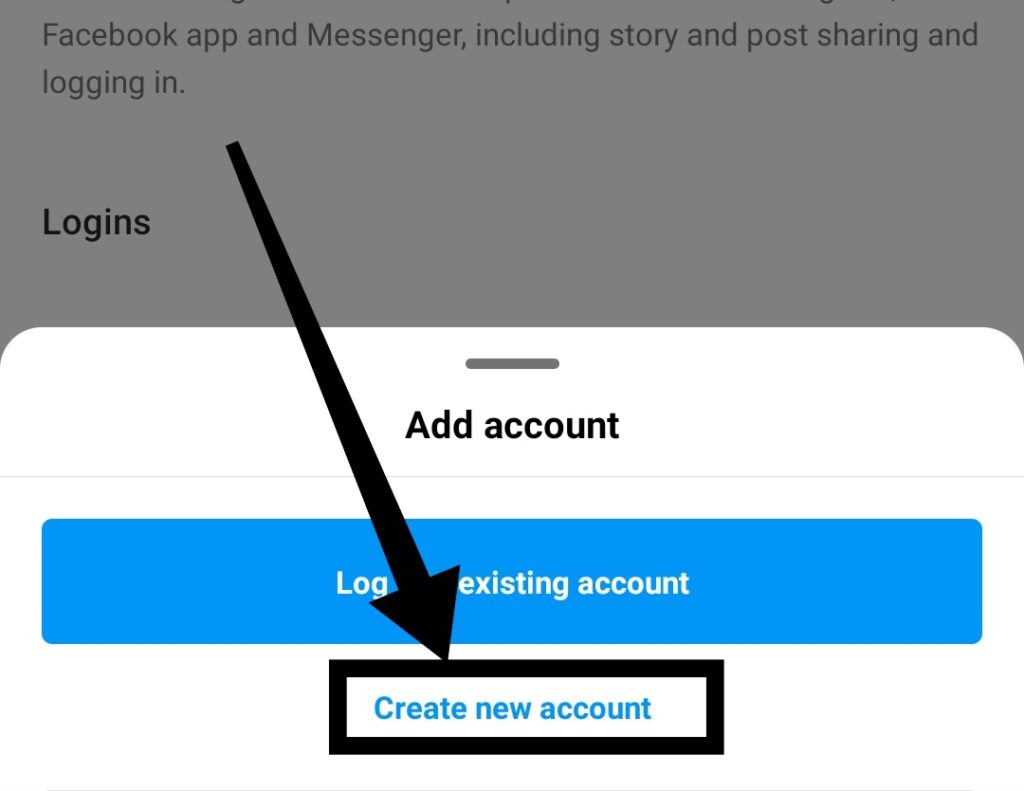
Although it sounds a bit strange, creating a new account and switching to the concerned one has helped several users see an end to the Instagram Sorry We Couldn’t Log You In error. Look, I understand you might not need one, but creating an additional account won’t hurt in any respect. Rather if it can help you come out of trouble, the deal is worth a seal.
What I want you to do is create a brand new account. Once done, browse the feed for a few minutes and then initiate the switch. Here is how:
- Right from your home screen, navigate to the bottom end
- Long-press on the profile icon until a menu pops up
- Choose the concerned account and tap on it
- Verify if you can now access your account with no issues.
Do you need help with account creation? Well, don’t worry, I’ll guide you on that as well.
On Android/iOS Devices
- Get the latest version of the Instagram app from the App Store (iOS users) or Google Play Store (Android users).
- Launch the app by clicking on it as soon as you’re done.
- Android users tap on the option that says Sign up with email address or phone number. At the same time, the iOS users need to find and click the Create new account button.
- Input your email address or phone number and select Next. Alternatively, you can choose and tap the option called Log in with Facebook (if you have one).
- Next up, create a desired username and a strong password.
- Now, fill in all your profile info, and hit the Next option.
On Mobile/Computer Browser
- Visit the official Instagram website
- Click on the Sign-up option
- Input your email address
- Create a username and choose a strong password, and you’re done. You can also opt for the Facebook login option.
6. Contact Instagram

Until this point, 95% of the users have most probably figured out the best way to tackle Instagram Sorry We Couldn’t Log You In error. Those who haven’t, are left with only one option, and that is contacting Instagram support.
- Open a browser on your smartphone or computer
- Visit the Instagram Help Center
- Narrate the issue
- Wait for an official response
- Follow the instructions, and you’re done.
How to Prevent Instagram Sorry We Couldn’t Log You In Error
Issues are nothing odd with Instagram, but the good thing is that the occurrence of most of them depends on what type of user you’re. Following are some tips that will ensure you experience problems corresponding to the least volume.
- Avoid using third-party apps or platforms that promise to enhance user interaction on your profile rapidly.
- Restrict yourself from employing automation apps
- Keep distance from activities that are considered unethical by Instagram. To have a better idea, you can always have a look at their Terms of Usage.
- Don’t use VPN while accessing your Instagram.
- Spamming comments and DMs is never welcomed in a better way, so you should take care of that.
Frequently Asked Questions
1. How do you log into Instagram when it says sorry?
Instagram Sorry We Couldn’t Log You In is annoying, but you can still get yourself logged in after taking all the necessary steps. The first thing that you’ll need to do is perform a quick reboot. After that, reinstall your Instagram app and try to initiate the login process. Most probably, you’ll come out successful. In case you don’t, simply create an additional account and try switching to the concerned one. This way, you can log into Instagram when it says sorry.
2. Can I fix Instagram Sorry We Couldn’t Log You In error?
The answer is a straightforward yes. Fixing the Instagram Sorry We Couldn’t Log You In error is pretty easy when you’re aware of the appropriate path. While in numerous cases, users only need to wait for the issue to go away on its own, some may even need to contact the support team when the situation gets worse.
Wrapping Up
Instagram issues are really stressful, but when the solutions are less convoluted, tackling those can get a lot easier, something similar to Instagram Sorry We Couldn’t Log You In. In this article, I’ve made sure you gather the ultimate knowledge about the issue in every aspect. From discussing the factors behind the issue to guiding you on the solutions and the future preventive measures, this blog post’s information is enough to make your social media sessions go uninterrupted.
Everything is well-structured in a digestive manner. However, if you face trouble of any form, the comment section is always available to make that out.
Further reading:
Similar Posts:
- Instagram Couldn’t Create Thread (How to Fix)
- [Fixed] Instagram Couldn’t Delete Message
- [Fixed] Help us confirm you own this account Instagram 2022
- 10 Ways to Fix Instagram Couldn’t Load Activity
- [Fixed] Couldn’t Load Users on Instagram