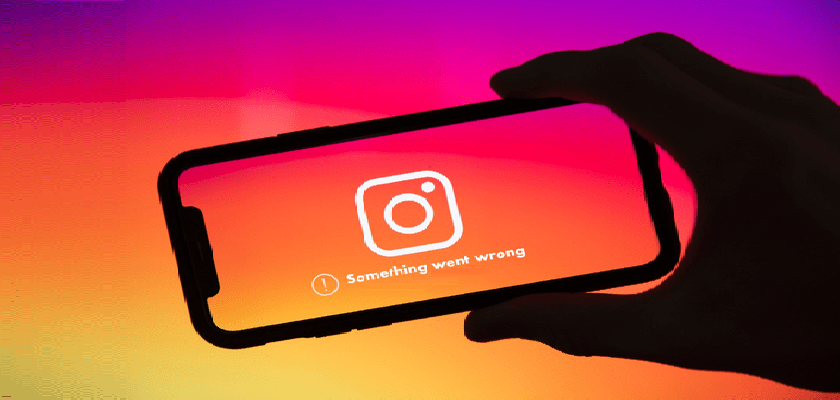Ever since Instagram was introduced into the world of social media, the platform has grown in popularity. In 2010, it was the first of its kind to provide people with a way to share their life stories through pictures across the globe. With time, you could post videos, go live, add stories, send DMs, and so on. In short, the application has come a long way to be where it stands now.
For all the right reasons, millions of people use Instagram daily. In fact, many are now promoting their business and expanding their influence through Instagram. As a result, we get more users joining in on the application every single day.
But can you imagine trying to create an Instagram account only to come across an error? The message will say Sorry Something Went Wrong Creating Your Account Please Try Again Soon Instagram. Fortunately, there’s a way to get past the error, and we’re here to explain all the possible methods to do it.
So sit tight and go through this detailed guide!
Why Is Instagram Keep Saying Something Went Wrong
So, you’re trying to create an Instagram account, but every time you fill in the required fields, an error saying Sorry something went wrong creating your account Please try again soon Instagram comes up. It may even get frustrating when it occurs over and over again, and it may leave you wondering what could be the problem?
The error may occur due to several possible reasons. These include an unstable internet connection, a temporary glitch in your device, a bug in the Instagram app, etc. Furthermore, the error may sometimes appear when the Instagram servers are down. In most of these cases, you can resolve the issue quickly with a few fixes, while other times, you may have to wait to get the problem solved.

Now, let’s take a look at all of the reasons for Sorry something went wrong creating your account Please try again soon Instagram error in detail:
1. Internet Connectivity Issues.
The most probable reason you cannot create an Instagram account is because of internet connectivity issues. Like other social media apps, Instagram requires an active and stable internet connection to work.
So when your internet is not working correctly, it may cause the Instagram app not to work at all, showing you the error as you try to create an Instagram ID. Therefore, it’s always necessary to check if your Wi-Fi or Mobile Data is providing you with a strong network connection or not.
2. Instagram Servers Are Down.
Another popular reason you may see the error is that the Instagram server is down or under maintenance. When there’s an issue within the Instagram app, such as when the app is down, users may see various errors while using the app.
Moreover, Instagram undergoes maintenance once in a while, and you may come across the error if you’re trying to make your Instagram account when the maintenance is happening. In any of these instances, you may have to wait till Instagram is up and running again.
3. The Instagram App Is Incompatible With Your Device.
You may also see the error Sorry something went wrong creating your account Please try again soon Instagram when the Instagram app is incompatible with your device. If your device is running on old software, you may not even be able to install Instagram from the Play Store.

Although you may be able to obtain the Instagram APK file from several websites, the app may contain a number of errors and bugs that may show up as you use it.
4. There’s A Bug in Your Instagram App.
Every app gets glitches and bugs from time to time. So, while some may be fixed by restarting your phone, others may need to be updated to get rid of them. That’s why developers frequently release new updates to fix these errors, including the one that shows up when you’re trying to create an Instagram app.
How to Fix Sorry Something Went Wrong Creating Your Account Please Try Again Soon Instagram
Now that you know what may have caused the error Sorry something went wrong creating your account Please try again soon Instagram, let’s go over what you can do to fix it as quickly as possible.
1. Check if Instagram Is Down.
We may all have experienced Instagram being down from time to time as we come across various errors within the Instagram app. So, the first thing you should do if you’re unable to create an Instagram app is to check whether the Instagram server is working correctly.
Here’s what you should do:
- Go to Downdetector.
- Type in instagram in the search bar and press the Enter key.
- Wait for the page to load, then check if the Instagram app is down or not.
If there’s an Instagram outage in your area, there’s not much you can do than just wait it out. Once Instagram resolves the problem, you will be able to make your Instagram account without any problem.
2. Check Your Internet Connection.
Checking your internet connection is another crucial step you should take if you encounter an issue preventing you from setting up an Instagram account. If you’re using Wi-Fi with weak signals, it may be why you’re unable to create an Instagram account.
Therefore, check the strength of your internet connection. If you find that it’s unstable, try switching to another Wi-Fi, or turn on Mobile Data. Here’s how to do it:
- To begin, go to Speedtest by Ookla and click on GO.
- Once the page loads, check the strength of your internet. If it’s unsatisfactory, switch to mobile data.
- Go to Settings on your device and go to Wi-Fi.
- Turn off the toggle for Wi-Fi.
- Head back to Settings and select Cellular Data.
- Lastly, turn the toggle on for Cellular Data.

Once connected to a strong internet, go to Instagram and sign up for the Instagram account.
3. Signup From the Official Website.
As mentioned earlier, users are unable to create their Instagram account if there’s a compatibility issue or a glitch with the Instagram app. In such cases, the easiest way to make an account is by using the official website of Instagram. Simply head to instagram.com and sign up from there.

4. Use New Signup Credentials.
The error may sometimes appear if there’s an issue with the email or password that you’re trying to create your Instagram account with. Either the email may be wrong, you may have used it before while creating an Instagram account, or the password may be weak.
To fix the issues arising with your credentials, try using new credentials. Change the email and password and check if that solves the problem.
5. Relaunch the Instagram App.
Relaunching Instagram may help you get rid of all of the temporary glitches that the Instagram app may be having. So, if you can’t create an Instagram account because of the error, you may want to close the app and then open it again.
Follow these steps to do it:
- Start by swiping up from the bottom of your iPhone screen to open the App Switcher.
- Then, look for the Instagram preview and swipe up on it to close it.
- From the home screen, tap on the Instagram app to open it again.
Now, try signing up for an Instagram account to find out whether this fix resolved your issue. If not, you may have to restart your device.
6. Restart Your Device.
Another fix that you can try to solve your problem is to restart your device. It is said that restarting your phone once in a while prolongs the battery life, prevents crashes, and eliminates bugs. So, if the issue arises due to a bug within your software, the best way to get rid of it is with a fresh start.
Here’s what you should do if you’re an Android user:
- Press and hold the Lock button.
- Once the options appear, select Power off.
- To turn your phone back on, press and hold the Lock button again.
Follow these steps to restart an Apple device:
- Start by pressing and holding the Side button until a slider appears.
- Drag the slider all the way to the right to turn off your device.
- To restart it, simply press and hold the Side button.
- The Apple logo will appear, indicating that your phone is restarting.
7. Use Another Device.
Sometimes, the Instagram error you see while making your app may be due to compatibility issues with your phone. If you think the problem lies within your phone instead of the Instagram app, you may want to try signing up from another device.
Simply ask a friend or a sibling to lend you their phone so you can create your Instagram account. Moreover, you may use the Instagram Web on your PC to do it.
8. Check the Date & Time.
Restarting The device may mess around a few of its settings, including the date and time settings. The wrong date and time may cause errors with a few apps and services on your device that uses the internet connection. Therefore, an easy fix would be to correct the date and time.
Here’s what you have to do:
- Go to the Settings app from your device.
- Next, head to General.
- Scroll down and choose Date & Time.
- Now, turn the toggle on next to Set Automatically.

Keep in mind that devices have different layouts and ways to change the date and time to auto. So, enable Auto, Automatic date and time, Use network provided time from the date and time settings of your phone.
9. Update or Reinstall the App.
Eliminating the temporary bugs is just as simple as updating or reinstalling the Instagram app. When there’s a bug within the software of the Instagram app, it may cause several different errors, such as the Sorry something went wrong creating your account Please try again soon Instagram.
The best way to combat the issue is to update the app if there’s an update available. If not, you may have to delete the app and reinstall it. That way, any issue within the software will be fixed, after which you’ll be able to sign up for an Instagram account.
Follow the steps below to update Instagram:
- Go to the App Store from your device.
- Tap on the profile icon at the top-right corner.
- Scroll down and look for Instagram under Upcoming Automatic Updates.
- Finally, tap on the Update button next to Instagram.

Here’s how to reinstall the Instagram app on your device:
- Press and hold the Instagram app from the home screen.
- After that, tap on Remove App.
- Now, choose Delete app from the pop-up that appears.
- To reinstall Instagram, head to the App Store.
- Go to the Search tab from the bottom and type in instagram.
- Now, tap on Get to install the app back into your phone.

10. Contact Instagram Help Center.
If everything else fails to fix the Sorry something went wrong creating your account Please try again soon Instagram error, then you may have to contact the Instagram Help Center. Let them know about the problem you’re facing, and hopefully, they will be able to help you resolve it.
Frequently Asked Questions (FAQs):
1. How to tell if your Instagram account has been banned permanently?
Instagram doesn’t tell you directly when they ban your account due to violating the user policy. However, there are a few tips through which you can come to a conclusion. When your account is banned, you won’t be able to log in; all activity will be blocked, and you’ll get a pop-up message informing you that your account has been blocked.
2. Why does Instagram give the Sorry something went wrong error?
The Instagram Something went wrong error mostly occurs when your actions are considered inappropriate for the platform. But it can also occur due to internet connectivity issues or bugs in the application or your account.
Wrapping Up: Sorry Something Went Wrong Creating Your Account Please Try Again Soon Instagram
The error Sorry something went wrong creating your account Please try again soon Instagram may occur due to the Instagram server outage, a poor internet connection, a glitch or bug within the app, etc. This guide goes over all the methods through which you will be able to fix your issue in no time.
This concludes our guide on Sorry something went wrong creating your account Please try again soon Instagram. In case you have trouble or confusion following any of the methods, let us know in the comments section below. We’ll be happy to provide further assistance.
Related Topics:
Further reading:
Similar Posts:
- How to fix “please wait a few minutes before you try again” on Instagram
- [Fixed] Instagram Couldn’t Delete Message
- [Fixed] You Have Reached the Limit for the Number of Businesses you can Create at This time
- How to Tell If Someone Deleted Their Instagram
- [Fixed] Business Accounts Can’t Be Private On Instagram