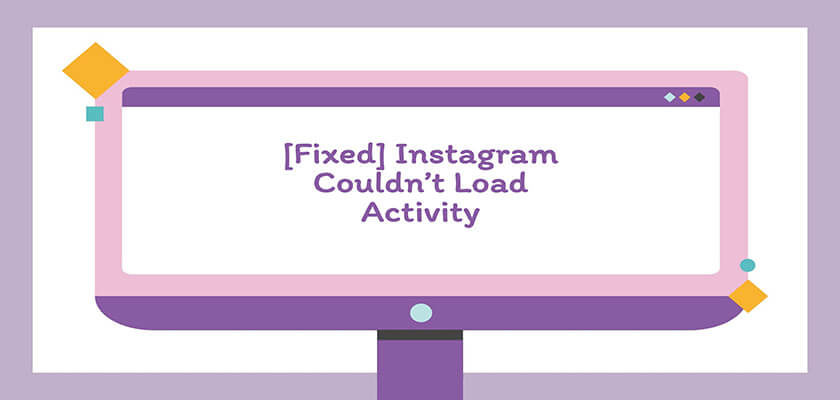From performing a quick reset to switching a personal account to a professional one, there are a number of ways to address the Instagram couldn’t load activity error. Sit back and walk through this article to learn 10 efficient ways to effortlessly regain the activity feed access.
Just like any other modern-day, Instagram is not far away from glitches; the Instagram couldn’t load activity is among those which come with an ability to offer users sleepless nights. Luckily, the solution isn’t sitting far enough.
How to Fix “Instagram Couldn’t Load Activity”
Instagram Couldn’t load activity error can be really disturbing, but the good thing is, you can effortlessly get rid of this issue in no time. Here is the list of fixes that are meant to help users out of trouble.
1. Restart Instagram App
No matter what kind of issue we encounter, restarting turns to be the very first activity to perform, and rightly so, as it helps get rid of the temporary problem causing bugs.
- Take your smartphone and close out the Instagram app.
- Once done, head over to the app drawer and relaunch it.
- Check if that fixes the Instagram Couldn’t Load Activity bug or proceed to the next fix.
2. Do a Quick Device Restart
In case restarting the app didn’t help resolve Instagram Couldn’t Load Activity, the next thing to do is perform a quick device reboot. Yes, you read that right; even Instagram suggests doing so whenever you face issues with the app.
On Android:
- Long press the “Power” button and wait for the “Options” menu to pop up.
- Now choose “Restart,” or else you can opt for the “Power off” option. When you prefer the “Power off” option, simply turn on the device back by repeating the process of holding the “Power” button.
On iOS:

- Start by holding the volume button alongside the side button and wait till you see the power off slider.
- After that, drag the slider, wait for 25-30 seconds, and your device will turn off.
- Finally, press and hold your iPhone’s side button and release it when the Apple logo appears.
3. Reinstall the Instagram App
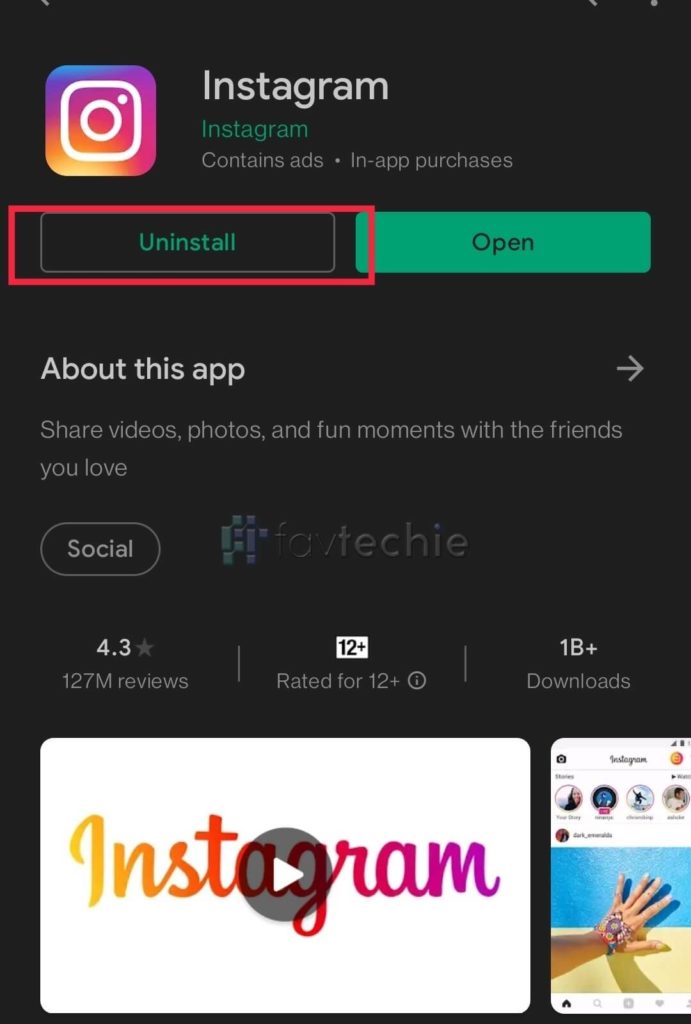
When neither restarting the app nor the device helps get rid of the issue, try employing the uninstall-reinstall process. Now it may be an annoying step for many, especially with the need of logging back in; doing this won’t be a bad deal if it resolves Instagram Couldn’t Load Activity once for all.
On Android:
- Visit the Google Play Store
- Use the search bar and locate the Instagram app.
- Find the option that says, uninstall and click on it.
- Now restart your device.
- Once it boots up, visit the Play Store one more time and search for the Instagram app.
- This time tap the install button.
- After that, use the log-in credentials and check if your profile is working fine.
On iOS:
- Visit the App Store
- Use the search bar and locate the Instagram app.
- Find the option that says, uninstall and click on it.
- Now restart your iOS device.
- Once it boots up, visit the App Store and search for the Instagram app one more time
- This time tap the install button.
- After that, use the log-in credentials and check if your profile is working fine.
4. Performing a Switch from Personal to Professional Account or Vice Versa

It might sound a bit stupid, but there are users who claimed the practice of performing a switch between personal and professional accounts had helped them address the Instagram Couldn’t Load Activity issue.
On Android:
- Step 1: Open the updated version of the Instagram app on your smartphone.
- Step 2: Use the credentials and get logged in.
- Step 3: Click on the Profile icon that sits in the bottom right corner and navigate to your account section.
- Step 4: Find the option that says Edit Profile.
- Step 5: Scroll until you find Switch to Professional Account/ Switch to Personal Account and tap on it.
- Step 6: Confirm your selection and Tap OK
On iOS:
- Step 1: Launch Instagram on your iPhone/iPad ensuring you’re using the latest version
- Step 2: If you haven’t already, log in to your account.
- Step 3: Make your way to the bottom of the screen and tap on the button that represents the profile icon.
- Step 4: Hit the option called Edit Profile from your profile page.
- Step 5: Scroll until you find Switch to Professional Account/ Switch to Personal Account and tap on it.
- Step 6: Confirm your selection and Tap OK
5. Reset Your Instagram Password

The issue Instagram Couldn’t Load Activity is most probably answered until this point. If not, you can try resetting your password and check if that helps. Actually, that one thing aided me in regaining access to my activity feed again.
On Instagram App
- Step 1: Launch the Instagram app on your Android or iOS smartphone/tablet.
- Step 2: Find the account icon (lower-right corner of the home screen) and tap on it. It will help you take to your profile page.
- In case you operate multiple Instagram accounts, long-press the icon, pay attention and choose the desired account icon.
- Step 3: After that, hover over to the hamburger menu (or the three horizontal lines menu) and tap on it. Can’t find it? Well, it sits at the top-right end of your device’s screen.
- Step 4: From the menu that pops up, tap Settings.
- Step 5: Next, find and hit Security.
- Step 6: A Security menu will appear. Simply tap the Password option.
- Step 7: Change the passwords accordingly, and you’re good to go.
Using Desktop to Change Instagram Password
- Step 1: Launch a browser of your choice.
- Step 2: Head over to the official Instagram website
- Step 3: Log yourself in, followed by tapping on the account icon. You’ll find it sitting in the top-right corner of the browser.
- Step 4: A drop-down menu will appear; just select Profile.
- Step 5: Search for the gear icon (the one for Settings) and click on it. Again, it is located on the right-hand side of the Edit Profile link.
- Step 6: From the menu that pops up, find and hit Change Password.
- Step 7: Finally, input the current password and then the new password twice on the dedicated black spaces. Click on Change Password, and you’re done.
Not sure about your existing password? Don’t worry, FavTechie has the solution for that as well. Visit here and learn the easiest way to change the Instagram password when you’ve lost access to the existing one.
6. Getting in Touch with The Instagram Support Team

To be honest, Instagram support is one of the most efficient support teams available to date. For that reason, you can expect the group of experts to devise a way and cruise you out of any disturbing situation within the app, and Instagram couldn’t load activity is no exception.
- Launch the Instagram App
- Click on the profile icon located at the very bottom right corner.
- From your home screen, tap the three lines hamburger menu
- A menu shall appear; click Settings
- Find the option that says Help
- You can now choose an option as per your requirement.
7. Fix Your Internet
Considering that Instagram is an online service, coming across network-related issues is pretty common. Now, suppose you’re going through a similar phase. In that case, it is evident for you to experience trouble when you make an attempt to load your activity feed, and that’s nothing but Instagram Couldn’t load activity error. Toggle the data settings on your smartphone or reset your Wi-Fi router. If the internet is the cause, the issue will get resolved soon after.
8. Get Yourself a Second Account
Before you start assuming things, let me make one thing clear. Here I’m not asking you to completely forget about your existing profile by creating a new one. Instead, getting yourself a new profile is a way to regain access to your activity feed.
What I want you to do is create a second Instagram account followed by interacting with your concerned account ( the one with the issue). Although it appears to be a bit strange, switching back and forth between the primary and the secondary accounts is capable of putting an end to Instagram Couldn’t load activity error.
9. Get Rid of Third-Party Apps Connected to Your Instagram
If you’re someone who tends to use all sorts of third-party apps for accomplishing various types of tasks like tracking activities, keeping an eye on the follower/following list, and more, I’d ask you to get rid of those right away. Believe it or not, these apps are the root cause of several issues like the one we’re discussing here.
10. Avoid Spamming
Spamming hashtags and tagging irrelevant users with the hope of getting handsome reach isn’t considered a healthy activity by Instagram. In fact, those users who practice spamming may end up losing access to their activity feed their account entirely. So, if you’re one of them, I’d recommend you stop right away.
Four Tips to Dodge Instagram Couldn’t Load Activity
Resolving the Instagram Couldn’t Load Activity isn’t enough until you assure that it never troubles you again in the future. Here is the list of four quick but promising tips that will help you along the course:
- Avoid using automation apps.
- If you’re willing to invoke the follow/unfollow game with the view of gaining followers, ensure you do it within limits.
- Don’t overuse hashtags for attaining next-level reach
- Avoid spamming likes, comments, shares, and DMs.
Frequently Asked Questions About Instagram Couldn’t Load Activity
1. Can I fix the Instagram Couldn’t Load Activity error?
Fixing the Instagram Couldn’t Load Activity error is no big deal. The only thing you’ll need is some time in hand. While most of the time, a quick restart seals the deal, however in certain situations, you may need to reinstall the Instagram app or even contact the support team for assistance.
2. How to avoid Instagram Couldn’t Load Activity error?
If the Instagram Couldn’t Load Activity error corresponds to a technical glitch from Instagram’s end, there is no way you can avoid it. However, ensuring it doesn’t happen due to your activities is easy. Keep your activities within authentic limits. To put it in simple words, try using the app while abiding by all the necessary instructions.
Instagram Couldn’t Load Activity Resolved
No one likes encountering issues every now and then, and if it’s as annoying as “Instagram Couldn’t Load Activity,” the need for a solution is super urgent. In this article, I’ve uncovered 10 amazing ways which are capable enough to help you cruise out of trouble in a matter of minutes.
Read all the way through and regain access to your Instagram activity feed.
Further reading:
Similar Posts:
- Instagram Couldn’t Create Thread (How to Fix)
- [Fixed] Instagram Couldn’t Delete Message
- How to Fix “Try Again Later” on Instagram
- [Fixed] Couldn’t Load Users on Instagram
- [Fixed] Help us confirm you own this account Instagram 2022