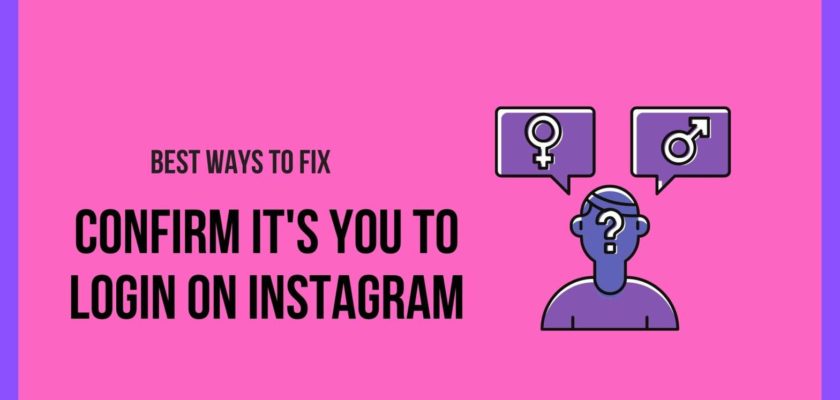Have you been troubled lately with the error message Confirm it’s You to Login on Instagram? If yes, I want your attention right here. All that you require is a dedicated reading session, and after that, trust me, you’ll never ever have to scour for a solution revolving around this query.
Just like any other issue, the Confirm it’s You to Login on Instagram doesn’t result in any pleasing sight; rather, it is distressing from every possible aspect. The good news is that resolving it isn’t that troubling, and that’s what this article is all about. I’ve prepared a list of eight promising and super-efficient fixes that will gift your Instagram profile back on working terms.
How to Fix Confirm it’s You to Login on Instagram
One great thing about the issue Confirm it’s You to Login on Instagram is that you can devise a solution for it real quick. I know the internet world is loaded with confusing pieces of information but don’t worry, I’ll make sure you learn everything seamlessly without even putting in much effort.
1. Follow the On-Screen Instructions

Whenever you come across the error message Confirm it’s You to Login on Instagram, the most usual thing to do is follow the on-screen instructions and proceed.
- Step 1: Launch the Instagram App on your smartphone. It is always a good idea to make sure you’re using the latest version.
- Step 2: Use the log-in credentials and get yourself logged in
- Step 3: At this point, you’ll most probably encounter the “Confirm it’s You to Login” error. Proceed from there.
- Step 4: You’ll now come across a screen which will ask you to solve a reCaptcha and prove that you’re a human. Do that carefully.
- Step 5: After that, Instagram will ask you to add a phone number. Simply add one and click on the option that says Submit.
- Step 6: As soon as you click the Submit button, a message with a confirmation code will hit up. In case it doesn’t, simply use the option “Get New Code” or “Resend Code.”
- Step 7: Input the received code.
This basically resolves the error Confirm it’s You to Login on Instagram, and Voila, you’ve got your profile back.
Are you still having issues getting yourself logged in? Well, you shouldn’t, as 9 out of 10 cases get resolved just by following the on-screen instructions. So, I’d recommend you take a good look at the above-mentioned steps and give it a try one more time.
For the rest 1% of individuals, the following methods are going to serve as a day-saving element.
2. Perform a Quick Reinstallation
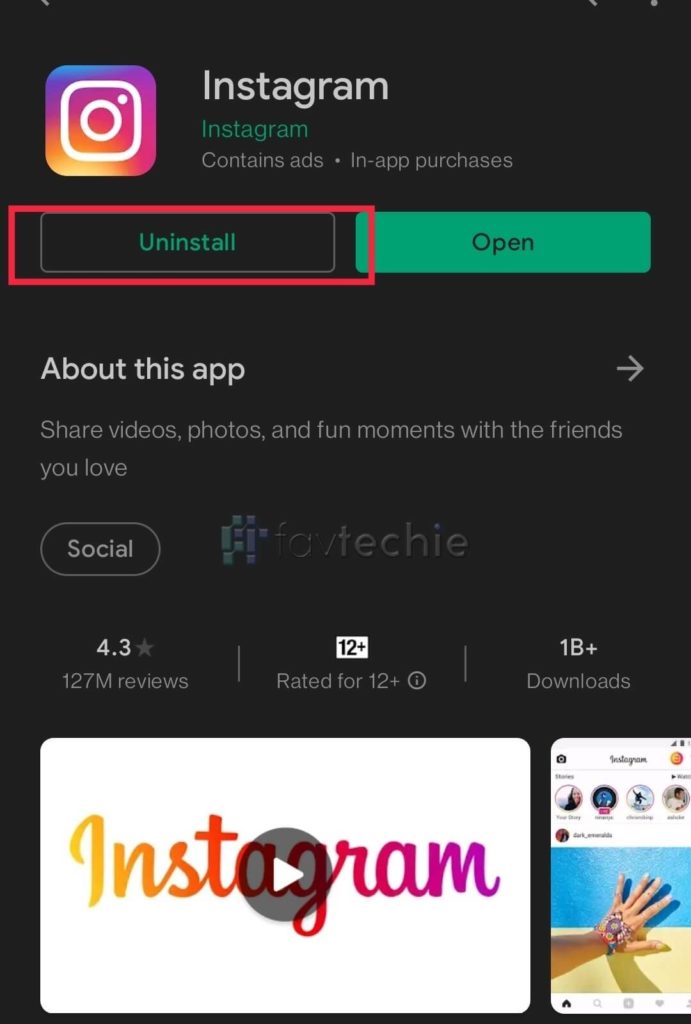
Although it might sound a bit elementary, the uninstall and re-install process can help eliminate several trouble-causing bugs. Considering that we don’t really know why you’re facing the error “Confirm it’s You to Login” on Instagram, performing a quick re-install won’t hurt. After all, if the result rests on the positive end, you’ll not have to be worried anymore. If not, underlying bugs are getting removed anyways.
On Android:
- Visit the Google Play Store on your smartphone
- Hover over to the search bar and type in Instagram
- Look for the official app and tap on it
- From the app’s screen, find the button that says Uninstall
- Once done, reboot your device
- As soon as your device boots up, revisit the Google Play Store and initiate the search for Instagram one more time.
- This time around, click the install button
- Launch the Instagram app and try to get yourself logged in.
On iOS:
- Visit the App Store on your iOS smartphone
- Navigate to the dedicated search bar and input Instagram
- Tap on the official app and proceed
- Look for the button that says the term Uninstall.
- Click on it and wait for the process to conclude
- Now, perform a system reboot
- Once your device boots up, visit the App Store one more time and look for the Instagram app.
- Make sure to click on the install button
- Finally, launch the Instagram app and try sorting out the log-in process.
3. Create Another Account and Try Switching to the Original One
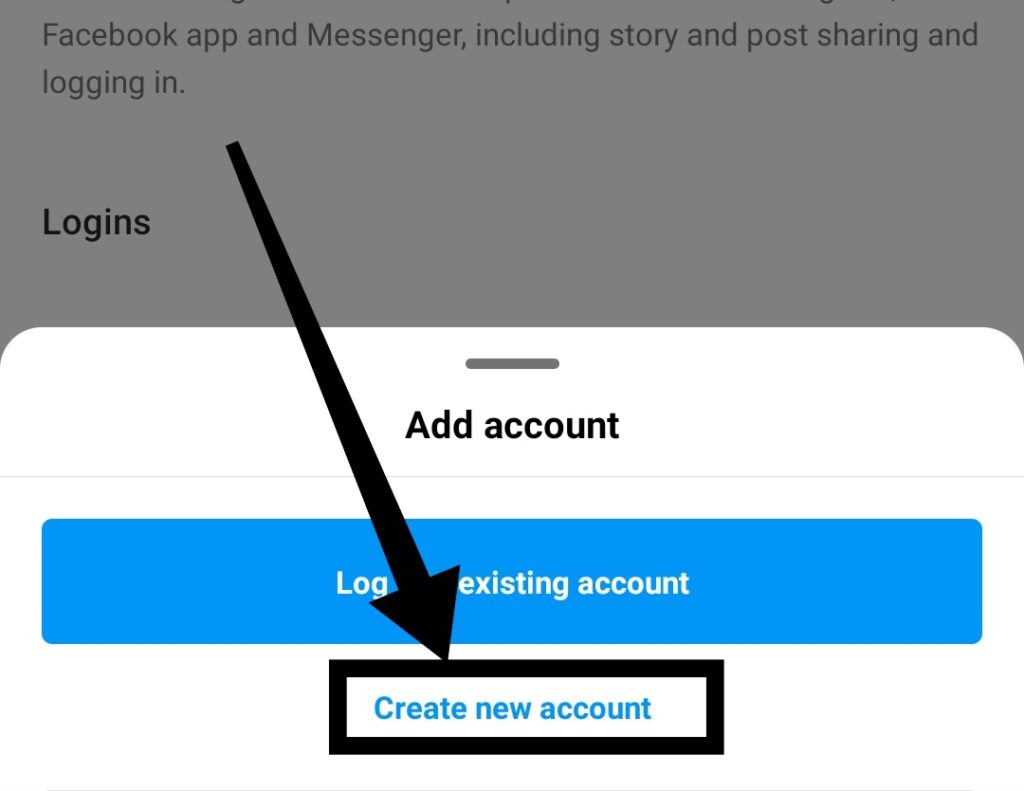
It might look a bit tricky up front, but in reality, it is a very easy way to fix Confirm it’s You to Login on Instagram. What I want you to do is, create a new account.
Wait, I’m not asking you to get rid of the previous one. The only thing for which you’ll need the new account is getting back the access to the old account.
Once you’ve got a new account, dedicate a few minutes of your life to it. Browse the feed, do some posting and similar pieces of stuff. After that, try switching back to the concerned account. Most probably, you’ll have it back this time around.
Do you need help with creating an account? Here is how it goes:
- Visit the official Instagram website or Launch the app
- Tap the Sign up button
- Input your email address
- Create a desired username and a strong password
- Finally, fill in all your profile information, and you’re good to go
4. Clearing the App Cache

In case you don’t know, cached data can often lead to issues, and Confirm it’s You to Login on Instagram is no exception.
On Android
- First, visit the Settings menu by clicking the Gear icon.
- Navigate to Apps & notifications, or else look for just Apps.
- From there, tap on the All Apps option. It will make a list of apps pop up.
- Select Instagram
- Tap on the Storage option.
- Look for the button that says Clear Cache
- You can also select the Clear Data option
- Perform a quick reboot
- Relaunch Instagram and check if everything is working fine
If you’re an iPhone user, follow the steps below:
- From your home screen, head over to the Settings menu
- From under the menu, find General followed by tapping on iPhone storage.
- Scroll your way down and look for Instagram. Once done, select the Delete App option
- Head over to the Settings menu again and visit your profile.
- After that, tap on iCloud
- Look for Manage Storage
- Tap on Backups.
- Choose the latest backup and turn the toggle off for Instagram.
- Finally, visit the App Store and install the Instagram app.
5. Appeal Account Deactivation
- Open a browser and visit here.
- Once you’re inside, you’ll see a form. Just input your full name, followed by a working email address. Make sure you use the email address which is linked to your Instagram account.
- After that, input the Instagram username and the associated mobile number on the dedicated fields.
- Now Instagram will ask you to describe the reason for which you’re appealing the deactivation of your account. You can try something like, “Hey There, I’m Josh. Troubled by the error message Confirm it’s You to Login on Instagram, I’m looking for help. Please help me to get my profile back.
- Now all you need to do is wait for an official response.
- What Instagram will do is send an email that loads with all the necessary instructions. You may even require to reply to the email with a selfie of yourself. They may even ask you to click the image while holding a handwritten code. This is done to ensure there are no security infringements.
6. Reset Your Password

Resetting your password is another great way to put an end to the error message Confirm it’s You to Login on Instagram.
Using the App
- Launch the Instagram app
- Look for the section under the username and password from your login screen. From here, find and tap the option that says Get help logging in ( Android phone) or Forgot password (on the iOS devices).
- If you’re an Android user, input your email address alongside the phone number or the username, followed by tapping Next. iPhone users need to choose the desired tab, Username or Phone. Then enter all the appropriate credentials and tap Next.
- You’ll get a message from Instagram that packs all the instructions. It will help reset your password.
On Your Desktop
- Visit the official Instagram website in any of your favorite web browsers. From the login screen, find and tap Forgot password?
- Input your email address, the associated phone number, or the username and hit the option that says, Send Login Link.
- You’ll then get a message loaded with a set of instructions to help reset your password.
7. Wait it Out
If you’re someone who doesn’t like taking the initiative and resolving issues, I must say it is your lucky day. Lucky in the sense, even doing nothing can help bid farewell to the error message Confirm it’s You to Login on Instagram. But remember, it is not always the case. If waiting for 24-48 hours doesn’t help, make a move and opt for the other mentioned solutions
8. Contact Instagram

Probably the last thing to do when nothing mentioned above works is get in touch with the support team. Luckily, Instagram support is blessed with a team who can help users come out of trouble. Simply visit the Help Center and seek professional help. Let them know that you’re facing the error message, Confirm it’s You to Login on Instagram. If it helps, make sure to leave a comment below. This way, you’re helping the entire community out there.
Quick Tips to Avoid Confirm it’s You to Login on Instagram
Fixing the error message Confirm it’s You to Login on Instagram isn’t enough. It is equally crucial to set everything up in a manner that prevents the situation from making a return in the future.
- Incorporate the habit of getting your password changed every 30 days
- Restrict yourself from using varied devices to access your account
- Stop using third-party platforms that promise to increase your follower count
- Avoid the black hat techniques of enhancing the reach
- Focus more on organic growth
- Prevent yourself from employing automation tools
Frequently Asked Questions
1. Why is Instagram telling me to confirm my info on the app?
While the answer to this question can be many, the most common and also the most probable one is that Instagram thinks some of your activities aren’t along the authentic lines. You might be using a third-party automation app or have been employing black hat methods to enhance your profile’s reach. All these will eventually put your profile under the radar, and the sole way of getting out of it is by confirming the info on the app.
2. How long does it take for Instagram to confirm your identity?
Sadly there is no definite answer for this. Once you proceed with all the requirements, the next job of verifying the identity entirely depends on how the Instagram officials roll forward. In most cases, the process takes around 24 hours to conclude, however the numbers may stretch to any extent based on how severe the reason is.
Wrapping Up Confirm it’s You to Login on Instagram
Although the error message Confirm it’s You to Login on Instagram smells way too troubling to tackle, in reality, the same can be resolved in minutes, provided you know how to proceed. In this article, I’ve talked about the exact resources that you need right. Reading all the way to the end will help you learn eight amazing methods to fix the issue employing minimal efforts. Stay true, operate on each of the mentioned solutions properly, and get your profile back.
Further reading:
Similar Posts:
- [Fixed] Help us confirm you own this account Instagram 2022
- [Fixed] Suspicious Login Attempt on Instagram: Best 4 Methods
- How to fix “please wait a few minutes before you try again” on Instagram
- How to Fix “Try Again Later” on Instagram
- How to Tell If Someone Deleted Their Instagram