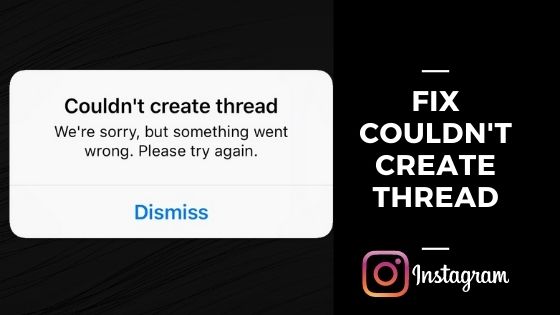Annoyed getting “Instagram couldn’t create thread” whenever you try to send a direct message to someone? Don’t worry, you’re not the only one. As per recent reports, there are quite a healthy number of people worldwide, who’re facing or have already encountered the “Instagram couldn’t create thread” problem, and honestly, I’m one of them.
Having said that, I know how frustrating it can be, especially when you need to send an urgent message.
Luckily, for you people, I’ve gathered some fantastic, super simple to implement, tried and tested fixes that will solve the “Instagram couldn’t create thread” issue in no time. Walkthrough the article, and Voilà, your issue is solved.
However, before coming to the central part, you should understand that sometimes the error “Instagram couldn’t create thread” is an issue from the Instagram’s end. Like, on 7 January, 16 July, 22 October, and 23 October, the majority of the users of Instagram were facing the “Instagram couldn’t create thread” error.
The Direct Message (DM) facility was actually reported down on those days.
So, you can always do a quick search whether or not Instagram is facing a server downtime. Do you have an account on Twitter? Great, search for the hashtag #instagramdown and see if anyone else is facing a similar issue. Or else, you can search the same on Google (without the hashtag, of course.)
Now, without wasting your time, let’s first look at the reasons why you might be facing “Instagram couldn’t create thread” error, and then will walk you through the possible solutions alongside preventive measures.
Reasons Behind “couldn’t create thread Instagram” error

It is crucial for you to first understand why users get the “Instagram couldn’t create thread” error. We all know, how strict Instagram is, especially when it comes to users’ activity and privacy. The platform tends to block bot accounts and also the genuine ones who abuse the policies in one way or the other.
In simple words, violating any of Instagram’s policy is like inviting a future block for your account.
If you’ve received an “Instagram couldn’t create thread” error message, there are high chances that you’ve sent way too many Direct Messages (DMs) to either a single or multiple profiles. When you send bulk messages on Instagram at one go, you’re either considered as a bot sending auto-generated messages or Instagram thinks you’re abusing their Direct Message feature. This will eventually make Instagram take an action and restrict your activities.
Alternatively, you might receive the “Instagram couldn’t create thread” error message if the servers related to the Direct Messages of Instagram are down. To check the same, you can visit DownDetector. If you see any spike in the recent reports, there is a high possibility that the servers are down.
In both cases, be it because you’ve sent too many messages or Instagram servers for DMs are down, the platform will temporarily block you from using their Direct Message feature. And will show the “Instagram couldn’t create thread” message every time you try to message someone via Instagram.
This block acts as a cooldown and may last for some hours, a day, or more, depending on various factors.
Instagram Couldn’t Create Thread: How to Fix It?
#Fix 1: Do Nothing, Just Wait for a While
Have you been banging your head everywhere trying to know how to fix the “Instagram couldn’t create thread” error? In that case, I need your attention right here.
The most straightforward technique to resolve the issue is actually wait for the issue to stop existing. As elaborated in the above section, a block may last for some hours, a day, or more in some cases. This is just their way of punishing those users who have exploited their Direct Message feature.
Even in case you think you haven’t exploited any of the feature and got the “Instagram couldn’t create thread” error by mistake, the best practice to accept is waiting until the end of the cooldown period. But don’t be downhearted; the block doesn’t last for a long time. The “Instagram couldn’t create thread” error gets resolved over time.
Waited for way too long? It is time, you start taking action on your own.
#Fix 2: Switch your Instagram Account
As the Ecclesiastes 4:9-10 verse of the Holy Bible says, “Two Are Better Than One,” having an additional (or as you may say backup) account is always better. This is because if your main Instagram account receives a block, you can employ an alternative account.
Thus, if you ever get an “Instagram couldn’t create thread” error from Instagram, try switching to another account for two or three days until the end of the cooldown period. However, if you don’t have any alternative Instagram account, I recommend you to make a new one to tackle such a situation like nothing has actually happened.
Although most of you know how to create an additional account on Instagram, in case you don’t, here is a quick and easy way of getting one done:
- Step 1: Launch your Instagram app.
- Step 2: Go to your profile by tapping on your profile picture in the bottom right corner.
- Step 3: Click on the icon in the top right corner
- Step 4: Tap on “Settings”
- Step 5: Scroll down and tap on “Add Account” from below

- Step 6: Select “Create New Account”
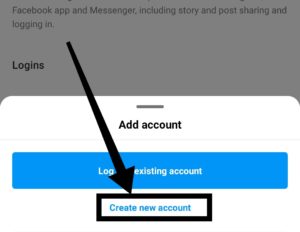
- Step 7: Create a username and password for your new account
- Step 8: Press on “Next”
Remember, you can have up to 5 Instagram accounts without logging out. However, you can have more accounts, but after reaching that limit, you’ll need to log out from other accounts.
#Fix 3: Try Uninstalling Your Instagram App for Two or Three Days

Be it Instagram or Facebook, WhatsApp or YouTube, the uninstallation and re-install technique has always worked best in fixing glitches. Although the “Instagram couldn’t create thread” error has nothing to do with bugs or glitches, the uninstallation and reinstall method has worked wonders for many. Having said that, if cutting out the Instagram usage helps resolve the error for good, I don’t think doing it is a bad deal.
Steps to Follow: Android users
- Step 1: Go to the Google Play Store
- Step 2: Search for Instagram in the “Search Bar” and click on “Uninstall”
- Step 3: Wait for two or three days
- Step 4: Visit Play Store on your phone
- Step 5: Search for Instagram and tap on “Install”
- Step 6: Open your Instagram app
Steps to Follow: iOS users
- Step 1: Go to the App Store
- Step 2: Search for Instagram in the “Search Bar” and tap on “Uninstall”
- Step 3: Wait for two to three days
- Step 4: Again, visit App Store on your phone
- Step 5: Search for Instagram and click on “Get”
- Step 6: Open your Instagram app
#Fix 4: Get in Touch with Instagram
Although the fixes mentioned above always work, in case it fails, getting in touch with Instagram Help Desk is the best thing you can do. Instagram has a support center that helps its users when they face issues like the one we’re discussing here.
To contact Instagram, you need to follow these simple steps:
- Step 1: Open your Instagram app
- Step 2: Go to your profile by clicking on your profile picture in the bottom right corner.
- Step 3: Tap on the icon in the top right corner
- Step 4: Go to “Settings”
- Step 5: Tap on “Help”

- Step 6: Click on “Report a Problem”
- Step 7: Then again select “Report a Problem”
- Step 8: Write about your problem with picture proof
- Step 9: Click on “Submit”
“Instagram couldn’t create thread” Error: How to Prevent It?
Now that you know how to solve your issue of the “Instagram couldn’t create thread” error. It’s my duty to let you know how to prevent it from occurring in the future. There are altogether three different preventive measures that you can take care of to never face such difficulty at some point in the future. Let’s take a look at these preventive measures one by one.
Stop Sending DMs to Others Continuously
The root cause of the “Instagram couldn’t create thread” error is Direct Messages repetitively. So, you need to stop doing it to prevent the error. Well, I understand that can be difficult sometimes. Instead, you can Direct Message others in a small gap of 10 minutes.
Instagram regularly punishes bot accounts, so for you to avoid getting the “Instagram couldn’t create thread” error, you need to act like a human while using the app.
Avoid Automation
Using automation and bots to send Direct Messages is a big no if you don’t want Instagram to block your messaging activity. Automation helps you to DM others at a faster rate, so Instagram tends to block users from doing the same.
Once you stop using automation and start sending messages manually, the chances of getting “Instagram couldn’t create thread” errors will lower frequently.
Stop Copying and Pasting DMs
If you send similar Direct Messages to different users over and over again, Instagram will think you’re a bot account, and chances are will block your account from Direct Messaging. Thus, it’s better for you to change your message before copying and pasting it to a bunch of people on Instagram.
For instance, if you want to send “Hi, I’m X,” instead of sending the same to many users, you can send “Hello, I’m X” and “Hey, I’m X” to some of them. As a result, you’ll stop getting the “Instagram couldn’t create thread” errors.
Frequently Asked Questions About “Instagram Couldn’t Create Thread” Error
Why has Instagram blocked my actions?
Instagram tends to block users that violate their policy. So, if you’ve done something, you have to face the consequences. However, if that’s not the case, you can report a complaint on Instagram via the “Report a Problem” feature.
How long is Instagram jail?
If Instagram sees any suspicious activity, they tend to block their users for a period of at least three days, that is 72 hours.
Wrapping Up “Instagram Couldn’t Create Thread” Error
The “Instagram couldn’t create thread” message is one of the most common errors that Instagram users face globally. But, luckily, there exists some excellent workarounds to help you out of such a situation. Walkthrough the article and follow these steps correctly to get rid of this error real quick.
Additionally, I’ve mentioned some preventive measures so that bade such errors a farewell once it for all.
Related Topics:
[FIXED] Couldn’t refresh Feed on Instagram
[Fixed] Suspicious Login Attempt on Instagram: Best 4 Methods
Bookmark Favtechie for more unique content.
Similar Posts:
- [Fixed] Instagram Couldn’t Delete Message
- How to Hide Last Seen From One Person on Instagram
- How to Tell If Someone Deleted Their Instagram
- [6 Easy Steps] How to Delete Messages on Instagram from Both Sides
- How to fix “please wait a few minutes before you try again” on Instagram