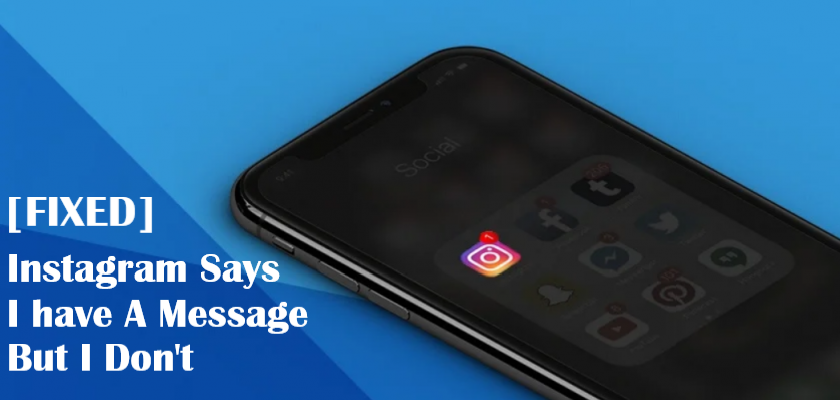Instagram errors can be pretty annoying, especially the phantom direct message notification. A more general term of it that has been widely used in user reports is Instagram says I have a message but I don’t.
This unnecessary glitch in the system shows a red number on the direct message icon even when no message is received. But just like every tech problem can be resolved by various fixes, this too can go away.
If you’re bothered by these ghost notifications and fear missing actual messages, continue reading. In this guide, we’ll look at different methods you can opt for to help fix this issue.
So without further delay, let’s dive straight in!
Why Won’t Instagram Message Notifications Go Away?
The first explanation you’d want to consider is that this is not a kind of bug, but rather you have an unopen message somewhere in your direct messages section. This happens when you receive a message from someone who deactivated their account before you got the chance to open it.
When that user comes back to Instagram, the same message will appear again, probably at the bottom of your DMs list. So you need to scroll down as much as possible to see if that’s the case.
While the previous explanation sounds reasonable, you can’t ignore the possibility that this could be a system error. While trying to compete with other social media platforms, Instagram has made the users face several errors such as Unable To Share A Post On Story and Unable To Change Your Profile Picture.
The Instagram says I have a message but I don’t could be a similar bug that can be fixed easily. Just go through the list of fixes below, and you’ll get rid of it in no time.
How To Get Rid Of Instagram Says I Have A Message But I Dont Error.
1. Check The Entire Direct Messages List.
The first and foremost step you should take is to go to the Instagram app, your DMs section, and look if you have an unread message somewhere in the entire list. Ensure all the messages are opened by scrolling down to the very end.
This usually happens if you never opened a message and that person deactivated their account. The message notification then disappears for the time being until that user reactivates their account.
If there aren’t any unread messages, move to the next method.
2. Use The Unread Filter.
For users that are heavily engaged in Instagram activities and receive tons of DMs daily, Instagram features the “unread” filter that quickly displays messages that you haven’t opened yet.
This makes it easy for you to get rid of the Instagram says I have a message but I don’t error as you may have unintentionally left out a message.
Here’s how to bring the unread filter into use:
- Start by opening the Instagram application.
- Next, tap on the Home icon from the tab section.
- Then, go to your Direct Messages by tapping the messenger icon at the top right corner of your screen.
- From there, tap on the filter icon located on the right side of the search bar.
- Now choose Unread from the pop-up options.

- If any, tap on those unread messages to get rid of the constant notification you’ve been receiving.
3. Check Message Requests.
In the recent Instagram update, you now have three different tabs for chats, calls, and message requests in your DM section. So, if you couldn’t find any unread messages in your “Chats” tab, tap on “Message Requests.”

If there is an unread message, the notification won’t disappear unless you tap to open it. Still, if it doesn’t go away, try accepting or declining the request.
4. Restart The Instagram App.
On several occasions, restarting the app when we face some sort of glitch often resolves the issue. The same goes with the Instagram says I have a message but I don’t error. Here’s how you can do it:
- Simply exit the Instagram app by going back to your Home Screen.
- Then, launch the Recent Apps section. Accessing it differs for every version of your device.
- From there, close the Instagram app.

- Turn your device off just to ensure that any temporary bugs disappear as well.
- Turn it back on and launch Instagram to see if the issue has been resolved.
5. Refresh Your Direct Messages.
Sometimes, an unread message will fail to appear on your Direct Message section. Refreshing it will load all the messages again and eliminate the Instagram says I have a message but I don’t error. Simply follow the steps below:
- Launch the Instagram app.
- Head to your Home Page tab from the bottom of your screen.
- Then, tap on the messenger icon at the top-right corner.

- Once there, pull down the screen from the top to refresh the page.
6. Check Your Internet Connection.
Another possible reason you may be receiving notifications only and not messages on Instagram could be an unstable internet connection. In such a scenario, the signal strength would only be enough to alert you without delivering the message content on your phone.
For this reason, it is recommended to check your internet connection and, if possible, connect your device to a stronger network.
7. Clear Instagram Cache And Data.
All the apps on your device stores data in the form of cache. This speeds up the applications’ processes and requires less time to load information. It also helps in reducing the amount of data utilized each time you open and use the app.
However, building up or incorrect cache storage may result in faults and glitches in the software’s system. The same goes for Instagram, and this could be why you might be receiving the phantom direct message notification.
What you should do in order to fix the problem is clear Instagram’s cache and data through your device’s settings. Below are the steps you need to follow if you’re an Android user:
- Head over to the Settings app on your device.
- Then, go to Apps.

- To view the complete list of installed apps on your device, tap on All Apps.
- Scroll down and find Instagram and tap on it.
- From there, go to Storage.

- Lastly, tap Clear Cache. You can also choose Clear Data. However, it must be kept in mind that doing so will also log you out of your Instagram account, and you’ll need to log back in.

To do the same on an iPhone, follow the steps below:
- Start by launching the Settings App.
- Now, go to General and select iPhone Storage.

- Look for the Instagram app and tap on it.
- Then, tap on Offload App. This is an Apple-specific term that deletes the application’s program data while keeping its documents and settings.

- If offloading the app doesn’t work, then select Delete App.
- After that, navigate to Settings > Profile > iCloud > Manage Storage > Backups, and select the latest backup available.

- Then, turn off the toggle for Instagram.
- Finally, reinstall Instagram from the App Store to completely delete Instagram’s cache and data.
8. Re-Login To Instagram.
You may think of this method as ineffective, but logging out and back into Instagram solves various bugs related to the app. But before you proceed on with it, make sure you remember the password for your account. If not, use the “Forgot Password” feature on the login screen.
Follow these steps to re-login to Instagram:
- First, launch the Instagram app on your phone.
- From the tab section below, tap on the profile icon.
- Then, tap on the hamburger menu icon at the top right corner and select Settings.
- Now, choose Log Out.

- After that, go to your Settings and choose Apps.
- Tap on All Apps and scroll down to find Instagram.
- Then, tap on Force Stop.

- Go back to Instagram and use your credentials to log back in.

This should successfully fix the Instagram says I have a message but I don’t error. If it doesn’t, hopefully, the next on the list will.
9. Reinstall/Update The Instagram App.
If the error is in the app itself, reinstalling it would help resolve the issue. Again, make sure you have access to your login credentials before following this method.
Then, follow the steps below:
- Tap and hold the Instagram app for about 3 seconds until multiple options appear.
- Select Uninstall or Delete App.

- Then, launch the Play Store on Android and App Store on iPhone.
- Type Instagram on the search bar and tap on the Install button.

When the installation is completed, log in using your credentials and check whether the issue has been eliminated.
If you don’t want to reinstall the app, you should consider updating the app to the latest version available. This is because older versions may contain bugs that are usually resolved in subsequent upgrades.
Follow these steps to do so:
- Begin by opening the Play Store.
- Then, at the top right corner, tap on your profile.

- Then, select Manage apps & device.

- If you see Instagram on the list, tap on the Update button next to it.

10. Unlink Your Facebook Account.
Since Facebook has taken over Instagram, Direct Messages and Messenger features have merged. Therefore, it’s a possibility that the constant notification you’re getting is actually from Facebook and not Instagram.
For this reason, try unlinking your Facebook account and check if the problem goes away. Here’s what you need to do:
- To start, open Instagram and go to your profile.
- Next, tap on the hamburger menu icon and choose Settings.
- Then, scroll down to Accounts Center and tap on it.

- From there, go to all your linked accounts and select your Facebook account.
- Finally, tap on Remove from Accounts Center.

Upon restart, the issue should be resolved.
11. Turn Off Notifications.
If none other methods work for you, you can turn off notifications once and for all. You have the option to do so either from your device or from the app itself.
To turn off notifications using the Instagram app, follow the steps below:
- Launch the Instagram app.
- Next, go to the hamburger menu at the top right corner and select Settings.
- Once there, go to Notifications.

- Then, tap on Messages and Calls and turn off any notifications you desire.

If you want to use the phone’s settings instead to turn off notifications, here’s how to do it:
- First, go to Settings and tap on Notifications.
- Tap on More to expand the list of apps.

- Then, turn off the toggle next to Instagram.

Frequently Asked Questions (FAQs)
Does rebooting your device help get rid of the Instagram says I have a message but I don’t error?
Most temporary bugs are usually eliminated by restarting your device as this force stops all apps and ongoing operations. If that doesn’t work, resetting various settings also does the job for you.
Instagram recently released a new feature called the vanish mode. You can access it by opening any DM and swiping up from the bottom of your screen. Disabling the mode follows the same step.
Final Words
This was all on how to fix Instagram says I have a message but I dont issue. We understand how annoying a phantom notification can be and hope that you’ve been successful in eliminating the error by the end of this guide.
You can use the comment section below to share your experience with us, give additional tips to help other readers, or submit queries if you have any. You should also bookmark favtechie to stay updated with more helpful content.
Similar Posts:
- [Fixed] Instagram Couldn’t Delete Message
- How to fix “please wait a few minutes before you try again” on Instagram
- What Happens When You Mute Someone on Instagram
- How to Unread Messages on Instagram: 3 Amazing Ways
- How to Fix “Try Again Later” on Instagram