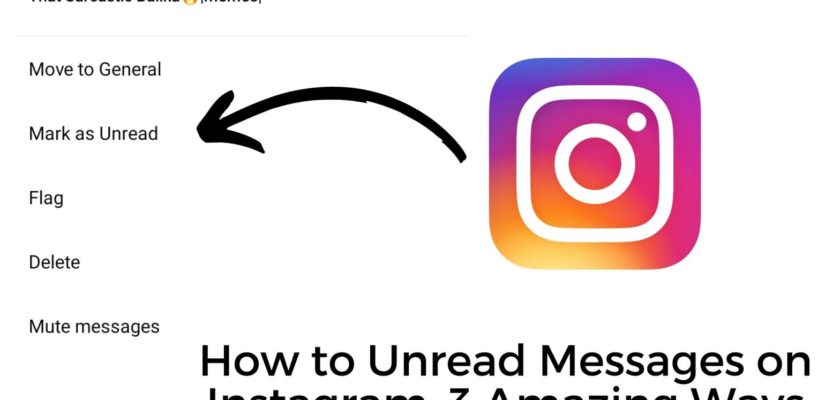If you’re after how to unread messages on Instagram, the answer is simple, switch to a professional account and use the “Mark as Unread” feature. But what if you want to unread messages right from your personal account? Is that a possibility? Yes, it is. Dedicate a few minutes reading the following information, and trust me, you’ll never need to search for this query again.
Before I tell you how to unread messages on Instagram, it is important to know if it is possible to unread the messages you’ve already opened.
Can you Unread a Message on Instagram?
The answer is a straightforward yes. Instagram allows its users to unread messages directly from the app; however, the feature is currently limited for those who operate a professional account. In case you don’t know, Instagram features two different sets of accounts. While one is termed as professional (including creator account and business account), the other is meant to serve on the personal level.
I’m trying to say that owning a professional account will put you in the most flexible position from where you can effortlessly unread messages. So is that a dead-end for personal account holders? Of course not.
The common thing that most personal account owners do to mark Instagram messages unread is getting their account switched to a professional one first and then using the exclusive feature. Although you can repeat the same, I’m going to share strange but efficient methods that will let you unread a message on Instagram even without initiating the switch.
Make sure you read all the way through and attain every possible knowledge that revolves around the question “how to unread messages on Instagram?” For the time being, let’s walk through the most obvious method.
How to Unread Messages on Instagram: The Obvious Approach
Switching to a Professional Account

As already mentioned, the unread message utility is currently exclusive for professional account holders. So to learn how to unread messages on Instagram, you much know how to switch to a professional Instagram account, in case you haven’t already.
On Android:
- Step 1: Launch the Instagram app (the most updated version) on your smartphone.
- Step 2: Input the credentials and get yourself logged in.
- Step 3: From the app’s home screen, navigate to our account section by clicking on the Profile icon that sits on the bottom right corner.
- Step 4: Look for the Edit Profile button and click on it.
- Step 5: Use your fingers to scroll a bit down until you find the option that says Switch to Professional Account. Choose Business Account or a Creator Account as per your requirement and then Tap on it.
- Step 6: A whole new screen shall pop up. All you need to do is select Next and proceed.
- Step 7: After that, tap Continue as long as Instagram walks you through the whole introduction part.
- Step 8: Finally, you’ll see a confirmation message. Proceed by hitting OK, and this way, you confirm your decision of switching to a (business/creator) professional account.
On iOS:
- Step 1: Launch the updated version of the Instagram app on your iPhone or iPad
- Step 2: Log in to your account using the dedicated credentials,
- Step 3: Hover over to the bottom of the screen, followed by dabbing on your profile icon.
- Step 4: Look for the Edit Profile button and click on that. You’ll find it on your profile page.
- Step 5: Find and click the switch option that says “Switch to Professional Account.” Choose Business/Creator Account and proceed.
- Step 6: Hit Next.
- Step 7: While Instagram introduces you to the professional section, walk past that by hitting the Continue button.
- Step 8: A confirmation message will pop up. Simply tap Ok, and you’re done.
And with that, you’ll have your account successfully switched to a professional account. For that matter of fact, you’re now ready to learn how to mark Instagram messages as unread.
How to Unread Messages on Instagram
Now that you’re operating a professional (business/creator) account, it is time I guide you on how to unread messages on Instagram. Follow the steps below, and you’re good to go.
How to Unread a Message on Instagram: Android

- Step 1: Launch the Instagram app on your Android smartphone and get yourself logged in.
- Step 2: From the home screen itself, tap on the DM icon that sits on the top right corner to open your inbox
- Step 3: Find the desired conversation(s) that you want to mark as unread. Long press it and tap on More.
- Step 4: Hit the “Mark as Unread” option from the menu that pops up.
How to Unread Messages on Instagram: iOS
- Step 1: Open the Instagram app on your iOS smartphone and use the credentials to get yourself logged in.
- Step 2: Right from the home screen, tap on the chat bubble icon that sits on the top right corner. This will help open your inbox.
- Step 3: Find the desired conversation(s). Long press it and hit the option that says More.
- Step 4: A menu shall pop up; all you need to do is hit the “Mark as Unread” option.
Voila, this is how to unread messages on Instagram. Once you’re done, you’ll see a blue dot making its room right beside the conversation, and that is nothing but the unread indicator. Also, the red notification number will make an appearance in your inbox.
Keep in Mind: Using the “Mark as Unread” feature on Instagram will not mark as unseen for the corresponding sender.
How to Unread Messages on Instagram: Personal Account Exclusive
Professional accounts are great, but trust me, there are a good number of users who don’t prefer business or creator accounts as they more likely use Instagram for personal purposes. Most probably, you’re one of them, and this is the reason you’re still here.
I guess it is pretty much clear by now that there is no official feature for personal account holders to unread messages as flexibly as professional account owners do. But luckily, there are great workarounds.
Instagram Restrict

One of the best ways to unread messages on a personal Instagram account is by employing the restrict feature. Before you proceed with this and learn how to unread messages on Instagram by simply restricting someone, it is crucial to have a fair idea about what you’re doing.
Whenever you decide to restrict someone (or any account) on Instagram, the messages that you’ve received from that person will get marked as message requests. Now keep in mind that no matter if you read them at any point in time, their status won’t change. To put it in simple words, the messages will still be marked as unread. Also, you cannot even reply to the messages anymore until you decide to withdraw the restrictions.
- Step 1: Launch Instagram and get yourself logged in if you haven’t already.
- Step 2: Hover over to the user account from whom you want to have the messages marked unread.
- Step 3: Open the account and tap on the three dots icon that sits on the top right corner of the screen.
- Step 4: From the menu that pops up, hit” Restrict.”
This is how to unread messages on Instagram using the “restrict” feature.
Third-Party App: Aigrow

Although a third-party utility, Aigrow brings the most promising way to unread messages on Instagram. It is a vivid platform that shelters a bundle of Instagram growth, engagement, and management tools, but here I’ll focus primarily on how to unread messages on Instagram.
For those who’re wondering about the working mechanism of Aigrow, let me tell you, among many amazing features, one that will help you “unread messages” is its ability to let users send and receive messages through Email.
- Step 1: Visit the official website of Aigrow.
- Step 2: Create a free account using the required credentials.
- Step 3: Get yourself logged in.
- Step 4: Launch your dashboard, and link your Instagram account(s). As the platform allows adding several accounts, you can link and manage as many of them at the same time.
- Step 5: From the home screen, look for the option that says “Manage Account” and click on it,
- Step 6: Find the “DM to Email” tab and then add any of your working emails to proceed.
- Step 7: Next, you’ll need to confirm your Email address right from your inbox. And with that, your Instagram messages will get connected to your Email address. This means each time anyone sends out a DM or you receive messages on Instagram, the same will be notified through the Email.
- Step 8: You’re now ready to mark the messages unread on Email and hence, get the messages under the unread banner on Instagram.
Frequently Asked Questions About How to Unread Messages on Instagram
1. Can you unread a message on Instagram?
Yes, you can unread a message on Instagram adopting the official approach, provided you operate a professional account. The Instagram Mark as Unread feature is currently exclusive for the profiles that are running as either business or creator accounts. While there is no official word yet, you can expect the feature to get live for personal accounts in the coming years.
2. How to unread messages on personal Instagram accounts?
If you own a personal account and seeking how to unread messages on Instagram, the best possible way is to initiate a switch and utilize the Mark as Unread feature. In case you don’t want to, the only alternative is to employ the restrict feature. However, keep in mind, restricting an account will prevent you from replying to their DMs as well.
3. Does the unread feature work both ways?
When you unread any conversation from your Instagram account, it has no effect whatsoever on the sender’s end. So if you’re thinking the “Mark as Unread” alters the conversation indicator for the sender, you’ve wrong expectations.
Wrapping Up
How to Unread Messages on Instagram is a question asked by many, but sadly the answers available fittingly resolve the query of a limited section only. I’m talking about the ones who own a professional account. So to make sure every Instagram account holder is able to unread messages, I’ve crafted the most detailed write-up ever. Let’s have a quick recap on what we’ve learned until this point:
- The official approach is limited to a Professional Instagram account.
- Once you’ve got a business or creator account, you can simply navigate to the desired conversation and employ the Mark as Unread feature.
- Personal account holders can either use the Restrict feature or consider utilizing third-party applications like AiGrow to unread messages on Instagram.
Read the article entirely and get rid of all the queries that make room alongside How to Unread Messages on Instagram.
Further reading:
Similar Posts:
- [Fixed] Business Accounts Can’t Be Private On Instagram
- [6 Easy Steps] How to Delete Messages on Instagram from Both Sides
- How to Add Location On Instagram Bio: 10 Easy Steps
- How to See How Many People Saved Your Instagram Post
- Instagram Says I have A Message But I Don’t