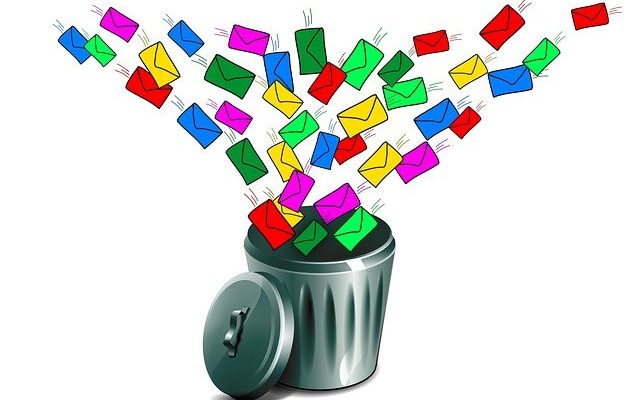Are you worried because your Instagram Couldn’t Delete Message? Don’t worry, I’ll help you tackle the issue.
In the world of Instagram, DMs, typos, and texts to the wrong person at the wrong time are a common occurrence. Instagram, however, saves you with the option to delete messages on Instagram. However, the real anxiety sets in when you are greeted by the dialogue box saying that Instagram couldn’t delete messages.
In this article, we shall explain the reasons behind the popping up of the infamous dialogue box “Instagram couldn’t delete message” and explain how to delete selected messages on Instagram.
Why Does the “Instagram Couldn’t Delete Message” Dialogue Box Pops Up?
The dialogue box saying that Instagram couldn’t delete messages is quite common. It frustrates most of us as, despite several attempts to delete the said message, the dialogue box keeps popping up.
There are various reasons for this.
1. The Message is Already Deleted
You can receive the error Instagram couldn’t delete message if the message is already deleted in the Instagram server. This is a common glitch, and even though the message has been deleted, you keep receiving the error Instagram couldn’t delete message.
2. Connectivity Error
Another common reason why Instagram shows the error message stating Instagram couldn’t delete message is when your device has connectivity issues. Either your phone is not connected to the internet, or the internet service is of poor quality. Confirm with your data service provider if the internet is working correctly. If you are using WiFi, try to delete messages on Instagram by using mobile data and vice versa.
3. You are Trying to Delete a Message from the Sender
Instagram only allows one to delete their own messages. You cannot delete the sender’s message from your account. If you try to delete the sender’s message on Instagram, the said error might pop up.
How to Stop Getting the Error “Instagram couldn’t Delete Message?”
1. Solve Connectivity Issue
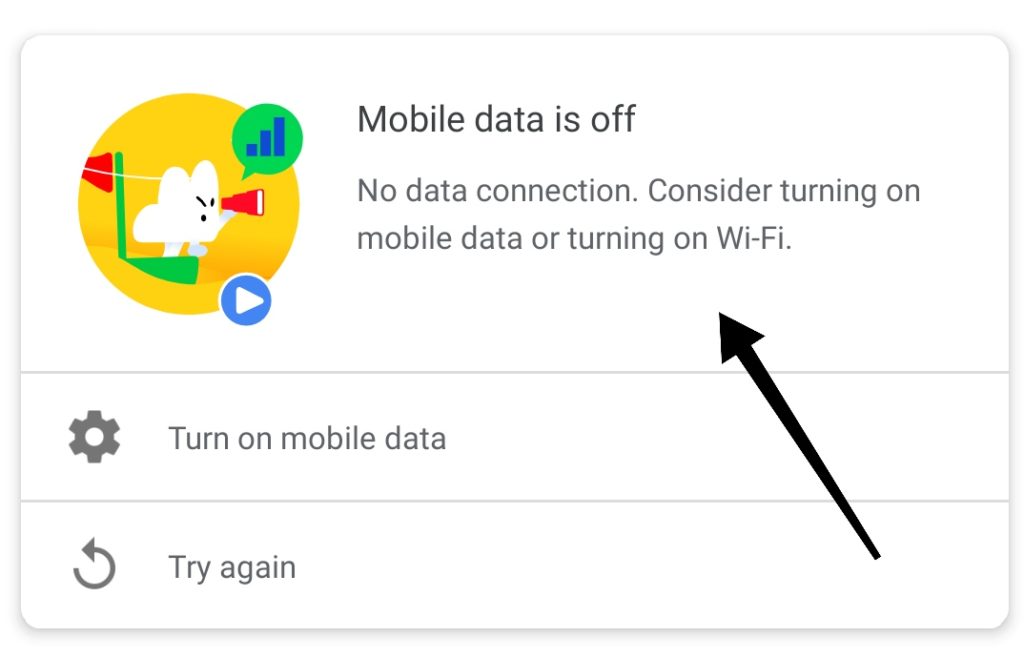
The above can be solved quickly using the following steps.
- Select the Settings app on your phone
- Click on WiFi
- Turn it off
- Turn it on again.
If the glitch is with your device connection, this may solve it. The message will hopefully get deleted when you try it again. To learn how to delete selected messages on Instagram, keep reading.
2. Uninstall and Reinstall the Instagram app
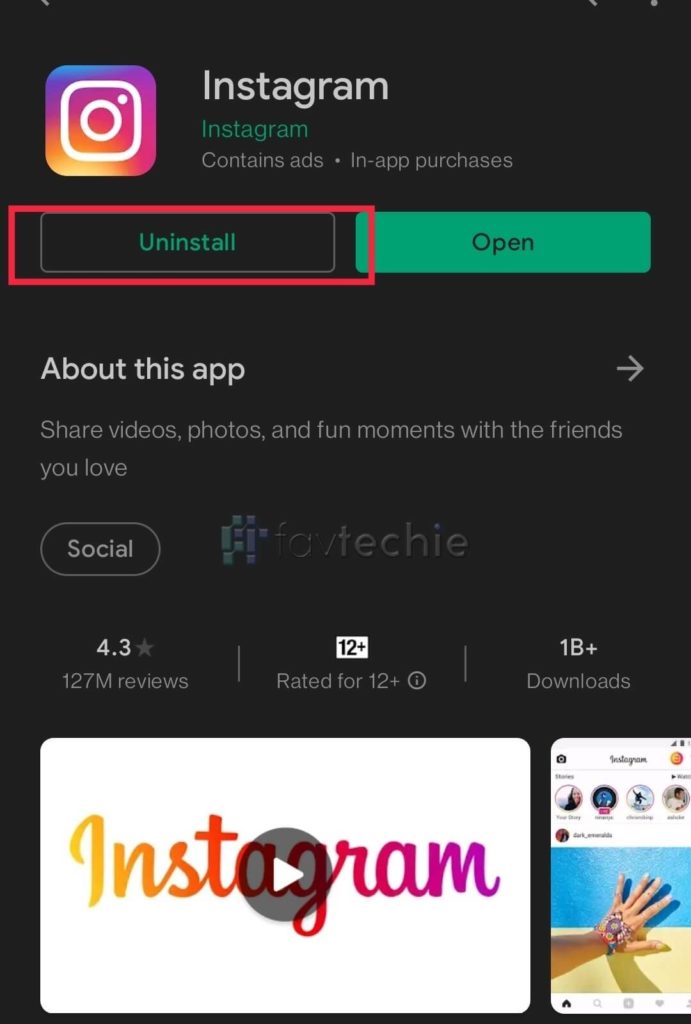
If you continue getting the error Instagram couldn’t delete message despite a good internet connection, there might be a possibility that there is a glitch in the app or that you are using an old version of the app. This will be solved by uninstalling and reinstalling the app. To do so, perform the following steps.
- Locate the Instagram app symbol on your phone
- Long press on the icon, a menu will pop up. Select remove/uninstall.
- Go to the App Store/ play store on your phone search for Instagram.
- Click install the app. The app will now get installed with an updated version (if any).
You can now delete the message without getting an error that Instagram couldn’t delete message.
3. Strange but Effecient Fix: Wait it Out

It might sound too good to be true; at times, just waiting for a few hours can help resolve the Instagram Couldn’t Delete Message error. Yes, you read that right several users have claimed that playing the waiting game has helped them eventually get their messages deleted. All you need to do is restrict yourself from using the delete action for a day or so. Once done, perform a quick reinstallation and try if the issue gets resolved.
Delete Message on Instagram
You can delete whole conversations from Instagram as well as delete individual messages.
1. How to Delete Selected Messages on Instagram

Instagram has the option to delete individual messages from conversations. This option allows the deletion of messages from both ends of the chat, i.e., from the receiver’s and the sender’s end. You can, however, delete only one single message at a time. This option works great for typos and texts sent mistakenly or rude texts that you realize you shouldn’t have sent after sending them.
The concerned message/chat can be deleted from Instagram chats by following the steps given below.
- Tap the DM icon on the top right corner of the feed.
- Select the conversation you want to un-send a particular message from.
- Long press on the message you wish to un-send.
- A menu will pop up; select un-send
(alt text: click unsend to delete message)
The message will be removed from both your and the receiver’s account.
Disclaimer: Even though un-sending a message will remove it from the sender’s and the receiver’s account, and it will be no longer visible to both participants, the receiver may already have viewed the message.
2. How to delete entire conversations from Instagram
You can delete the entire conversation from Instagram DM’s. However, doing so will only remove the conversations from your end. The receiver will still have complete conversations. Whole conversations can be removed by following the steps given below.
To delete entire conversations on an android phone:
- Tap the DM icon on the top right corner of the feed.
- Long press on the conversation which you wish to delete.
- A menu will pop up; tap Delete and then confirm.
To delete entire conversations on an iPhone:
Tap on the DM icon on the top right corner of the feed.
- Swipe left on the specific conversation that you would like to delete.
- Tap delete, then confirm by selecting delete again.
Following the steps above will completely delete the conversation in question.
Disclaimer: This will only remove the conversation from your (sender’s) inbox. The receiver will still be able to view all the messages.
Frequently Asked Questions
1. Why did I Receive a Dialogue Box Saying “Instagram couldn’t Delete Message”
You might be receiving an error stating Instagram couldn’t delete message due to a connectivity issue or because the Instagram server already deleted the message.
2. How to delete messages from both ends on Instagram?
You can delete a specific Instagram message from both sides by long pressing on that particular message and then selecting the ‘un-send.’ The receiver, as well as the sender, will not be able to view the message.
3. Why can’t I send a message on Instagram
You might not be able to send a message on Instagram because of the following reasons.
- Your device is not connected to the internet
- Your device has a poor internet connection
- The person whom you are sending a message to has blocked you.
- Instagram servers are down.
4. Why am I not able to delete an Instagram conversation?
This might be happening because of a connectivity issue. It may also happen if you have used the un-send option in the chat too many times.
5. Does Instagram delete messages permanently?
No, Instagram only removes messages from your chats. The messages are present in the Instagram database permanently forever.
6. Does Instagram notify you when someone deletes your conversation?
No, Instagram does not notify people when someone deletes conversations with you. Hence, you can delete conversations from your side without the other person knowing.
7. Does Instagram notify the receiver when individual messages get deleted from the chat?
No, Instagram does not notify the receiver when individual messages are deleted from the chats. However, the receiver may still receive a notification of the text.
8. Does Blocking Someone Deletes their Chats?
No, blocking someone does not automatically delete their chats from either end. However, you can permanently delete their chats from your DM’s after blocking them. Blocking someone from Instagram will result in them not being able to send you messages or view your pictures.
9. Can you Delete Multiple Conversations at Once?
You cannot delete multiple conversations from Instagram DM’s simultaneously. However, you can delete unlimited conversations by selecting and deleting them individually. To do that, Go to Instagram DM’s, long press on the conversations you want to delete. Select delete from the menu that has popped up. Repeat this for all the conversations you want to delete.
Conclusion
The digital world of Instagram is not only limited to sharing pictures and videos but has extended to active usage of Instagram messaging, i.e., direct messaging or DM’s. Wrong texts or messages are no one’s friends, and it brings a whole ton of anxiety when you’ve sent a text to the wrong person. However, there is an option to delete messages on Instagram that can delete the text and save you the embarrassment.
Remember, this applies only to messages you have sent. Also, keep in mind that you can only un-send one individual message at a time. You may receive an error stating that Instagram couldn’t delete message, which may be due to any issue described above and can be solved efficiently using the methods discussed.
That’s all about the error Instagram Couldn’t Delete Message and the best ways to put an end to it.
Further reading:
Similar Posts:
- [6 Easy Steps] How to Delete Messages on Instagram from Both Sides
- How to Tell If Someone Deleted Their Instagram
- Instagram Couldn’t Create Thread (How to Fix)
- Instagram Says I have A Message But I Don’t
- How to fix “please wait a few minutes before you try again” on Instagram