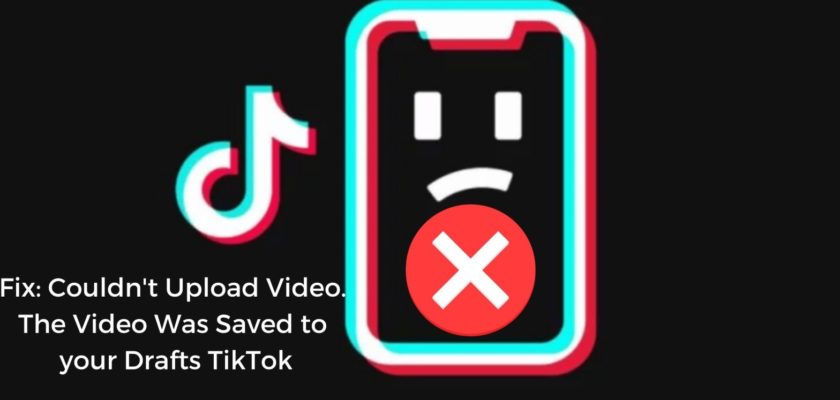Can’t continue with your daily process of becoming the next internet sensation as the “Couldn’t upload video. The video was saved to your drafts TikTok” error comes in between? Well, why not dedicate 5 minutes to reading this article and secure your TikTok future once and for all.
Not just a regular entertainment platform, TikTok has turned out to be a career option for many in recent years. However, bugs, glitches, and issues never fail to come in between and trouble the existing balance. One such issue is when users cross paths with the “Failed to upload and has been saved to drafts tik tok” message.
Considering that the issue relates directly to TikTok’s core, i.e., videos, finding stressed-out users is an evident and common sight. Not anymore, as I’m here to help.
Couldn’t upload Video. The Video was Saved to your Drafts TikTok: What’s That All About?
Just what the term suggests, “Couldn’t upload video. The video was saved to your drafts TikTok” reflects a situation when a user or TikToker is restricted from uploading his/her videos. Instead of getting live for the audiences worldwide (apart from some exceptions), the concerned video(s) tend to get moved and saved on the Drafts section.
If you ask me for a reason, the most straightforward answer would be “uncertain”. While the most common factor resides next to poor internet connection and server issues, the strongest trouble-causing element seems to be the restriction from TikTok’s end. Whatever might be the reason, the ultimate thing is finding a way out. Let’s unveil that:
Fixing: Failed to upload and has been saved to drafts tik tok Error Message
Now that you’ve enough idea about the “Couldn’t upload video. The video was saved to your drafts TikTok” error message, you’re now ready to learn the best possible way to put an end to it. Look, I know, wandering all around, seeking answers to why won’t my TikToks post can be really disturbing, and this is the reason I researched the most efficient solution.
Pre-Requisites:
Sever issues are something that finds a way to trouble users one way or the other. No matter which platform we’re talking about or which problem is concerning us the most, putting an unhealthy server out of consideration won’t help. So whenever you come across the “Couldn’t upload video. The video was saved to your drafts TikTok” error message, verify if the servers are working fine.
Launch a browser on your device
- Visit Downdetetctor
- Hover over to the search bar and type in TikTok
- You’ll then see a graph that represents the number of outages in the past 24 hours
- Carefully read the graph and come to the perfect conclusion.
Step 1: Uninstall TikTok

The first thing that you’ll need to do is get rid of the app from your smartphone. Don’t worry; I’m not asking you to delete TikTok for good instead, with a view of eliminating temporary bugs sitting on your TikTok’s data, performing a quick uninstallation is helpful.
For iOS Users:
- Lunch your App drawer
- Locate the TikTok app
- Long press on it until a menu appears
- From the popped-up menu, select the Delete/Remove option.
For Android Users
- Find the TikTok app and long press on it.
- A menu shall pop up; select and tap the Remove/Delete option.
- Wait for the process to conclude.
Step 2: Reboot Your Device
Once you’re done uninstalling TikTok, go ahead and quickly reboot your Android or iOS smartphone. Doing this will ensure the changes made get successfully applied.
Step 3: Re-Install TikTok

The first task is getting your TikTok back as soon as your device boots up. Depending on the OS you’re using, proceed accordingly.
iOS Users:
- Launch the App Store
- Head over to the search bar.
- On the search field, input the term TikTok.
- From the result that comes up, select the official TikTok app.
- Find the option that says, Get, verify your identity and wait for the process to conclude.
Android Users:
- Open the Google Play Store
- Locate the Search bar
- Input the term TikTok and wait for the list to appear
- Select the official app and tap on it
- Look for the Install option and click on it
- It will then take a few seconds to get TikTok installed on your device.
Step 4: Launch TikTok
Post-installation, it is time to launch TikTok and move to the next part of fixing the “Couldn’t upload video. The video was saved to your drafts TikTok” error message. You can either visit the App Store/Google Play Store and click on the Open option under the TikTok screen or else tap on the icon that sits somewhere on your smartphone.
Step 5: Get Yourself Logged In

Soon after launching TikTok, you’ll come across the login screen. Simply input the required credentials and get yourself logged in.
Before moving a step forward, try uploading a video and verify if you’re still facing the Couldn’t upload Video. The Video was saved to your drafts TikTok error. It might sound too good to be true; a simple uninstall and re-install helped several users get out of trouble. In case it doesn’t, move to the next step.
Step 6: Visit Your Inbox and Hit the All Activity Button
From your TikTok’s home screen, tap on the “Inbox” button that sits on the bottom navigation bar. Clicking on that will steer you to your inbox.
Inside your inbox, you’ll get to see all your notifications. Look for the “All activity” button located on the top navigation bar and click on it.
Step 7: Choose “From TikTok”
After you tap on the “All activity” option, you’ll come across a list of categories which includes “Likes,” “Comments,” “Q&A,” and many more.
Scroll your way down to the bottom of the list, and hit the “From TikTok” category. What it will do is filter all your notifications and display the ones that are from TikTok only.
Step 8: Tap on Account Updates Button
Done tapping the “From TikTok” option? If yes, you’re now viewing a list of notifications that made it to your device from TikTok only. From there, all you need to find the “Account updates” notification. The section loads with a set of notifications that talk updates regarding your TikTok account. Tap on the “Account updates” option and proceed.
Step 9: Look for The Notification that Talks About “Block from Posting”

As already mentioned, the Account Updates deal with the notifications that correspond to the updates from TikTok. While you’re inside that page, try finding the system notification that states or somehow talks bout that you’re being blocked from posting.
Such notification will look something like this:
“Due to multiple violations of our Community Guidelines, you’re temporarily blocked from posting until [Certain Date] [Certain Time].”
The notification here states the date and also the time until which you’re blocked from posting on TikTok. Once you find it, the calculation becomes simple. Just wait it out. Yes, you read that right. All you need to do is keep your activities restricted until that mentioned date.
But what if it doesn’t help resolve the “Couldn’t upload video. The video was saved to your drafts TikTok” error message?
There is no other way of fixing the Couldn’t upload video. The video was saved to your drafts TikTok” error message apart from waiting till you make it to the designated date for unban. However, if you aren’t lucky enough, the only way out is to get professional help. By professionals, I mean the TikTok support team.
Do you need help with that? Well, here is how:
- Head over to a browser on your smartphone, tablet, laptop, or computer
- Visit the TikTok Support Center
- Look for the most suitable option
- Wait for a response and follow the provided instructions.
Alternatively,
- Head over to the Settings and Privacy menu inside your TikTok app.
- Find and select the Me button at the bottom right.
- Click on the three dots menu that sits in the upper right corner.
- Next up, you’ll need to choose to Report a problem under the Support menu.
- From the list of options that pops up, choose Video and Sound, followed by selecting the option that says Posting Video.
- Your next task is selecting the Blocked from Posting menu. You can also opt for the Unable to post videos button.
- Write a more precise description of the problem you’re facing. Narrate, the Couldn’t Upload Video. The video Was Saved to your Drafts TikTok issue. Make sure you mention the essential elements like the issue, the error messages, and more. I’ll recommend you upload a screenshot that presents the issue better.
- After you’re done, tap Report.
Other Quick Fixes to Try When You Encounter Couldn’t upload Video. The Video was saved to your drafts TikTok” Error Message
Until this point, you’ve probably resolved the Couldn’t upload video. The video was saved to your drafts TikTok” error message. If not, here are some quick solutions to try.
- Fix your Internet
- Clear the TikTok’s cached data
- Log yourself out and log back in
- Avoid posting for 24 hours.
- Look through your video and check if it has something to do with copyright violations.
Frequently Asked Questions About “Failed to upload and has been saved to drafts tik tok” Error
1. Why won’t my TikToks post?
In most cases, the answer to why won’t my TikToks post or why is TikTok not uploading my video revolves around poor internet connectivity. If not so, the server issues related to TikTok can also contribute. However, the worse scenario is when your actions are being blocked from TikTok’s end.
Couldn’t Upload Video. The video Was Saved to your Drafts TikTok: Resolved
Couldn’t upload video. The video was saved to your drafts TikTok” error is not something to worry about. The first glimpse might be a bit scary, but once you start unfolding things, you get to understand that things are actually easy to resolve. If you’ve made your way so far, you know what I’m talking about.
In this article, I’ve mentioned the best possible ways to ensure you’re not forced to stop uploading your TikToks. But again, don’t tend to skip the details mentioned in this write-up as it may hurt the end result.
Further reading:
That’s all about Couldn’t upload video. The video Was Saved to your Drafts TikTok and how you can resolve it.
Similar Posts:
- Why Is TikTok Taking Up So Much Storage
- [Fixed] This Sound Isn’t Licensed for Commercial Use On TikTok
- How to Let People Save Your TikToks
- Does TikTok Notify When You Save Someone’s Video
- Why Can’t I See Profile Views on TikTok