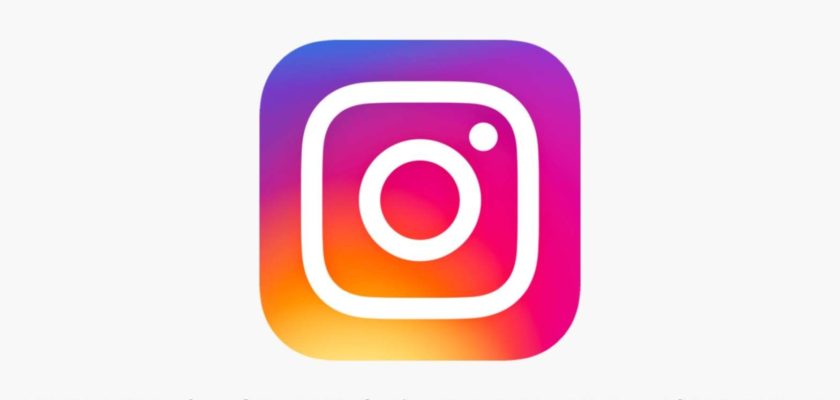Are you worried about thinking, Why won’t my Instagram update? Then get ready to bid farewell to this trouble-making query for good. Failing to install the latest version of an app is not a pleasing sight, and when it’s your favorite media sharing platform, the pain is audible.
There is no single answer to Why won’t my Instagram update, as it can be many. Stretching from technical glitches to connectivity errors, several factors can come in together and restrict you from getting the latest version of Instagram.
It might sound a bit complicated, but once you read your way through, there will be no queries troubling you anymore.
Verifying the Instagram Version in Use
Before you learn the best answer to Why won’t my Instagram update and devise the best possible solution, it is crucial to verify whether or not you’re using the latest version of Instagram.
Checking the Latest Instagram Version Available
On Android
- Launch the Google Play Store
- Use the search bar and find the Instagram App.
- Tap on it
- From the screen that opens, find the section that says, About this App
- Scroll and find the App Info section. Here you can check the latest available version of Instagram.
On iOS:
- Open the App Store
- Head over to the search bar and look for the Instagram App
- Under the App screen, locate the section that talks about the App
- A drop-down menu will appear; scroll down and find the version number
Checking the Version of Instagram you’re Using

On Android:
- Click on the Settings icon.
- From the menu that pops up, search for Applications and locate Instagram. Alternatively, you can employ the search bar as well.
- Tap on the Instagram App and look for the option that says App Details. Click on that.
- Here you can see the version of Instagram you’re currently using.
On iOS:
- From your home screen, locate the Instagram App
- Hold down the icon until you see a small menu.
- Click on the option that talks about the App Info.
- Check the version number from there.
Why Won’t My Instagram Update?
Instagram as a social media platform is evolving every day, and the company is trying its level best to continue offering smooth services through timely updates. But sadly, there are a number of users who even fail to get their app updated, eventually asking questions like Why Won’t My Instagram Update?
No one likes using an outdated app, and trust me; there is nothing to feel proud about if you do. For that matter of fact, you need to understand why you’re being restricted from enjoying the update. Following are the major factors that can contribute to such an issue.
1. Poor Internet Connectivity
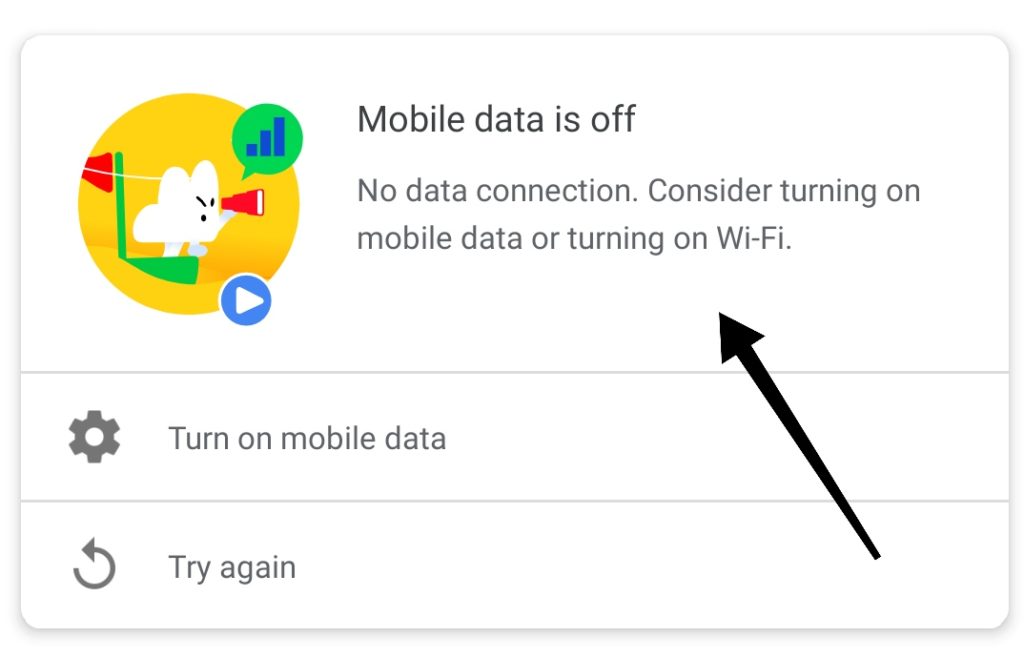
Let’s get it straight, Instagram being an online service, depends significantly on network connections. Keep in mind that Instagram works around rich media, including pictures and video. It is why you need a good connection and make sure everything works efficiently.
Having said that, if your internet is having a bad day at the office, possibly you’ll encounter all sorts of issues and a failed attempt to get your app updated is not far away either.
Done checking the internet speed, and it seems like running perfectly? Well, in that case, some other reason might be the answer to Why Won’t My Instagram Update?
2. Your Device Lacks Sufficient Storage
Considering what modern-day smartphones and tablets have to offer, at least in the storage section, coming across a situation where you fail to update an app like Instagram due to lack of storage is something rare but not hypothetical. Although storage facilities have traced a long-path, usage habits have also traveled a long way. The whole point of telling all that is that lack of sufficient storage can well be an answer to Why Won’t My Instagram Update?
3. Server Issues from Instagram’s End
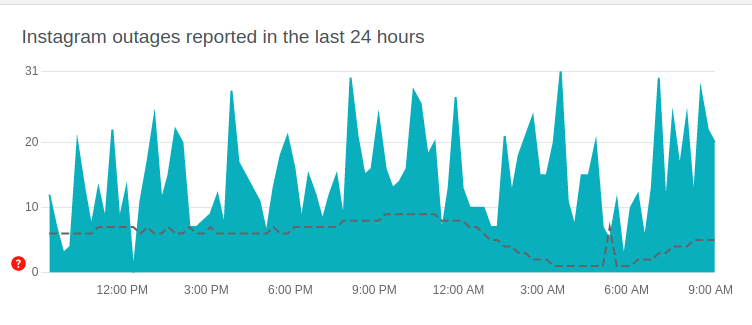
Modern-day technology isn’t free from bugs and glitches, and the most common is the one related to the server. In case you don’t know, server downtimes don’t assist in the update process; instead, they will restrict in every possible way. So, next time you wonder Why Won’t My Instagram Update?, Make sure you check if the Instagram servers are working fine enough.
Do you need help with that? Here you go, then.
- Open a browser from your smartphone/tablet/computer
- Visit Downdetector
- Use the search bar and look for the Instagram app
- Study the graph and check if server issues have been reported recently.
4. Issues with Google Play Store or App Store
Just because the query, Why Won’t My Instagram Update relates to Instagram, that doesn’t mean that the reasons behind it will always contribute from its end. Yes, you’ve read that right.
Considering that we eventually use the Google Play Store (Android) or the App Store (iOS) to download and update apps on our smartphones/tablets puts these libraries under the radar as well. To put it in simple words, there is a possibility the issue rests on the other end, one from where we’re trying to conclude the update process.
5. Device Failure
Although rare, the fact that an unstable device can result in various forms of issues, even the likes of the one we’re discussing here, can never be ignored. From a virus sitting within your drive to old operating systems sheltering all sorts of bugs, several factors can end up being an answer to Why Won’t My Instagram Update?
My Instagram Won’t Update: Here is What you Can Do
Resolving the query Why Won’t My Instagram Update can be tough when you don’t know where to start. To figure that out, all you need to do is walk through the reasons mentioned above and get hold of the one that fits appropriately.
1. Fix your Internet
Fixing the internet connectivity can vary from one user to the other.
If you’re someone who uses cellular data, try turning on the Airplane mode; wait for 30-40 seconds before turning it back off. In case it doesn’t help, contact your service providers and seek a professional solution.
Wi-Fi users can practice various activities like restarting the router, resetting the router entirely, and eventually finding the most suitable fix.
2. Do a Quick Restart

Most of the time, a quick reboot is what you’ll require to resolve all sorts of trouble-causing bugs. Trying to repeat the process and check if it helps fix the Instagram update issues.
Android Users:
- Long press the power button (located on either of the sides) and hold it down for 1-2 seconds.
- Wait for a menu to appear.
- Tap on the option that says Restart.
- You can also choose the Power Off button, but in that case, you’ll need to boot up the device back manually.
iOS Users:
- Press and hold the volume button alongside the side button. Keep them holding until you see the Power off slider.
- Simply drag the slider and wait for somewhere around 30 seconds. Your device will then turn off.
- Lastly, turn on your device by pressing and holding the side button (sitting on the right end of your iPhone)
3. Fix the Google Play Store/ App Store
Fixing the Google Play Store and the App Store is a discussion in itself as these aren’t limited to just one or two scenarios. To learn how to conclude the fixes, I’d recommend visiting Google Support and Apple Support, respectively, for Play Store and App Store.
4. Clear Up your Device’s Storage
As already discussed, lack of storage can result in the update process getting restricted. For that matter, it is crucial you know how to manage and free up space on your smartphone.
Android Users:
Android features a brilliant built-in tool designed to help users manage and free up the amount of usable storage on their smartphones.
- Launch your phone’s settings, followed by tapping on the “Storage” option.
- You’ll then come across information on the available space (which is in use) alongside the list of file categories.
- Look for the “Free up space” button and click on it.
- Doing so will navigate you to Google’s Files app, where you can employ its “Clean” feature.
iOS Users:
Unlike Android, there is no Free Up Space feature for iOS users. However, there are several methods of getting the job done. While the best approach is checking your drive manually and deleting the unwanted files, an exclusive iOS feature called Offload App can also turn out beneficial.
Offloading apps is a method that helps reduce the overall size of an app that piles up without hurting any associated data. Simply click on the desired one right from your iPhone’s Storage to offload any app. Under the menu, look for the Offload App option and click on it.
5. Contact Instagram Support

In case none of the above-mentioned methods help you resolve the issue, the last thing to do is get in touch with the Instagram Support team Here is how:
- Launch the Instagram App on your Android or iOS smartphone
- Log yourself in
- From the home screen, click on the profile icon (on the bottom right corner)
- Navigate to the top right corner and hit the three-line hamburger menu when you’re inside the profile page.
- Find Settings and click on it
- Look for Help
- Now choose the desired option and let the team of experts learn that you’re having issues updating the Instagram app.
Frequently Asked Questions
1. Why won’t my Instagram update?
Many factors can contribute to the update issues, but the most common one revolves around internet connectivity. Apart from poor connection, lack of storage, server issues, problems with the Play Store or App Store, and even all sorts of device failure can find users asking why won’t my Instagram update.
2. How to update my Instagram?
Updating the Instagram app is no rocket science. All you need to do is visit the Google Play Store on Android and the App Store on iOS. After that, search for the Instagram app using the search bar and tap on it. Finally, locate the update button, click on it and you’re done.
Wrapping Up
The query Why won’t my Instagram update can be disturbing until the point you’re unaware of it. But once you decide to read through this article entirely, trust me, you’ll find yourself in the best position, primarily with all the required resources. Here, I’ve uncovered the factors that contribute to this issue alongside the possible fixes.
During the time I’m writing this article, the latest available version is 219.0.0.12.117. So, in case you haven’t reached here yet, follow the above mentioned fixes, resolve the issue, and get your Instagram updated without even putting in much effort.
That’s all you need to know about, Why won’t my Instagram update.
Further reading:
Similar Posts:
- Why Can’t I Repost on My Instagram Story
- [8 Fixes] Why Can’t I Add Music to My IG Story
- [Fixed] Instagram Black Screen Problem in 2022
- [Fixed] My Instagram Search History Clear Itself
- Network Request Failed Instagram