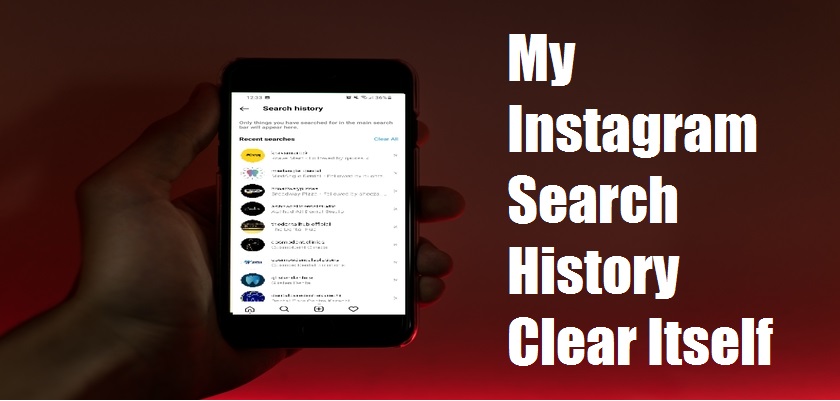Do you want to know why my Instagram search history clear itself?
Remember how we all used Facebook to find friends and family, socialize, and even stalk people? Well, the same task has now been taken over by Instagram since most people have moved to that platform.
For the same reason, many Instagrammers like to keep their search history so that they don’t have to remember the username and tags they want to look back at later on. Unfortunately, many users reported that their history cleared automatically even when they did not take such action.
If you’re wondering why that happens and would like to get back access to the searched accounts and hashtags, simply continue reading. We’ll be covering all of that in detail so that you can resolve the issue and possibly prevent it from happening again.
So let’s get to it!
Can My Instagram Search History Clear Itself?
It is impossible for Instagram search history to delete automatically without the user actually doing it. So, to answer your question, can my Instagram search history clear itself, the answer is absolutely not. However, if your Instagram search history has disappeared all of a sudden, the reason may be something different, such as a bug, etc.
On the other hand, if you wish to clear your search history off of the Instagram app, you may easily do it with only a few taps. Here’s what you need to do if you want to clear your Instagram history:
- Open the Instagram app from your device.
- After that, go to the Profile tab by tapping on the Profile icon from the bottom bar.
- Next, tap on the hamburger menu located at the top-right corner of the screen.
- Select Your Activity.
- Now, locate and choose Recent Searches.
- Once you’re on the Search history page, look for a Clear All option on the top-right. Tapping on it will delete all your recent search history.
- In case you wish to delete only a selected search history, you may simply tap on the x present next to the profile name to remove it.



Why Does My Instagram Search History Clear Itself?
When assuming my Instagram search history clear itself, the first and foremost thing to understand is that it is nearly impossible for it to happen automatically. However, there could be some underlying error that can cause the issue.
Most of the time, users happen to unconsciously clear the history by themselves. Other than that, there are various other instances where the search history will clear itself. This includes bugs, updates, cache getting cleared, cleaning applications, phone storage maxing out, or even your account getting hacked. Let’s take a look at them one by one.
1. You Cleared the History Yourself.
One of the most common reasons for your Instagram search history to clear itself is by mistake. You may have been preoccupied with something else and, as a result, tapped on Clear All, which ultimately deleted your search history. Or you may be tapping on something else but, in a hurry, ended up clearing the Instagram search history.
2. Instagram Glitches/Bugs.
Some users have reported that restarting their phone has led to the Instagram search history being cleared on its own. This may be a result of a glitch or a bug on the phone that’s causing the malfunctioning of your Instagram app. In such cases, users have noticed their Instagram search history disappearing and then reappearing on its own.
3. Cache Clearance.
Instagram search history is directly linked with the applications’ cache and memory. The cache files contain temporary data and information that help in the quick loading of the app for a smooth and fast user experience. But you should delete these unnecessary files every so often for optimal device performance.
You may have been unaware of this fact until now and may have earlier cleared the Instagram cache. For this reason, the search history would have disappeared. However, if you remember not doing it very clearly, read on to find out the other causes behind the issue.
4. Instagram App Updates.
Every time you install the new update available for Instagram or any other app, it will clean the program’s storage to some extent. This does not put your app data at risk, but the cache will be cleaned inevitably.
As the user history falls under the cache and memory of the app, updating Instagram will delete the search history of your account. Therefore, before installing the latest version, make sure to keep your searched data somewhere else in case it’s important, and you may need it in the future.
5. Third-Party Apps.
Phones either come with a pre-installed third-party cleaning app, or you may have downloaded one yourself. Regardless of how you got a cleaning app on your device, you may have noticed your Instagram search history clearing itself after this incident.
The reason lies in the fact that the cleaning app clears the phone of any unwanted files and temporary data. This ultimately leads to the clearing of your Instagram app, as the third-party app may deem it unwanted.
6. Full Device Storage.
One of the frequently encountered issues on smartphones is the limited device storage. When the space runs out, your phone will slow down, hang, lag, and even malfunction at times. If you don’t take the necessary actions, the low device storage will further cause the installed applications on your phone to start acting up.
As a result, apps like Instagram may automatically delete files it assumes to be unwanted in order to free up some space. To prevent that from happening, it’s best to voluntarily delete unwanted apps, files, and additional data whenever you’re running low on storage.
7. Your Instagram Account Is Compromised.
Last but not least, if your Instagram account has been hacked and its security has been compromised, it may also lead to the deletion of your Instagram search history. The hacker may purposely or accidentally delete all your personal info and data, including the Recent Search History.
If that is the case, you should change your Instagram password as soon as possible and log out of all the accounts that you’re currently logged into. Furthermore, choose a strong password to reduce the likelihood of your account’s security being breached again.
How to Get Back My Instagram Search History
Instagram saves users’ search history so that they know what they’ve searched for in the past. This makes it easy for you to access all your search history from one place. However, if you’ve recently deleted your Instagram search history by accident or on purpose but wish to view it again, you can do it easily by following the steps given below:
- Open the Instagram app from your phone.
- After that, tap on the Profile icon present in the lower-right corner of your screen to go to the Profile tab.
- Then, select the hamburger menu and tap on Settings.
- Choose Security.
- Now, go to Access Data.
- Then, scroll down and tap on Account Activity.
- Finally, select View All under Search History.




Frequently Asked Questions (FAQs):
Does Instagram save your search history?
Instagram saves your recent search history to make it easier for you to access the accounts and hashtags later on. Moreover, Instagram suggests other users that you can follow based on your search history. At any time, you have the option to clear your search history through the Instagram app.
Is my Instagram search history public?
Although Instagram keeps records of everything you search for within the app, the search history is only visible to you. This means that you’re the only one that can view and delete your search history at any time.
Bottom Line: My Instagram Search History Clear Itself
To summarize, it’s not possible for your Instagram search history to clear itself without your intervention. If it’s happening to you, the actual cause may be something else, such as accidental deletion, cache clearance, an Instagram bug, etc.
This brings us to the end of our guide on my Instagram search history clear itself. If you have more questions, feel free to let us know in the comments section below. We’ll try our best to provide further assistance.
Similar Topics:
Further reading:
Similar Posts:
- [Fixed] Instagram Black Screen Problem in 2022
- Instagram Says I have A Message But I Don’t
- How to Fix “Try Again Later” on Instagram
- [Fixed]Couldn’t refresh feed on Instagram
- Network Request Failed Instagram