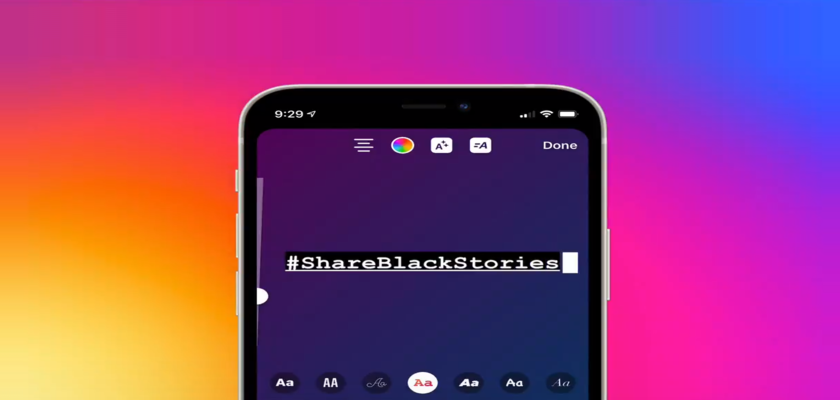Is your Instagram Story text animation not showing?
Instagram Stories are not only used by private accounts to let their followers know about their life events. In fact, stories are more popular among business and creator accounts as they help with engagement and reach.
For this reason, Instagram Stories are not only just pictures or videos that you would’ve otherwise posted on your feed. As a matter of fact, the feature has become quite a competition to showcase your creativity. And, realizing the situation, Instagram has released numerous tools to help you with the task.
Out of all, one that catches the attention of most viewers is the Text Animation feature. As most people quickly speed-tap their way when watching static stories, a bit of movement will definitely make them stop and stare. But what if the Instagram Story text animation is not showing on your end?
Well, read on to find out what to do in such cases!
How to Use Instagram Story Text Animation
Instagram Story Text Animation can prove to be a game-changer for businesses, influencers, etc. By using this cool feature, you can create stories that attract and gain followers as well as increase engagement on your account. It’s easy to use and can really up your Instagram Story game.
If you want to use the Instagram text animation feature on your Story, follow the steps below:
- To start, launch the Instagram app from your phone.
- Next, swipe right from your Instagram feed to head to the stories option.
- Once there, swipe up and select a picture or video you wish to post on your Story. Alternatively, you may take a picture or video on the spot to add to your Story.
- After that, tap on the Text icon from the top and type what you want to appear on your Story.
- Now, select the Animation icon, which is the fourth option from the left, next to the Done option.
- Each font has a different animation. So, swipe through the fonts, preview each, and select the text animation you like.
- Once you’re content with how the text animation appears, go ahead and tap on Done located in the top-right corner of the screen.
- Afterward, continue to publish your Story.



Reasons for Instagram Story Text Animation Not Showing
There can be multiple reasons behind your Instagram not showing the Story text animation feature. It could occur either because your Instagram app is not updated to the latest version or because there’s a glitch in your app. Other reasons include a cache buildup, limited in-app features due to location restrictions, or a bug within the app.
How to Fix Instagram Story Text Animation Not Showing
Now that you know some of the reasons behind Instagram Story text animation not showing, let’s discuss how to fix this issue. There are multiple methods that you can utilize to solve your problem. So, read this guide till the end and perform a few of these fixes to obtain the text animation feature.
1. Re-Login to Instagram.
If the text animation feature is unavailable on your Instagram, the most common reason is a glitch or bug in the Instagram software. To get rid of these, an easy method is to log out of the app. Afterward, log back in and check if your issue has been resolved or not.
To do so, here’s what you need to do:
- Open the Instagram app from the home screen of your device.
- Next, go to the Profile tab by tapping on the Profile icon from the lower-right corner.
- Now, tap on the hamburger menu and select Settings.
- Scroll down and tap on Log out.
- Then, head back to your home screen and force close the app.
- Afterward, reopen the Instagram app.
- Finally, enter your login credentials and tap on Log in.



Once you’re logged in, swipe right to go to the Stories section and check if the text animation feature is showing. If not, move to the next method from this guide.
2. Wait It Out.
Some Instagram app features are region-specific. This means that it may be accessible in one region but not in another. So, if you do not see the text animation feature in stories, there’s not much you can do. You can wait it out until Instagram decides to update the app and allow the feature to be accessible all over the world.
2. Force Close the App and Restart Your Phone.
If some in-app activity is stopping the text animation feature from appearing, a good solution is to force close the app. After that, restart your phone to give a fresh start to the Instagram app.
Below are the steps you’ll need to follow:
- Open the App Launcher from your iPhone or Multitasking screen from your Android device.
- Then, swipe up from the Instagram app to force close it.
- Now, press and hold the Lock button from your Android device and choose Restart. If you’re an iPhone user, press and hold the Side button and swipe the slider all the way to the right. Then, press and hold it again and let go once the Apple logo appears.
- Once your phone restarts, open the Instagram app and check to see if the text animation feature is showing.


2. Re-Install Instagram App.
If forcefully closing the Instagram app did not solve the issue, your next best option is to delete the app and then reinstall it from the Play Store or App Store. This is because there may be a bug within the software that may be fixed as you reinstall it.
Here’s how to do it:
- Find the Instagram app and press and hold it until a few options appear.
- Tap on Uninstall and select OK from the pop-up to confirm.
- Now, head to the Play Store or App Store, depending on whether you’re using an Android or iPhone, respectively.
- Type in ‘instagram’ in the search bar present at the top.
- Lastly, tap on the Install button next to Instagram.



3. Clear Instagram App Cache.
An excessive buildup of app cache may cause a hindrance in showing Instagram Story text animation. In such cases, what you should do is clear the Instagram cache. This will remove all temporary data files from your device and cause the app to refresh.
To do so, here’s what you need to do:
- Start by going to Settings.
- Now, scroll down and select Apps.
- Find and tap on Instagram and then Storage.
- Lastly, tap on Clear cache from the bottom.



4. Update the Instagram App.
Another cause behind the Instagram Story text animation not showing is an outdated app. You need to have the latest version of the app on your phone to be able to use the latest in-app features.
So, always check and make sure that you’re using the latest version of the Instagram application. If not, you may update the app by following these steps:
- Open the Play Store from your device.
- Next, tap on your Profile icon from the upper-right corner of your screen.
- Then, select Manage apps and device.
- Now, tap on Updates available.
- Locate the Instagram app and tap on the Update button next to it.



5. Contact Instagram Support.
If none of the other methods mentioned in this guide worked to fix Instagram Story text animation not showing, your last resort is to get help from Instagram Support. You may contact Instagram directly through their number, 1 (650) 543-4800, or by heading to Instagram Help Center.
Frequently Asked Questions (FAQs)
1. What happens to an Instagram Story after 24 hours?
As you publish an Instagram Story, other users will only be able to see it in their stories section for 24 hours. After that, your Instagram story will disappear. However, since you posted the story, you can still view and save it by heading to the Archive tab.
2. How to download and save Instagram stories?
Saving your Instagram story is easy and simple. All you need to do is tap on the Instagram Story you posted from the Instagram app. Then, select More from the bottom and tap on Save Photo. If you somehow forgot to save the story and it disappears after 24 hours, you may access it by going to the Archive.
Summing Up: Instagram Story Text Animation Not Showing
You’ve now made it to the end of our guide on how to fix the Instagram Story text animation not showing, along with the possible causes for such an issue. We’ve listed some of the most useful fixes that have been reported to be helpful in most cases. This includes re-logging into Instagram or re-installing the application, updating the app, clearing the cache, and more.
You may also take help from Instagram Help Center if the error doesn’t get fixed. For more queries, scroll down to the comment section below. We’ll be more than happy to provide further assistance.
Related Topics:
Further reading:
Similar Posts:
- Why Can’t I Repost on My Instagram Story
- How to Make Videos Play Automatically on Instagram Story
- What Happens When You Mute Someone on Instagram
- What Does CFS Mean on Instagram
- Why Can’t I See Who Viewed My Instagram Story