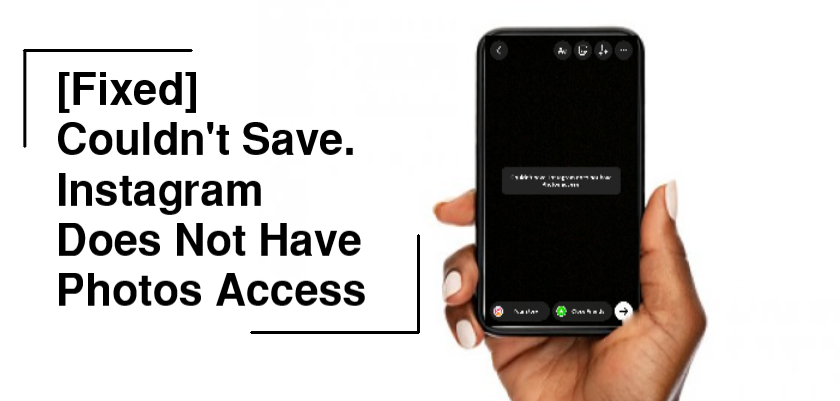Instagram has been among the most used social media platform for quite a while now. And with each passing day, the features just keep getting better. A few years back, you could only post photos and short videos, but now you can share stories, reels, IGTVs and even save their edited versions on your device.
This permission can be easily accessed through your device settings. However, many people are having trouble saving their media, such as boomerangs and filtered photos/videos.
The reason behind it is still not confirmed, but we have discovered a few fixes that just might work for you. So stick around till the end of this guide.
Now, let’s get started!
Reasons Behind Couldn’t Save Instagram Doesn’t Have Photo Access.
Instagram may not be saving photos and videos that you’re trying to upload to your story. Users have reported that they’re unable to save their Instagram story photos, videos, boomerangs, and so on. Every time they try, Instagram sends a message stating Couldn’t save Instagram doesn’t have Photo access.
Most frequently, you’ll get the Couldn’t save Instagram doesn’t have Photo access because you’ve not allowed the application to access photos. Other reasons you could be facing such an issue include using an outdated version of the application, not having enough device storage or some temporary glitches in the system that will eventually go away on their own.
Furthermore, it could result from a poor internet connection or a bug in the system. In that case, either wait a couple of hours or a day or report this problem to Instagram. You can also try posting the story first and saving it rather than the other way around.
If the video you’re trying to save contains Instagram Music, it won’t save no matter what. This is because the music is copyright free only for Instagram. Saving it on your device means you could post the same video on other sites as well. To bypass this security, you’d have to install a third-party app.
To further understand how to solve Couldn’t save Instagram doesn’t have Photos access, jump to the next section in which we’ll dive deeper into the fixes.
How to Fix Couldn’t Save Instagram Doesn’t Have Photo Access.
Just like the Couldn’t save Instagram doesn’t have Photo access error doesn’t have a single cause, it doesn’t have a direct solution either. We’ve listed various fixes below. You can try a few until you find the one that works for you.
So let’s begin!
1. Check Your Internet Connection.
Sometimes, when you try to save a picture or a video from an Instagram story, it will continuously show the loading icon, and your screen won’t move past it. A couple of minutes later, the application will show you the Couldn’t save error.
Your first guess should be that the problem is in your network. Hence, you need to check or restart the connection. To check the internet speed on an iPhone, you’ll have to download a third-party app like Speedtest by Ookla. For Android, you can turn the network speed feature on to display the internet speed on your Status bar.
Here’s how to do it:
- To start, go to the Settings app on your device.
- Then, tap on the Notifications & status bar.
- Now, switch the toggle on for Real-time network speed.


Your internet speed will now be displayed on the notification bar at the top. If you find that the speed is slow, try turning off and on Wi-Fi on your device and check if that solves the issue.
Follow these steps:
- First, open the Settings app on your device.
- Now, go to Wi-Fi or Cellular, depending on your connection type.
- Then, turn the toggle off for Wi-Fi or Cellular Data.
- Wait a couple of minutes before turning it back on.

After that, relaunch the Instagram application and try saving your media.
2. Check The App Permissions.
Now the next thing you’d want to do is check Instagram permissions from your device settings. The error usually occurs for two main reasons; either you’ve not given specific permissions to Instagram, or your phone doesn’t have enough free storage.
Therefore, to overcome the problem, you have to allow Instagram to access all photos. Follow the steps below to do so:
- Start by going to your device Settings.
- Then, scroll down to Instagram and tap on it.
- Now, tap on Photos.
- Lastly, make sure that you’ve selected All Photos.


If it wasn’t selected before, you should now be able to save Instagram media to your camera roll without any hindrance. However, if it was already selected, you may want to try other fixes mentioned below.
3. Check Your Instagram Account Settings.
If you’re unsuccessful at saving photos and videos from your story, there’s a feature through which all story posts will get automatically saved onto your device. You can enable it through your account settings.
Follow the steps below to do so:
- To begin, launch the Instagram application.
- Then, go to your Profile tab.
- Now, tap on the Hamburger menu icon at the top right corner of your screen and choose Settings.
- From there, go to Privacy.
- Next, tap on Story.
- Finally, scroll down and tap on the toggle for Save story to Camera Roll under Saving to enable the feature.



After that, every time you share something on your story, it will get automatically saved to your phone’s camera roll. Still, if nothing gets saved, chances are you’re out of device storage. In that case, delete unwanted apps and data to clear some space.
4. Update Instagram App.
Similar to how a poor connection can prevent media from being saved to your phone’s gallery, system bugs do the same. Most often, they are fixed whenever a new update rolls out. For that purpose, it is recommended to keep Instagram up-to-date at all times.
Here’s what you need to do:
- To start, go to App Store on iPhone and Play Store on Android.
- Now, in the search bar, type Instagram.
- If an update is available, Instagram will show an Update button instead of Open. Tap on it.

Launch the application and try saving photos/videos again when the update is finished.
5. Save After Posting Story.
A quick hack you can try is posting the photo or the video you just took or edited in your Instagram story and then save it. This usually works when you were only getting the Couldn’t save error due to an unknown system glitch.
Here’s what to do:
- First, post the story by tapping on Your story at the bottom. Alternatively, you may tap on the Forward arrow icon, choose Your story, and tap on Share.
- When posted, view your Story by tapping on it.
- Now, from the bottom right corner, tap on More.
- Finally, from the pop-up options, tap on Save.


Remember that this method will not work if you’ve actually not given Instagram access to your gallery.
6. Use A Third-Party App.
Instagram features a Music Library that contains all copyright-free songs, but only for the platform. Therefore, if you’re trying to save a video with playback music from the library, it will not save to your gallery directly.
However, you can adopt indirect means like third-party applications to download the story that features Instagram music. One such popular app available on App Store is Storysaver.net. Now you can save stories without getting the Couldn’t save error.
7. Report The Problem.
If all other solutions fail to resolve the Couldn’t save Instagram doesn’t have Photo access issue, your last resort is to report it to Instagram Support Center. This method is generally time-consuming, and you have to wait for the team members to respond.
Below are the steps you need to follow:
- Head over to Instagram and go to your Profile tab.
- Next, tap on the Hamburger menu icon and choose Settings.
- Once there, go to Help.
- Then, tap on Report a Problem.
- Now, from the pop-up options, tap on Something isn’t working.
- Finally, explain the issue in the given field, attach screenshots if you’d like, and tap on Send.


Now, wait for the support team to resolve the issue for you.
Frequently Asked Questions (FAQs):
1. Why is Instagram not letting me save pictures?
If Instagram is not saving media that you’ve posted on your feed, it could be because you’ve not enabled the “Save Original Photos” feature. To do it, go to your Instagram Profile > Settings > Original Photos > toggle on Save original photos.
2. How to save Instagram stories to your phone?
You can save your current Instagram stories that are visible for 24 hours by tapping on More and choosing Save. If the story has been archived, go to your Profile > Hamburger menu > Archive. Then, select the story you want to save, tap on More and choose Save.
Wrapping Up: Couldn’t Save Instagram Doesn’t Have Photo Access
In conclusion, saving Instagram photos, videos, and boomerangs from stories is only possible if you’ve allowed the application permission to access your device photos. If it still doesn’t work, it could be due to the story containing Instagram Music, your phone being low on storage, a poor internet connection, etc.
To fix the issue, you may use any of the fixes mentioned in this guide. For further queries, head to the comment section below. We’ll be happy to help you out.
Related Posts:
Further reading:
Similar Posts:
- How to Make Videos Play Automatically on Instagram Story
- What Happens When You Unarchive A Post On Instagram
- Instagram Story Text Animation Not Showing
- Instagram There Was A Problem Saving Your Profile
- Why Does My Instagram Profile Picture Look Blurry