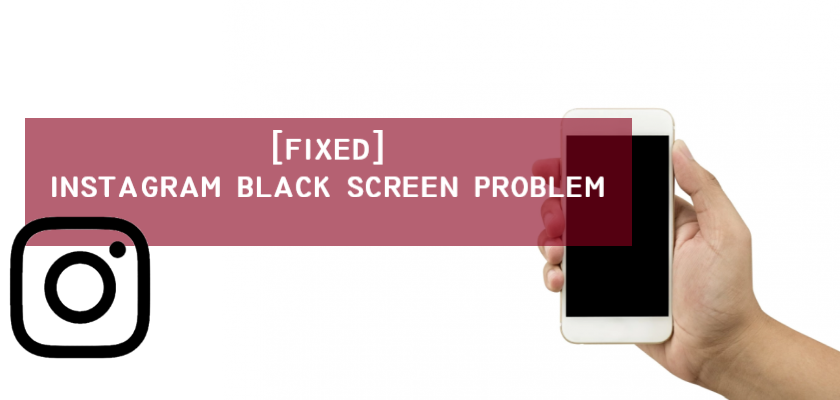When it comes to your devices, software errors and system bugs are common occurrences. Although devices and apps are updated on a regular basis to fix issues and improve the overall user experience, certain problems remain and cause inconvenience while you use your phone.
One such example is several users reporting the Instagram app black screen problem. There can be many reasons for this problem. So, if you’re also facing a similar issue, you’ve come to the right place.
In this article, we will be telling you why you may come across a black screen on the Instagram app and multiple methods you can perform to solve this issue. Furthermore, find out the answer to some commonly asked questions regarding the Instagram black screen problem.
So, let’s get right into it!
Why Is My Instagram App Showing A Black Screen?
Finding out the root problem on the black screen of your Instagram app may help you resolve the issue quickly. There is a range of reasons you may encounter a black screen after opening the Instagram app.
It may usually occur due to a problem with your device or the Instagram app. The reason may be from a software glitch to your app’s cache being full or an outdated app. Hence, it’s necessary that you follow a few of the fixes given below to resolve the issue you are facing.
How to Fix Instagram Black Screen Problem?
There are numerous troubleshooting steps that you can use to solve the black screen problem of your Instagram app. Perform each one until you find the one that fixes your Instagram screen and brings the app back into use.
1. Turn off full keyboard access
This method only works for iOS users.
- Head over to your settings.
- Tap on “Accessibility”.
- Find and tap “Keyboards” in Physical and motor section.
- Tap on “Full Keyboard Access”.
- Turn off if “Full Keyboard Access” is on.

Once you turn it off, you need to force close instagram app and open it to check if your black screen problem is fixed.
2. Reboot Your Phone.
Rebooting your phone clears off all of the temporary glitches with your operating system. There are some differences between rebooting an iPhone and an Android device. We’ve mentioned both of them here, so you don’t have to look any further to perform this method.
Here’s how to do it:
For iPhone:
- To start, hold down the Side button, and at the same time, hold down either one of the volume buttons until a slider appears.
- Next, drag the slider all the way to the right to turn off your iPhone.
- After that, hold the Side button again until you see an Apple logo.


For Android:
- To reboot your Android device, hold the Power button for several seconds until multiple options appear.
- Then, tap on Restart and select Restart again from the confirmation screen.

Once done, open your Instagram app and check if you’re still seeing a black screen or not. If this method fails to work, move to the next one.
3. Clear Instagram Cache.
Sometimes, the Instagram cache can get full and cause your app to slow down, hand, and show a black screen before crashing. In this case, clearing the cache can help solve the problem.
Follow the steps below to do it:
- Firstly, open Settings.
- Next, scroll down and select Apps.
- After that, scroll and locate the Instagram app and tap on it.
- From the app info, tap on Storage.
- Lastly, select Clear cache.



4. Reinstall or Update Instagram App
If there’s some issue in the Instagram app itself, it may also cause the black screen problem that you may be facing. In that case, you need to make sure your Instagram app is up to date. If it’s not, simply update it to the latest version. However, if you’re already using the latest version, you may need to delete your app and re-download it. Hopefully, that will fix your issue.
Follow the steps below to re-download the Instagram app:
- To start, hold the Instagram app on your device until pop-up options appear.
- If you’re an Android user, tap on Uninstall but if you’re using an iPhone, select the Remove app option.
- After that, confirm that you wish to delete the app from your device by selecting OK or Delete.
- Now, tap on Play Store or App Store for re-installing the app, depending on whether you have an Android or iPhone.
- After that, search for Instagram and tap on Install.
- If you were using an old version of the Instagram app, don’t delete the app. Instead, search for Instagram on the App Store or Play Store, and it will show you the Update option. Simply tap on it to update your Instagram app.




After your app is downloaded, log in to your account and check whether the issue persists or not. If the screen is still black, try out the next method from this guide.
5. Close All The Background Apps.
Occasionally, too many apps running in the background may cause your Instagram app to function abnormally. For this reason, closing all the background apps, including Instagram, may help to resolve the Instagram black screen problem.
Simply perform the following steps:
- Firstly, slide up from the left side of your home screen to launch to a multi-tasking screen. This will show you all the recent apps.
- Then, tap on Close all located at the bottom.
- For an iPhone user, press the home button twice.
- After that, swipe up on each app individually to close it.

6. Re-Login to Your Instagram App.
Sometimes, the black screen you may be seeing is because of some unknown glitch in the app. If your problem is still not fixed, you may want to log out of your account on Instagram and then re-login. Also, keep in mind that before using this method, ensure that you know your login credentials.
To do this, follow the steps below:
- To begin, open your Instagram app and tap on your display picture in the lower-right corner to go to the Profile tab.
- After that, tap the Hamburger menu from the top-right corner and select Settings.
- Next, scroll all the way to the bottom and tap Logout.
- Now, log back into your Instagram account by entering your login details and selecting Log In.


7. Turn Off The Power Saving Mode On Your Device.
The Power Saving mode on your device is a great feature that helps you save battery life by lowering your device’s performance and blocking background data. If your Instagram is showing a black screen, one of the reasons may be that you have your power saver mode on, causing your app to react abnormally.
Hence, follow the required steps below to turn off the power saving mode on your device.
For an iPhone:
- From your Settings, scroll down and tap on Battery.
- Next, toggle the slider off for Low Power Mode.
If you’re an Android user, here’s how you can do it:
- To start, tap on Settings.
- After that, tap on Battery and device care.
- Then, tap on Battery.
- Lastly, turn the toggle off for Power saving mode. You can also turn the mode off from the notification bar.



8. Wait for 24 to 48 hours
Sometimes, new updates introduce bugs which will be fixed in short duration. If issue is caused by instagram’s end, you won’t be able to do much to fix it.
Instagram may introduce new update to fix black screen issue. You can wait for some time and look for instagram update to see if it can fix the issue.
You can also search the issue on reddit to know if other users are also facing black screen issue.
Summing Up: Instagram Black Screen Problem
This is it! We understand how irritating it can get when you’re unable to use Instagram. For this reason, we have provided you with a detailed guide on what to do if you see a black screen when you open your Instagram app. Now, your job is to read through this entire guide and perform a few methods until you solve the issue you’re facing.
Moreover, let us know in the comments section which method worked for you. You may also utilize the comments section for any confusion or queries you may have. We’ll try our best to help you out.
Frequently Asked Questions (FAQs):
What to do if my Instagram app shows a black screen before crashing?
Sometimes, the issue of Instagram apps crashing may not be from your side but the developers. This is why the app is updated from time to time to fix any bugs and errors that users may be facing. If you’ve tried rebooting your phone, reinstalling the application, or other fixes, it’s best to wait it out till Instagram releases an update.
How do I contact Instagram about a problem?
Instagram doesn’t have a contact number or email that you can use to report a problem. So, the only way you can contact Instagram is by going to the Instagram Help Center. Moreover, if you want to report a problem, you can easily do it through your Instagram account from the app.
Similar Topics:
Further reading:
Similar Posts:
- Instagram There Was A Problem Saving Your Profile
- Network Request Failed Instagram
- Instagram Your Post Could Not Be Shared Please Try Again
- Sorry Something Went Wrong Creating Your Account Please Try Again Soon Instagram
- [Fixed]Couldn’t refresh feed on Instagram