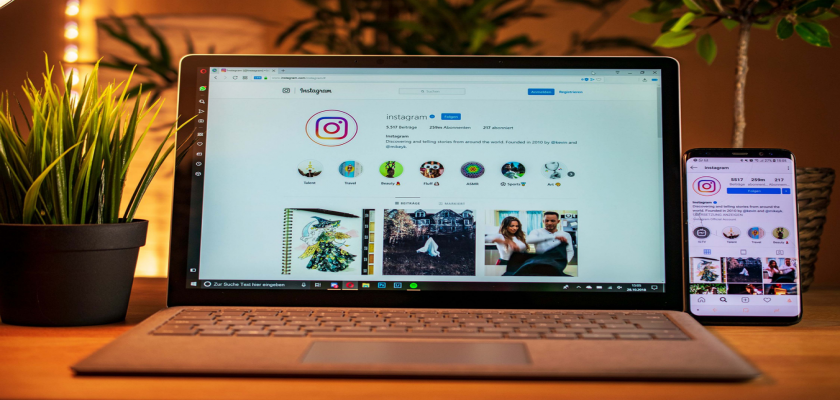In its run to be the best social media platform, Instagram has inevitably posed some serious problems to users. While the main aim is to keep the platform free of bots and spam accounts, their algorithms target some real accounts as well.
Many people have reportedly complained about errors such as “Try Again Later,” “Couldn’t refresh feed,” “Couldn’t Load Users,” and so on. While the error does go away on its own after 24 to 48 hours, you’re not always in an ideal situation to wait for that long.
This requires immediate remedies. Lucky for you, we’ve got you covered. Read through this guide and learn all there is to know about the “Couldn’t Load Users” on Instagram, including why it occurs and how to prevent it in the future.
So let’s get straight to it!
Reasons Behind “Couldn’t Load Users” on Instagram.
Instagram’s “Couldn’t Load Users” error restricts you from viewing not only your own followers and following list but also of others. What’s strange is that other accounts can easily access it, which tells us that the fault is at your end.
As mentioned earlier, the application’s owners have marked a limit to your hourly and daily engagement activities in an attempt to produce a safer environment.
Each time you send over 50 DMs, like/comment on posts excessively or unfollow/follow too many people at a time, the system detects it under unusual activity and suspends your account.
Under such circumstances, your following list may get temporarily blocked, so you don’t unfollow more users. Some users take the easy path and use a third-party app to unfollow people in one go.
Because you are not performing the activity directly on Instagram, you may consider it a smart way to deal with the problem. However, the app’s powerful algorithms are designed to detect such indirect operations as well.
Continue reading to learn what you should do in case the error occurs!
Ways To Fix Couldn’t Load Users on Instagram.
Method # 1: Be Patient.
Although there are multiple other solutions to tackle the problem, they don’t always work for everybody. But you don’t need to worry as eventually, the error disappears on its own.
The duration Instagram claims until you regain access to your following list is 24 to 48 hours. There are various factors that determine the exact time, such as how old your account is, how often the error occurs for you, and so on.
In extremely rare cases, if the error continues after two days, it’s advisable to contact the Instagram Help Center. Follow these simple steps to do so:
- First, open Instagram on your phone.
- Then, tap on your profile icon from tabs.
- Now, tap on the hamburger menu icon at the top right and select Settings.
- From there, go to Help.
- Tap Report a Problem.
- Again, from the pop-up options, tap Report a Problem.
- Explain your problem briefly in the given field and attach screenshots for reference.
- Finally, tap on Submit and wait for Instagram to look into the issue.




Method # 2: Login To Instagram Through PC.
For some users, logging in to Instagram through a different device or a PC happens to solve the problem. However, this is not a guaranteed fix.
To follow this method, below are the instructions:
- Begin by launching any web browser.
- Next, type www.instagram.com in the address bar at the top.
- Usually, this will lead you to their login page. If not, you’ll see a Log in button under the Sign up box. Tap on that.
- Enter your account’s credentials in the given field boxes.
- Lastly, click on the Log in button.


After getting into your account, go to the following list to see whether the error is removed. If not, move to the next method.
Method # 3: Use A Third-Party App.
One factor that leads to the invisibility of your following list is using a third-party app or automation tool that helps you manage Instagram followers. However, you can use the same application to view the list.
The only difference is that you’ll only be able to view the list and not perform any further action. The most widely used apps are Spamguard, Growthoid, Insta Followers Pro, Social Scan, etc.
Here’s all you need to do:
- Download the mentioned app or any other on your device.
- Launch the app.
- Type your credentials in the specified field to log in to your account and tap Log In.
- Tap on Following to view all the users you follow or Followers to view those accounts that follow you.
Method # 4: Clear Instagram’s Cache.
Although the “Couldn’t Load Users” error on Instagram occurs after you cross the hourly or daily limit of individuals you may follow/unfollow, it is not entirely impossible to be a system glitch.
The error can occur if you have multiple accounts logged in from a single device and switch between them frequently. As a solution, delete the Instagram app, as well as any residual files and cache, before reinstalling it.
The steps for Android and iPhone differ from one another, so make sure you follow the correct set of instructions.
If you own an Android device, here’s what you need to do:
- First, launch the Settings app on your phone.
- Then, go to Apps.
- Tap on All Apps to view the complete list of installed apps.
- Now, scroll down to Instagram and tap on it.
- From there, tap Uninstall.
- After that, go to File Manager and choose Clean Storage.
- Tap Clear All under Safe to Clean.
- You can also go to All app cache data and select residual files, if any, then tap Clear at the bottom.
- Finally, reinstall Instagram from the App Store.





For iPhone users, below are the required steps:
- To begin, long-press Instagram app.
- From the options, tap on Delete.
- Then, launch the Settings app.
- Go to your profile and tap on iCloud.
- From there, go to Manage Storage, then tap on Backups and select the latest backup available.
- Turn off the toggle for Instagram.
- Finally, re-install Instagram from the App Store.



Method # 5: Change Your IP Address.
There are a few forums where multiple Instagram users claim that changing their IP address has successfully made their following list visible again. Hence, if none one the above fixes have worked so far, try following this method.
One of the easiest and safest ways to change your IP address works if you have an internet modem. Simply unplug it for a few minutes, then plug it back on.
While doing so, you release your current IP address, which your ISP recycles. On plugging back the modem, the ISP assigns you a new IP address. However, if it doesn’t, try leaving the modem unplugged for longer, preferably overnight.
The other means to change the IP address is using a VPN or proxy.
How To Prevent Couldn’t Load Users on Instagram.
Even if Instagram’s “Couldn’t Load Users” error goes away automatically, you shouldn’t have to face it again. For this reason, it’s essential to learn how to prevent it from occurring in the future.
Let’s go through each in detail!
1. Stop Following/Unfollowing Users Incessantly.
Instagram’s algorithms interpret the actions of following and unfollowing as a single command. This implies that the restriction imposed by the company on its users covers both the number of unfollowed and followed accounts.
The daily limit has been set to 200. But for the safe side, it is advisable not to unfollow/follow more than ten users per hour.
When the limit exceeds, the system may consider your account as spam and block you from accessing your own following list and show a “Couldn’t Load Users” issue.
2. Don’t Use Third-Party Apps Or Automation Tools.
Most users believe that by using a third-party app to unfollow users, they’ll fool the algorithms. However, this only increases the chances of your following list being blocked as the actions are performed at a faster rate, which Instagram can easily detect.
Frequently Asked Questions (FAQs):
Why can’t I view my following and followers list on Instagram?
This is a recent bug on the app that prevents users from not just seeing who they’re following or being followed by, but also communicating with them. The company is well aware of the issue and is working to resolve it.
However, if you’re only unable to view specific accounts, there could be other reasons. Like the accounts being suspended by Instagram or users deactivating it themselves.
Why does Instagram restrict its users from following/unfollowing more than 200 accounts?
Instagram claims to limit the activity of its users to protect the community. In addition to allowing you a maximum of 200 accounts to follow/unfollow, you are not permitted to like more than 1000 posts or send 100 plus DMs in a single day.
Anyone who surpasses this limit will be considered spam or a bot, and their account is either suspended or totally banned.
Wrap Up
Undoubtedly, Instagram has taken some serious measures to create a safer environment for its users. But even after all these efforts, the platform is not entirely free of spam accounts.
What’s worse is that these limitations also target many real accounts, ruining their experience. Hopefully, the methods mentioned in this guide will help you find a quick solution.
By now, you’ll also be well informed on why the Couldn’t Load Users on Instagram occurs and ways you could prevent it.
We’d love to hear your feedback on how this guide was helpful to you and if you have more tips related to the topic.
Similar Posts:
- 10 Ways to Fix Instagram Couldn’t Load Activity
- How to Hide Last Seen From One Person on Instagram
- Instagram Couldn’t Create Thread (How to Fix)
- [Fixed] Business Accounts Can’t Be Private On Instagram
- [Fixed] Instagram Couldn’t Follow Hashtags