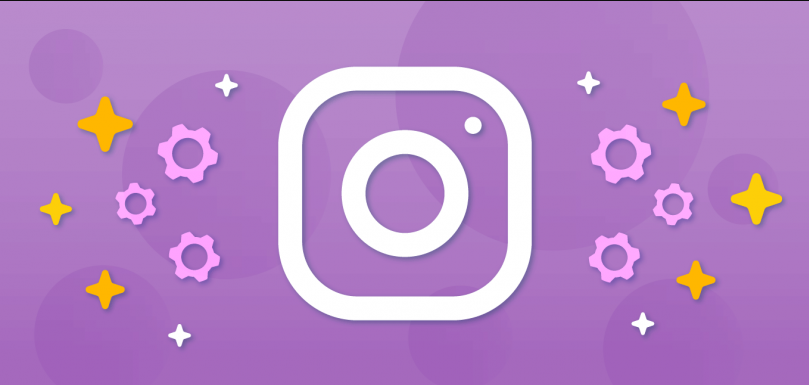Have you found your way in here wondering, “can you hide your Instagram Highlights from someone?”
Sharing Stories and disappearing snaps are no longer restricted to Snapchat. When other social media platforms realized that users felt more comfortable and safe sharing pictures and videos for only a short period, they released the same feature but, of course, with a little bit of changes.
Being a visual media platform, Instagram noticed that sometimes, users end up wanting to add their Stories to their feed as well. For this reason, it released a feature called Highlights. These appear on your profile under your bio, and there’s no limit to the number of Highlights you can share on your account.
But, a few people are left wondering if the Highlights will be visible to those they’ve hidden their Stories from. To answer this question and more, we have brought you this guide. Simply go through it and learn all there is to know about Instagram Story Highlights.
So without any delay, let’s get started!
Instagram Highlights Vs. Instagram Posts
Story Highlights is a new feature compared to Instagram Stories. Unlike the latter, they can stay on your profile permanently or for as long as you choose. But how does this differ from posting on your feed?
Well, for starters, Highlights allow you to categorize your content and help your followers find exactly what they’re looking for. Planned Highlights will enable you to showcase aesthetics, increase your engagement, and promote your brand. Posts, on the other hand, you cannot create categories for different occasions and events.

With Highlights, you can choose your target audience. Furthermore, you can add or remove any Story from your Highlights at any given time. In a single highlight, you can only add up to 100 posts, but there isn’t a limit to the number of Highlights you can add. At the same time, you cannot add more than ten photos or videos in a single Instagram post.
Can You Hide Your Instagram Highlights From Someone?
The most common query users have is, “can you hide your Instagram Highlights from someone?” Here, we will provide you with the answer to that. So, continue reading!
The best thing about adding Highlights on Instagram is that you have control over its visibility. This is because you create Highlights from the Stories already posted on your account. That way, if you’ve hidden Stories from certain users, automatically, your Highlights won’t stay visible to them either.
The option to hide Stories and Highlights is highly beneficial, especially to people who would like to keep certain things private without notifying other people. The case is similar to when you create Highlights from Stories shared with close friends, which stays visible only to users on the list.
Hence, by allowing you to hide Highlights, Instagram lets you keep your privacy and security. Read on to find out the different ways you can hide your Highlights from Instagram users.
Ways to Hide Your Instagram Highlights From Someone
If you don’t want a person viewing your Instagram Highlights, there are several methods you may apply. Stay tuned as we go through each of them below.
1. Hide Users From Viewing Stories.
Instagram Story Highlights work in great ways. If you’ve hidden your Stories from someone, it will stay that way even if you share Stories in Highlights. That way, you don’t have to worry about users viewing the same photo or video that you shared in stories from your Highlights.
To hide your Instagram Highlights from someone, below are the steps you should follow:
- To begin, launch the Instagram app.
- Now, go to your Profile tab from the bottom.
- Next, tap on the Hamburger menu icon at the top right corner of your screen.
- From the options that appear, choose Settings.
- Once it opens, go to Privacy.
- From there, tap on Story.
- Tap on Hide story from.
- Then, tap on the Search bar and type the username of the person you want to hide the Story from.
- Select the user account and tap on Done.
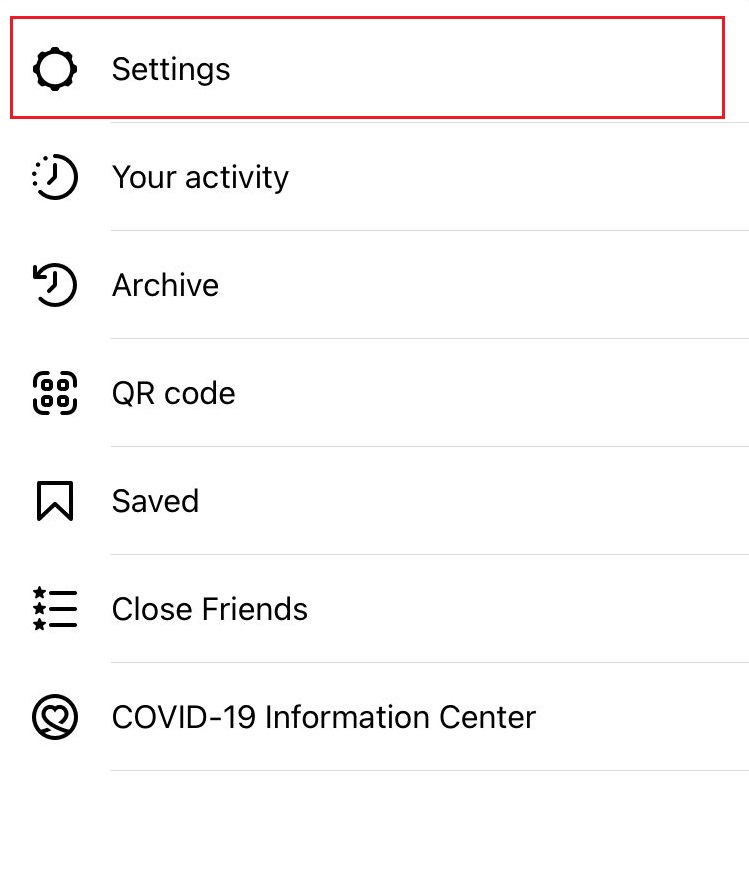




You can add as many users to the list as there is no limitation.
2. Create A Close Friends List.
If you’ve only shared a Story with your close friends and later decide to share it in Highlights, it will not be visible to users other than those included in your close friends list. That way, if you want to hide your Story from the majority of your followers, you can add users to your Close Friends list with whom you’re comfortable sharing the content.
Here’s how to edit your close friends list:
- First, open the Instagram app on your smartphone.
- Sign in with your account credentials, if not already.
- Go to your Profile from the tabs at the bottom.
- Then, tap on the Hamburger menu icon at the top right.
- From the options, select Settings.
- Then, go to Accounts.
- Now, tap on Close Friends.
- Scroll through the list of your followers and select the users you want to share the Story with. You may also use the Search bar to do it quickly.
- Finally, tap on Done to apply and save the changes.



Now, whenever you create a Highlight that you’d like to hide from most followers, tap on Close Friends instead of Your story when adding a Story.
3. Remove Followers and Switch to A Private Account.
Another method you may apply when wondering, “can you hide your Instagram Highlights from someone” is to remove that specific person. But this won’t work if your account is public; since then, everyone will be able to view your Highlights along with your Stories and posts. In that case, you will also need to switch your account to private. Here’s how:
First, remove the follower by following the steps below:
- Start by launching the Instagram app on your device.
- Then go to your Profile from the tabs at the bottom.
- Tap on Followers to open the list of users following you.
- Scroll through the list and tap on the Remove button next to users you don’t want to view your Highlights. Alternatively, you may type their username in the Search bar.

When you’re done removing users, follow these steps to switch to a private account:
- On the Instagram app, go to the Profile tab.
- Then, tap on the Hamburger menu icon and select Settings.
- Now, go to Privacy.
- At the top, turn on the toggle for Private Account.

Remember that this method is only suggested if you have no problem removing the user from your followers list.
4. Block The User.
If your account is public and you don’t want to make it private just because of a user that you don’t want to see your Highlights, then this method is for you. Although Instagram does not send a notification to the account that gets blocked, this option should only be followed if you believe it won’t make the matter worse.
If you’ve decided to block the user, follow the steps below:
- Firstly, launch the Instagram app.
- Then go to your Profile from the tabs at the bottom.
- Tap on Followers to open the list of accounts following you.
- Search through the entire list or type their username in the Search bar.
- Then tap on their account to open their profile.
- Now, tap on the three horizontal bars icon at the top right corner of your screen.
- From the options that appear, choose Block.
- Instagram will then ask you to Block user or Block user and new accounts they may create. Choose one option and tap on the Block button.


This person will not know straight away that you blocked them. For that, they will first need to notice that your posts don’t appear on their feed anymore. Then they’ll need to search your account from a few different accounts if they remember your username correctly to find out that they’ve been blocked.
Frequently Asked Questions (FAQs):
1. How to create Highlights on Instagram?
To create Instagram Highlights, open to view your current Story or choose from your Stories archive. Then, tap on “Highlight” at the bottom. If you want to add the post to an already existing Highlight, simply choose that. Otherwise, tap on “New,” name the Highlight and tap on the “Add” button. Press “Done” to acknowledge that the Story has been added to your Highlights.
2. Will my Highlights be deleted if I delete my Story?
It is necessary to keep your Stories for the 24 hours mark for them to appear in Highlights. If you delete it before the time, it will automatically get deleted from the Highlights as well. In that case, try re-uploading and then look for the button to upload it to Highlights.
3. Can you change the order of Instagram Highlights?
Yes, you can. Highlights are arranged in chronological order on your profile, meaning the one with the recent Story will be moved to the beginning. If you want to bring another Highlight to the front, simply add a new Story to it.
Wrapping Up: Can You Hide Instagram Highlights From Someone
While the option to hide Instagram Highlights from someone isn’t specifically available in your account settings, there are various methods you can adopt to perform the task. We’ve mentioned four different ways you can do it in detail above.
We hope we were successful in answering your query, “can you hide your Instagram Highlights from someone.” Here, we end our guide. If you still have any confusion, feel free to let us know through the comment section below. We’ll be happy to provide you with further assistance.
Related Topics:
Further reading:
Similar Posts:
- If You Unarchive a Post on Instagram Does It Repost? Find Out Now
- Can You Block People From Seeing Your Instagram Posts
- What Happens When You Unarchive A Post On Instagram
- What Happens When You Mute Someone on Instagram
- What Does CFS Mean on Instagram