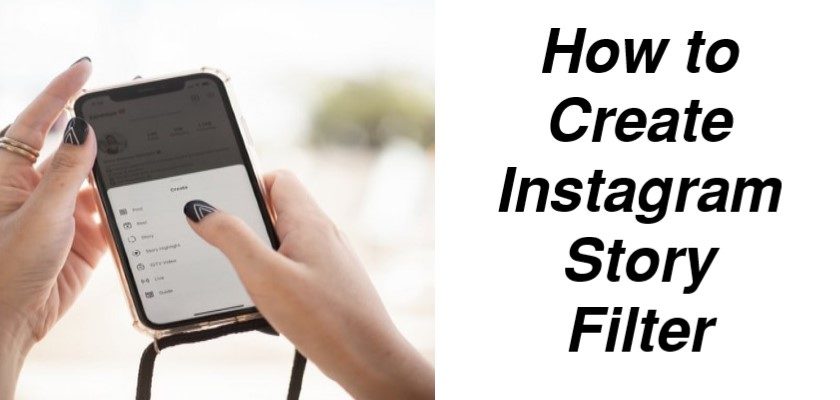If you’re a brand that’s trying to grow its audience through social media platforms, Instagram is a great way to start. Businesses on Instagram use many tactics to engage users and reach a larger audience. One such way they do it is through Instagram stories and adding filters that feature their creativity.
The augmented reality (AR) filters are proving to be an effective way to boost your engagement on Instagram. Not only do they attract users, but your brand also gets publicized whenever someone uses your filter.
With a little bit of effort and skills, you can easily make an Instagram story filter. Continue reading and learn how to put your time to good use.
New Features of Instagram Story Filters
Ever since Facebook announced that every user can now create Instagram AR filters, many brands and businesses are in the race to see which one gets more attention with their creative filters. For that reason, the Spark AR Studio Platform was made public and available for free so that Instagrammers could make high-quality custom filters.

Before this update, the Spark AR was private, and only selected users could make these AR filters. This meant that only a limited number of people could access this platform and publish their filters. However, after the update, many people have been showcasing their creativity by making cool and attractive filters.
How to Create Instagram Story Filters Using Spark AR Studio
Before you begin to create Instagram story filters using Spark AR Studio, you need to keep a few things in mind. For starters, the filters you make will only apply to pictures and videos you take with the Instagram camera. This means that your custom filter won’t work on pre-existing media on your phone.
Furthermore, the method to create Instagram story filters is a bit complex. For your simplicity, we’ve tried to explain everything in simple words. By following this guide step-by-step, you can learn how to make custom Instagram filters in no time.
So, let’s get started right away!
Step #1: Download Spark AR Studio
Creating Instagram filter stories requires you to download the free app, Spark AR Studio. Hence, download and install Spark AR on your computer from its official website.

Step #2: Launch Spark AR Studio on Your Computer
Once the program is downloaded, open it by clicking on File. Then, select Create New.
Step #3: Familiarize Yourself With Spark AR Studio
If you haven’t used Photoshop before, you may find Spark AR Studio a bit difficult to use. Although its interface is quite straightforward, it has many options that will require quite some time for you to get used to.
After launching the program, what you should do is know what each of the options means. You may learn more about each function by watching tutorials on YouTube. Several professionals are available to assist new users in creating custom Instagram filters.

In addition, Spark AR Studio has also made things easier for its users by providing a range of presets. This means that amateurs can now make a new filter by combining several presets. By using this technique, even newbies can create story filters without any difficulty.
For a quick summary, here are the functions of some of the most commonly used features:
- Viewport: This is present in the middle of your panel. The Viewport is your primary workspace where you will see how your filter is coming along.
- Scene Panel: The space at the top-left corner is the Scene Panel. This is where you’re provided with all the options you can use to edit your story filter.

- Stimulator: To your screen’s top-right is the Stimulator. This is the place where you will find how your final product will look once it is made into an Instagram story filter.
It is set to iPhone 8 by default. However, you can change it according to the phone you’d want to see the filter in. To change it, move the cursor over to the space and click on the device’s name. You will be given a list of iOS and Android devices. Simply, choose your device to change it.
- Assets Panel: It is present on the bottom left. This is the area where you will see all the available functions for creating a filter.
- Inspector Panel: On the extreme right is the Inspector panel. It contains all the elements as well as options to crop, edit, rotate, and add textures into your filter.
Step #4: Select An Asset from the AR Library
Spark AR Studio has a free library that contains hundreds of free assets such as 3D assets, audio files, animated assets, and much more. If you’re a pro, you can even make your own and import it into the program. However, for simplicity, we will be selecting one from the AR library.
Here’s how to do it:
- From the AR Library, click on 3D objects present on the left panel.
- Next, scroll and select an asset that you would like to import.
- After that, click on Import free to upload the asset into your Spark AR program.

Step #5: Edit the Imported Asset
Once the free asset is loaded in your program, you will see it in the Viewport space. Now, follow these steps:
- Use the Scene Panel and Inspector Panel to edit your asset. You can add elements, crop, change light, rotate, and much more according to how you want your filter to look and respond to the person or environment.
- Next, decide whether you want your filter to be available for the front camera, the back camera, or both.
Step #6: Test the Filter On Instagram Story
Once you’re happy with how your story filter looks, you can test it out on the Instagram app. To do this, simply follow the steps below:
- Firstly, locate and click on Send to Device, present in the Assets Panel.
- After that, select Send to App and click on the Send button next to Instagram.
- This will take you to Instagram story and will show you a preview of your new filter.

Step #7: Publish Your Instagram Story Filter
After you’ve tested out your filter on the Instagram story and are satisfied with your final result, your next step is to publish it on Spark AR Hub.
Here’s how to do it:
- To start, locate the Test on Device option on the bottom left corner.
- Then, click on the Upload button present under Test on Device.
It’s important to know that your filter isn’t made available to every user right away. This is because your filter has to be reviewed and approved by Instagram’s team. This will take up to ten days or more.
Once Instagram reviews it and ensures that it follows all their guidelines, they will make it available on your Instagram library. Other users can also view it on your profile once it’s published.
Frequently Asked Questions (FAQs)
How do I save an Instagram filter from someone else’s story?
While viewing someone else’s story that has a filter and you want to save it to your account, tap on the filter’s name right under their handle. A few pop-up options will appear. Simply tap on Save Effect to save it in your Instagram filter collection.
How do I view all the Instagram story filters that a user has created?
If you wish to check out all of the story filters that an Instagram user has created, go to their profile. Then, tap on the face icon, the third option from the left. This will show you a user’s entire collection of filters that they have made.
Sum Up: How to Create Instagram Story Filter
What better way to make your Instagram stories stand out than with Instagram story filters? It is also a fun way to interact with other people on the platform. Now, you can make custom filters by using Spark AR Studio.
Although the program is a bit difficult to use, with a bit of practice, you can showcase your creative side by making some great filters. If you have further queries regarding how to create an Instagram story filter, feel free to let us know in the comments section below. We’ll try our best to help you out.
Similar Topics:
Further reading:
Similar Posts:
- What Happens When You Unarchive A Post On Instagram
- How to Make Videos Play Automatically on Instagram Story
- What Does CFS Mean on Instagram
- What Does Navigation Mean On Instagram
- Can’t Share Post to Story on Instagram: 6 Best and Working Fixes