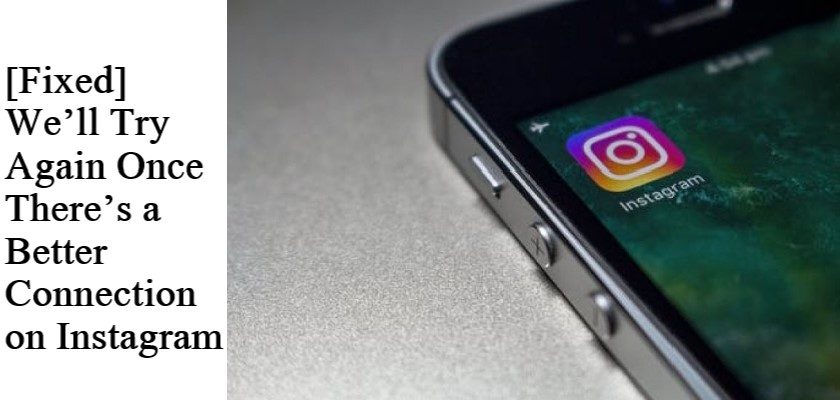With so many social media platforms, we tend to use the one that offers the most features. And Instagram seems perfect in this case. However, with so many features and advancements in the application, you’ll obviously fall prey to multiple errors and glitches.
One of the very common issues that users reportedly face includes “We’ll try again once there’s a better connection” on Instagram. The error is pretty frustrating since you usually receive it when uploading a post on your feed.
Surprisingly, you won’t have to face this problem if you’re posting a single photo or video. But if you want to use the carousel feature and add multiple media in a single post, Instagram will sometimes display the We’ll try again once there’s a better connection.
This will upset you even more if you’re the type of person who has specific timings during which they post on Instagram due to the maximum number of followers being active. Well, lucky for you, we’re here to save the day.
In this guide, we will explain what could possibly cause the error We’ll try again once there’s a better connection on Instagram along with its various fixes. All you need to do is simply go through the article and follow the steps carefully.
So, without further ado, let’s jump straight to it!
What Causes the Error We’ll Try Again Once There’s a Better Connection on Instagram?
At times, you may actually have a poor internet connection that prevents the uploaded media from getting posted. But you can’t rule out the possibility that it is merely a bug causing you inconvenience.
Using the carousel feature to upload content is often a troubling experience for users, especially when uploading videos. Hence, don’t presume that the platform is down. Instead, understand that the creators of the application have simply failed to provide a bug-free carousel feature.
Whatever the reason, you’d immediately want to fix the error and start posting on Instagram again. So, let’s take a look at multiple solutions you should try out!
How to Fix We’ll Try Again Once There’s a Better Connection on Instagram
1. Ensure You Have a Stable Internet Connection.
The first and foremost step into fixing the issue We’ll Try Again Once There’s a Better Connection on Instagram is to believe that the problem is actually in your internet connection. Therefore, make sure you have strong Mobile Data or Wi-Fi signals reaching your device.
If your internet speed is extremely slow and you’re trying to upload a video that’s large in size, it will take forever to get posted. In fact, it will probably result in the try again later error. Hence, you should check the internet speed using an online tool such as Ookla.
- Simply launch the Ookla Speedtest by Ookla webpage.
- Then, tap on the big GO button in the center of your screen.
- Check for the Mbps speed under Download and Upload.
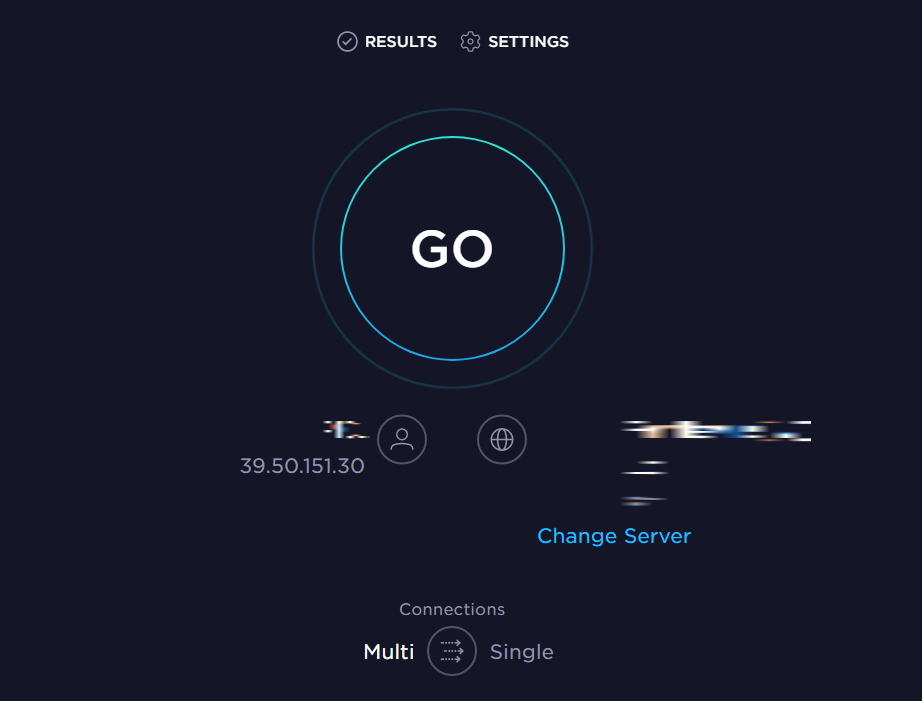
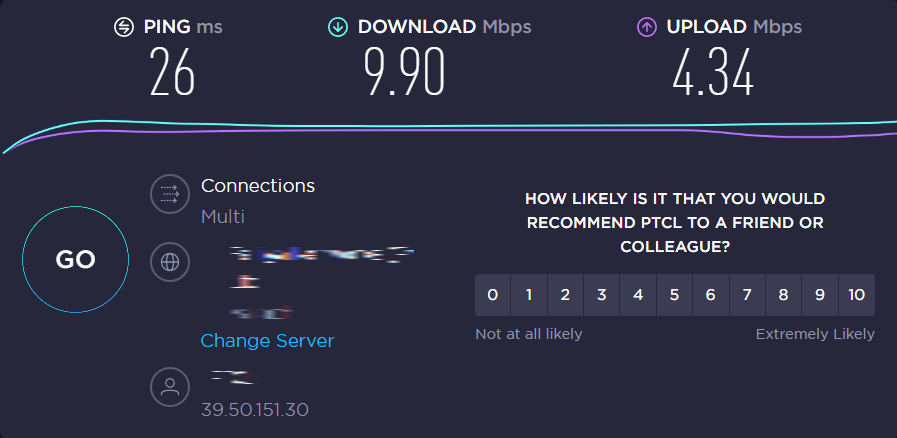
It’s best to go for the Download and Upload speed of over 100 Mbps. But your internet should still work just fine, even if it’s a bit below. However, if your internet’s speed appears to be below 20 Mbps, Instagram will fail to post your content on your feed.
To tackle this problem, switch to Mobile Data if you’re using Wi-Fi and vice versa.
2. Try Trimming the Video.
It has been observed that Instagram poses difficulty to the original videos being posted as it is. So, to outsmart the algorithms, you’ll have to edit out a short part of the video. This is one of the most popular, tried, and tested methods that have worked for many. The carousel feature starts to work again, even if you trim only a second of the original video.
Here’s how you edit the video in the Instagram app:
- Tap on the “+“ tab to add media after launching the application.
- In the carousel mode, select up to 10 photos and videos you’d like to post.
- Now, tap on the Next button on the top right corner of your screen.
- Next, choose the video you’d like to trim and tap on Trim at the bottom.
- Drag the slider a bit to the left so you don’t cut more than a second of the video.
- Once satisfied, tap on Done.
- Then, tap on Next.
- Finally, write a caption for the post and tap on Share at the top right corner of your screen.


This should fix the error We’ll Try Again Once There’s a Better Connection on Instagram. In case it doesn’t, proceed to the following remedies.
3. Remove All Tagged Accounts.
The error stating We’ll Try Again Once There’s a Better Connection on Instagram sometimes gets triggered by tagging accounts on the pictures. So, to get rid of it, you should try removing the mentions and see if it works.
This might leave you wondering how could removing account tags will eliminate the error. Well, in short, the fixes are just as unusual as the glitch is.
Here’s what you need to do:
- Tap on Tag People before tapping on the Share button.

- A list of users you’ve tagged will appear. Simply tap on the “x“ next to users to remove their tags.
- Then, tap on Done.
- At last, tap on Share, and hopefully, you’ll be able to upload the media on your feed without a hurdle.
This fix usually works at times when you’re trying to post multiple photos at once and no videos.
If you want to add hashtags to your photos, it is best to use the suggested hashtags in order to avoid getting the error We’ll Try Again Once There’s a Better Connection on Instagram. The reason behind why these solution works are still unknown.
The people who do not tap on the suggested hashtag, instead type out the tag on their own and manually add spacebar before typing the next often face uploading issues. To use the auto-populated hashtags on Instagram, simply tap on any suggestion that pops up when you type a word with the “#” symbol at the beginning.

5. Switch the Codec to H.265.
Most of the time, users are unaware that the video format that Instagram allows them to upload is H.265. Hence, if you’re trying to upload a format H.264, you’ll inevitably come across the We’ll Try Again Once There’s a Better Connection on Instagram.
So, what you should do in such circumstances is use video editing software to save your video in the required format or use an online converter tool.
- Just do a quick search for the “H.265 converter” on your browser and find the most reliable tool.
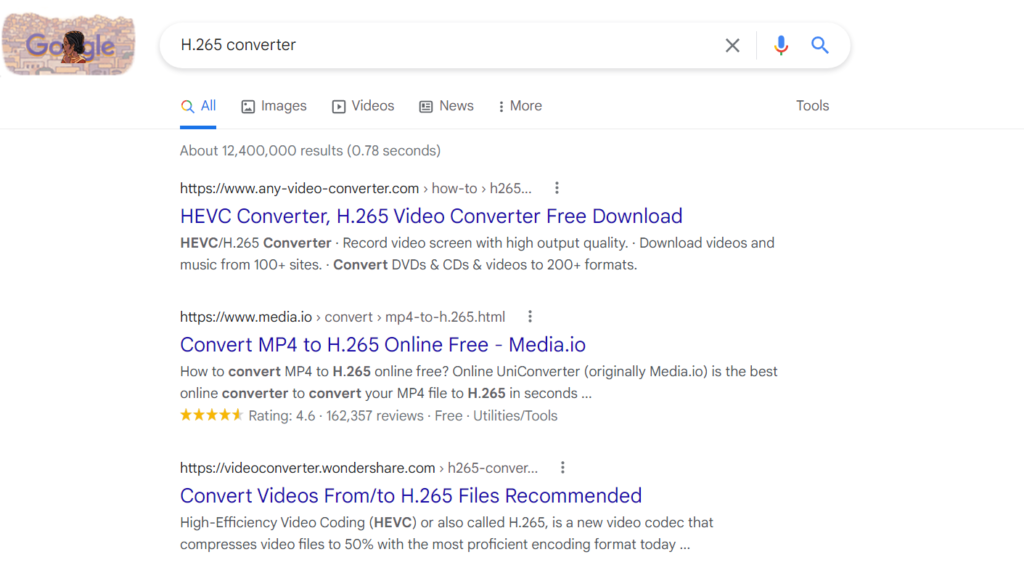
- Then, upload your file on the given field and use the Convert option.
- Once done, use the Download option to download the converted file on your device.
- Now, try uploading the new H.265 format video on Instagram and see if it works.
Frequently Asked Questions (FAQs):
Why does Instagram say We’ll Try Again Once There’s a Better Connection on Instagram?
The We’ll Try Again Once There’s a Better Connection message may appear on Instagram when you’re trying to upload media onto your feed. It happens either due to a poor internet connection or, more usually, a glitch in the carousel feature.
Why does Instagram not let you post multiple photos?
Instagram sometimes fails to post your photos because you’re using the carousel feature to post multiple photos and videos at once. This is because this feature often gets attacked by unknown bugs resulting in trouble for the users.
How do I fix my internet connection?
When you get the We’ll Try Again Once There’s a Better Connection message on Instagram, this may indicate that you don’t have access to a strong or stable internet connection. To fix this, either switch to your cellular network if you’re using Wi-Fi or vice versa.
Wrapping Up: We’ll Try Again Once There’s a Better Connection on Instagram
We are not exactly sure what causes the error We’ll Try Again Once There’s a Better Connection on Instagram. However, what we do know is that most users come across it when using the carousel feature to upload multiple photos and videos in a single post.
If you find yourself in a similar solution, carefully try out any of the methods explained above. Hopefully, you’ll soon be able to entertain your followers by successfully uploading the media.
If you have any questions or confusion, feel free to utilize the comment section below. Also, don’t forget to check out the related topics section at the very end to learn fixes for various other Instagram bugs and errors.
Similar Topics:
Further reading:
Similar Posts:
- What Happens When You Unarchive A Post On Instagram
- Instagram Your Post Could Not Be Shared Please Try Again
- Why Can’t I Repost on My Instagram Story
- Couldn’t Save Instagram Doesn’t Have Photo Access: 7 Fixes
- [Fixed] Instagram Couldn’t Upload Try Again