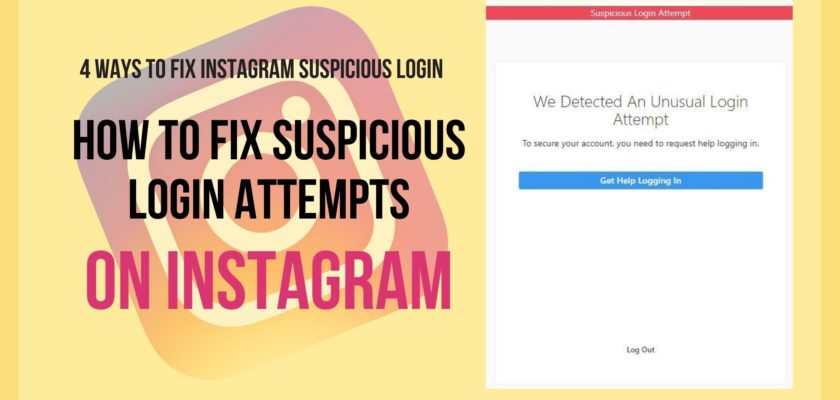Annoyed with frequent cynical login notifications? Don’t know how to fix suspicious login attempt on Instagram? Favtechie and I got you covered.
Imagine a situation when you decide to rest yourself from scrolling up the endless Instagram Reels, and on taking up the smartphone again, you get this message “We detected an unusual login attempt. To secure your account, you need to request help logging in.”
The chances are high that you’ll try logging out and in and check if everything returns back to normal. Well, and good if it works, but what if it lands you on an endless loop. Smells trouble, doesn’t it? Not really as long as you know how to fix suspicious login attempt on Instagram.
After days of research and trials, I’m finally ready to show you four exceptional methods that can help resolve suspicious login attempt messages. To make sure you’re well benefitted, I’ve also decided to add preventive measures to the recipe that works brilliantly in avoiding unwanted logins.
How to Fix Suspicious Login Attempt on Instagram
#Fix 1: Use the Desktop Incognito Mode and Change your Password
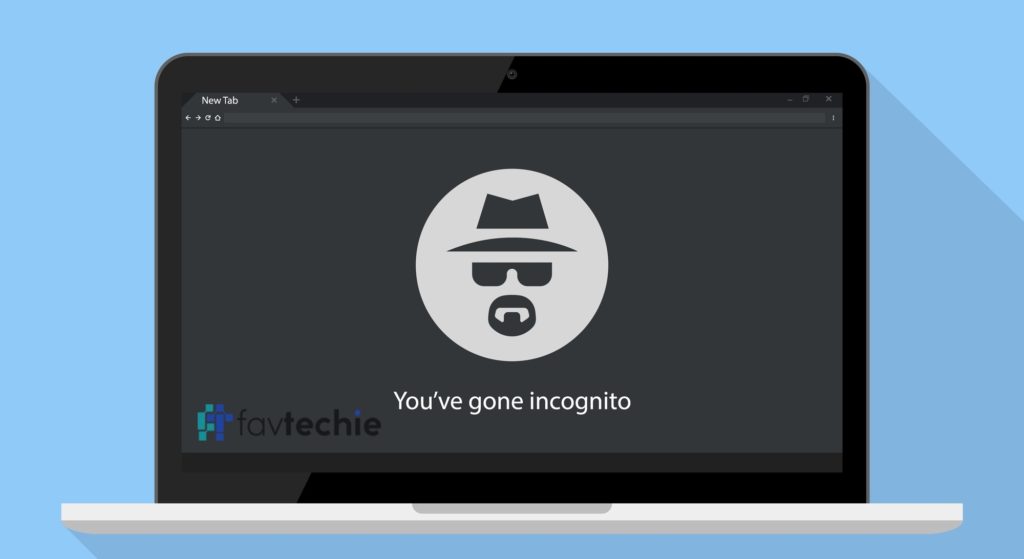
Suppose you’ve been banging your head all around trying to know how to fix suspicious login attempt on Instagram. In that case, the most straightforward approach is indeed changing the password. Sounds easy. But the real trouble begins as this Instagram suspicious login attempt issue hinders the authentic owner itself from getting logged in.
This is when the incognito mode clicks in.
The incognito mode in browsers lets you run through the world of the Internet without any data being saved on your device. In other words, this mode temporarily disables elements like cookies, local data, search history, and more, making it hard for Instagram to track down login activities.
Although you can use your smartphone and switch to an incognito tab, using a desktop/laptop browser is always recommended instead.
- Step 1: Log in to your desktop.
- Step 2: Launch any browser.
- Step 3: Switch to an incognito or private window by using the “Ctrl+Shift+n” key combination.
- Step 4: Visit the official Instagram website.
- Step 5: Log in to your Instagram using the dedicated credentials.
- Step 6: Once you’re logged in, navigate to your profile section.
- Step 7: Hover over to the top right corner and tap on the three-bar menu.
- Step 8: Find and tap on the Settings option.
- Step 9: Look for Security and tap on that.

- Step 10: Under the Security menu, you’ll find the option called password. Click on that to proceed,
- Step 11: Type in the password currently in use before inputting the new one twice. Make sure to choose a solid and unique password that carries a combination of letters, numbers, and special characters.
- Step 12: Finally, click on the tick icon on the top right corner.
What if the incognito mode fails to log you in?
8 out of 10 times, the incognito mode will let you inside your Instagram, but what if it doesn’t? Well, nothing much to worry about; you can still change your password and secure your Instagram account. Here is how to fix suspicious login attempt on Instagram simply by changing the account password.
- Step 1: Boot up your smartphone.
- Step 2: Hover over to any browser and visit Instagram.
- Step 3: On the very login screen, find and tap the option that says “Forget Password.”
- Step 4: Tap on the “Need for Help” button and use the desired resting option.
For App Users
- Step 1: The first thing that you’ll need to do is get the Instagram App removed from your smartphone. Doing this will eventually clear caches.
- Step 2: Visit Google Play Store on Android devices and Apple Store on iOS.
- Step 3: Search for Instagram App and get it installed.
- Step 4: Once installed, launch the app.
- Step 5: From the login screen, employ the Forget Password option.
- Step 6: Use the desired method to reset your password.
#Fix 2: Disabling and Enabling Two-Factor Authentication

Here is how to fix suspicious login attempts on Instagram by toggling the two-factor authentication feature.
Although it sounds a bit stupid, disabling and re-enabling two-factor authentication has genuinely helped several users fix suspicious login attempt on Instagram.
No doubt, two-factor authentication is a great way to keep your account secure, but if you’ve been stuck in the suspicious login error loop, having the settings turned off and then back on once everything resolves is not a bad deal to proceed with.
The following step-by-step guide will help you know how to fix suspicious login attempts on Instagram by disabling the two-factor authentication.
- Step 1: Log in to your desktop computer.
- Step 2: Visit the official Instagram.
- Step 3: Log in to your Instagram.
- Step 4: Tap on the profile icon, usually available at the top-right corner.
- Step 5: Click on the Settings button.
- Step 6: Find and ta the option that says Privacy and Security.
- Step 7: Look for Two Factor Authentication and tap on “Edit Two Factor Authentication Settings.”
- Step 8: Finally, make sure to uncheck the Text Message and Authentication App options.
#Fix 3: Uninstall the Instagram App for 3 Days

No matter which utility software we talk about, the uninstall and re-install game has proved beneficial in fixing glitches and bugs. The Instagram suspicious login attempt is no exception. But before you proceed, make sure to apply both of the fixes as mentioned earlier. In case it fails to help, here is what you’ll need to do.
How to Fix Suspicious Login Attempt on Instagram: iPhone Users
- Step 1: Visit Apple Store.
- Step 2: Use the search bar and find Instagram.
- Step 3: Tap on the uninstall button.
- Step 4: Restart your device.
How to Fix Suspicious Login Attempt on Instagram: Android Users
- Step 1: Visit the Google Play Store.
- Step 2: Find the Instagram App, either using the search bar or navigating to the My Apps section.
- Step 3: Use the uninstall button to remove the app.
- Step 4: Restart your device.
Now that you’ve got the app uninstalled make sure to avoid re-installing it
for about 3 days. It is also very crucial to keep in mind that you don’t use browser logins for accessing Instagram in these three days.
Does the suspicious login attempt on Instagram is still bothering you? It is now time to switch to some advanced fixes.
How to Fix Suspicious Login Attempt on Instagram by Deleting the Account
Yes, you read that right. Deleting your Instagram account is the ultimate way to fix suspicious login attempt errors. But don’t worry, you’ll not lose your account for good.
Once you initiate the deletion process, Instagram will allow 90 days to confirm it. In other words, if you get yourself logged in within these 90 days, the account will be up and running. But hold on, you don’t have to wait for 90 long days; instead, give this fix just 24 hours to work.
- Step 1: Visit the Instagram help page.
- Step 2: Next, you’ll need to click on the option that says “How do I delete my Instagram Account“
- Step 3: Then, from the drop-down menu, choose Delete Account.
- Step 4: Input the Login credentials.
- Step 5: Select an option from the box and proceed.
Wait for at least 24 hours before logging back in and check if the suspicious login attempt has been resolved or not. Most probably, it will.
As I’m done walking you through four promising solutions, you now know how to fix suspicious login attempt on Instagram. However, the work isn’t done yet. After you get rid of this issue, it is crucial for you to ensure that the same never repeats itself. For that matter of fact, use the following two preventive measures:
Change your Password at At least Once a Month
Changing your account password at regular intervals is a great practice to keep your Instagram account safe. It is not necessary to wake up every morning and think of a new password, but you can do that once every month.
- Step 1: At first log in to your Instagram profile
- Step 2: Find and tap on the Settings option.
- Step 3: Look for Security and tap on that.
- Step 4: Under the Security menu, you’ll find the option called password. Click on that to proceed,
- Step 5: Type in the password currently in use before inputting the new one twice. Make sure to choose a unique and robust password that carries a combination of letters, numbers, and special characters.
- Step 6: Finally, click on the tick icon on the top right corner.
Turn on Two-Factor Authentication
- Step 1: Take your device and launch the Instagram app on your smartphone.
- Step 2: Next up, you’ll need to tap on the profile icon located at the bottom right corner.
- Step 3: Find and click on the three lines bar menu in the top right corner.
- Step 4: Look for the Settings icon.
- Step 5: Click on the option that says security and then scroll down until you find two-factor authentication.
- Step 6: After that, click on the toggle adjacent to the authentication app, followed by tapping the set up manually option.
- Step 7: Can’t see the toggle switch; nothing to worry about; just tap on get started.
- Step 8: Click on the copy key option that you’ll find below the Instagram key, followed by pasting it into the authentication app you desire to choose. It might be duo mobile or even the Google authenticator.
- Step 9: Once your Instagram account is successfully connected to the desired authentication app, copy the 6-digit code. Your authentication app basically generates it.
- Step 10: Finally, navigate back to the Instagram app and tap the option that says next. From there, paste the 6-digit code, and you’re done.
Learning how to fix suspicious login attempt on Instagram is not always enough. Check if you’re aware of the preventive measures as well.
Frequently Asked Questions: How to Fix Suspicious Login Attempt on Instagram
Why does my Instagram say Suspicious Login Attempt?
Instagram usually throws up a suspicious login attempt error message when someone tries to log in to an account from a different device or a varied location. Sometimes, the error message also comes up as a glitch.
How to Fix Suspicious Login Attempt on Instagram?
For those who wonder how to fix suspicious login attempt on Instagram, the answer is pretty much straightforward, change the password. However, if you’re failing to get yourself logged in and get your password changed, try switching to the desktop incognito mode and bring modifications to the password thereafter.
Wrapping Up How to Fix Suspicious Login Attempt on Instagram
Without any doubt, Instagram tracking down suspicious login attempts is a great security measure. But at the same time, is it nearly impossible to deny how frustrating the same gets when it works as a glitch. Luckily, there exists a way out.
Once you decide to take a walk around this article, you’ll learn How to Fix Suspicious Login Attempt on Instagram effortlessly. I’ve listed four promising solutions that are efficient enough to resolve all the login-related issues. If you follow every step correctly, the chances are high that you’ll never face this glitch any time soon.
The article also talks about the preventive measures that can help keep your Instagram account safe.
This is How to Fix Suspicious Login Attempt on Instagram. However, in the rarest case, you might need to get in touch with the Instagram Help desk and ask them to for a solution.
Topics Similar to How to Fix Suspicious Login Attempt on Instagram
Can’t Share Post to Story on Instagram: 6 Fixes
How to Copy Instagram Comments
Bookmark and follow Favtechie for more fantastic content.
Similar Posts:
- How to Change Instagram Password Without Old Password: 5 Easy Steps
- Why is My Instagram Account Automatically Following People
- We’ve Made it Easy to Get Back on Instagram [Everything You Need to Know]
- Instagram Disabled My account for No Reason: Know Exactly Why
- [Fixed] Confirm it’s You to Login on Instagram