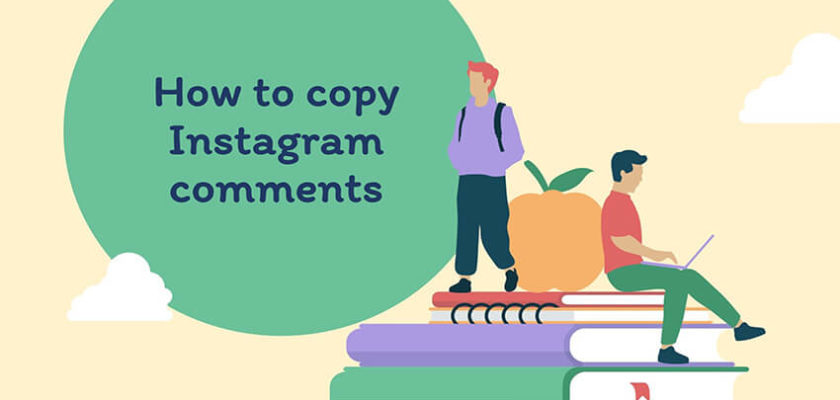Are you wondering how to copy Instagram comments with minimal struggle? For that, all you need is to follow this article and access the four most promising methods. Make sure to read all the way, as I’ll be sharing a bonus tip that can help ease the process to a great extent.

How to Copy Instagram Comments: 5 Amazing Methods to Try
From usual forwarding purposes to getting translated in the native language, there can be many reasons why you as a user might need to copy any comment from Instagram. Whatever the purpose is, the trouble game begins when the platform on its own doesn’t offer any copy-paste mechanism.
Yes, you heard that right; you can’t just visit any post on Instagram, use the long press gesture and make the copy option arrive. Is that the dead-end? Absolutely not. The world of the internet is full of solutions and for that matter of fact, copying Instagram comments is no exception. Indeed, it is a pretty straightforward task, provided you’re well aware of the method.
In this article, we’ll walk you through the five most efficient methods that will help you copy single or even comments in batches within minutes.
#Method 1: Copying Instagram Comments using the Copy Link Feature
As already mentioned, unlike other social media platforms, the Instagram mobile app doesn’t directly let users copy comments just by long pressing on it. For that matter of fact, the most straightforward answer to the question of how to copy Instagram comments is employing the mobile browser.
Does it sound a bit confusing? Well then, walk through the following steps and get the job done in minutes.
- The very first thing that you’ll need to do is launch the Instagram app and hover over to the post from where you’re willing to copy a comment.
- Navigate to the top-right corner and tap on the three-dot hamburger menu.

- From the pooped up options, click on the link button. This will copy the link to the Instagram post that has the comment on it.
- Now the next thing to do is visit your app drawer and launch any browser.

- After that, paste the link on the search bar and hit the Go button.
- In case you’re not logged in to your Instagram account on your browser, input the login credentials and proceed.

- Finally, scroll and find the comment under concern. Select the desired portion and hit the Copy button. And with that, you’re now aware of how to copy Instagram comments with minimal effort.
#Method 2: How to Copy Instagram Comments from the APK Itself
There is no denying that Instagram doesn’t allow its users to copy comments directly from the app. However, there does exist a quick workaround for Android users. Introducing the Universal Copy, an app from Camel Corporation that promises to take all the copying and pasting pain away from Android users.
Apart from Instagram, this app will help you seamlessly copy text and pictures from almost any corner of the internet. The best thing about Universal Copy is that it is entirely free to use. But the lack of availability for iOS users restricts this method of copying Instagram comments to only those who own Android devices.

Let me show you how to copy Instagram comments using Universal Copy.
- Visit the Google Play link and get the Universal Copy app downloaded and installed on your smartphone.
- Once installed, launch it and wrap up all the activation-related processes.
- Now get yourself inside the Instagram app and navigate to the targeted comment section.
- The next thing that you’ll need to do is drag the notification bar down and tap on the Universal Copy app.
- Select the desired section and have them copied with no hassle whatsoever.
Do you like how the Universal Copy app works, or does using the browser to copy Instagram comments seem more friendly? Make sure to let us know in the available space below.
#Method 3: How to Copy Instagram Comments in Batches
Are you someone who often needs to copy comments on Instagram in batches? In that case, the following tutorial is going to act as a day saver for you. Although there are a healthy number of methods to choose from, I’ll walk you through the most user-friendly one.
But before revealing the step-by-step tutorial, it is vital to keep in mind that you’ll need a computer to conclude the process.

- First of all, log in to your computer and launch the Chrome browser.
- Navigate to the Chrome web store and look for the Scraper extension.
- Install Scraper and pin it to your usual extension lists.
- Now you’ll need to visit the official Instagram website and get yourself logged in using the dedicated credentials.
- Hover over to the comments section and click on the + icon.
- Once done, select an entire comment and right-click on the mouse (or trackpad for the laptop operators)
- From the available options, tap on the one that says Scrape Similar. This will collect all the comments that were displayed after you hit the + button.
- Finally, tap on the Copy to Clipboard button, and this wraps up the most adaptable guide on how to copy Instagram comments in batches.
Keep in Mind: As per specific algorithms, Instagram restricts the + button to display a maximum of 12 comments at once. So, if you’re looking to copy hundreds of comments in batches, I’m worried you’ll have to load up the section quite a number of times. Luckily, the free-to-use nature makes this method more worthy of investing your time in.
#Method 4: Copy Instagram Comments Using Google Photos and Apple Photos
Don’t know how to copy Instagram comments on Android simply with the help of Google Photos? Read along and grab the required information:
- You’ll need to start off taking a screenshot of a comment that you want to copy
- Now, launch the Google Photos app on your smartphone.
- From the library, select the screenshot that has the comment under focus.
- After that, look for the Lens icon at the bottom and click on that.
- The tool will automatically detect the available text on the image.

- Proceed by selecting the desired comment, followed by tapping the Copy option.
Here is how to copy Instagram comments on iOS, simply employing the Live Text feature in Apple Photos
- Similar to how you started working with Google Photos, take a screenshot of the Instagram post with the comments in it.
- After that, launch the Photos app.
- Select the screenshot and Open it.
- After that, tap on the Live Text icon located at the bottom right.
- The available text will then automatically get highlighted in the screenshot.
- Finally, tap on the desired section of the text and select Copy.
#Method 5: Online OCR Website for PC
Don’t want to install apps like Google Photos on your smartphone? Then, you can get help from the OCR website onlineocr.net. Visiting the website on your PC will let you copy the comments without installing any additional app or software. This is how to copy Instagram comments using OnlineOCR.
- Of course, the first thing to do is to have a screenshot of the desired comment. You can either transfer the one from your smartphone to the PC or log in to your Instagram account, hover over to the post, and use the print screen feature.
- Once you’re done sorting the screenshot, visit the OnlineOCR website.
- Get the screenshot uploaded and wait until it extracts the caption.
- Finally, you can copy the extracted text and paste the same for future usage.
#Method 6: Bonus Trick

Exportgram.net is a brilliant platform that offers seamless service of grasping Instagram comments at will. Although a paid platform, Exportgram lets you paste the desired Instagram post link and get around 200 comments in a free account. The best thing about this tool is its ability to export comments in CSV or Excel format, which helps in efficient future usage.
Those who require such kind of extracted data on a regular basis can go for the paid plan. However, it is entirely a user-subjective matter to talk about. For the time being, let me show you how to copy Instagram comments with Exportgram.
- Log in to your Instagram account and visit the post.
- Click on the three-dot hamburger menu and copy the link to the post.
- Open the browser and visit the official website of Exportgram
- Find the specific area and paste the copied Instagram link to continue.
- The next thing to do is choose the time range alongside the desired format.
- Once done, click “EXPORT.”
- You can then see the “Download Excel File” option. Tap on that to export the data of comments.
Frequently Asked Questions on How to Copy Instagram Comments
Can you copy and paste Instagram comments?
The answer is a straightforward yes. No matter what the primary reason is, you can copy Instagram comments at will. One of the easiest ways of doing it is by visiting the post on any web browser. Alternatively, you can use apps like Google Photos, Scraper, and something similar to make the process seamless.
Why can’t I copy Instagram comments?
If you can’t copy Instagram comments right from the app, that doesn’t mean you’ve got a bug or something like that. Actually, the company hasn’t introduced the feature yet. With that being said, it is vital to consider various methods of copying Instagram comments best for you.
Wrapping Up
With that, I’m done walking you through the most easy-to-understand tutorial on how to copy Instagram comments. In this article, I’ve listed the five most amazing methods that will genuinely work for you.
Which method worked best for you? Use the comment section below to let us know. Also, bookmark favtechie to never miss out on unique content.
Similar Posts:
- How to See Who Screenshotted your Instagram: The Answer you Should Know
- Instagram Comments on this post have been limited
- How to Hide Comments From Someone on Instagram
- What Happens When You Unarchive A Post On Instagram
- How to Tell If Someone Deleted Their Instagram